Microsoft officially rolled out Windows 11 to the public on October 5th, 2021. Unfortunately, many Surface users are still struggling to upgrade their devices to the latest Windows version. Surface Pro 4 users are particularly annoyed by the hardware limitations that Microsoft has implemented.
Contents
Can I Upgrade My Surface Pro 4 to Windows 11?

Due to hardware-related limitations, Surface Pro 4 devices are ineligible to upgrade to Windows 11. More specifically, only Surface devices released after November 2017 can run the new OS. In other words, Surface devices that are older than 3 years, which includes the Surface Pro 4, cannot run Windows 11.
To check if your Surface device meets the minimum hardware requirements for running Windows 11, run the PCHealthCheck app.
As Microsoft explains, only the following Surface models are compatible with Windows 11:
Surface Book 2- Note: Only the devices equipped with 8th-gen Intel Core i5-8350U or i7-8650U processors can upgrade to Windows 11.
Surface Book 3Surface Laptop 2Surface Laptop 3Surface Laptop 4Surface Laptop GoSurface Go 2Surface Pro 6Surface Pro 7Surface Pro 7+Surface Pro XSurface Studio 2Surface Hub 2S
As you can see, the Surface Pro 4 is not on the list. Maybe it’s time to consider upgrading your hardware.
Use a Downloadable Windows 11 Image
If buying a new computer is not an option for you, use a downloadable Windows 11 image to force your Surface Pro 4 device to install the OS. But first, don’t forget to back up your data in case anything goes wrong during the update process.
Go to Microsoft’s web page and manually download Windows 11. Use the Media Creation Tool and create a bootable USB drive for Windows 11 and use it to install the OS. Then, run the update installer and follow the on-screen instructions to complete the process.
Keep in mind that this method may not work for all users. Installing Windows 11 on unsupported hardware may trigger all sorts of glitches and errors, so proceed at your own risk.
Conclusion
The Surface Pro 4 doesn’t meet the hardware requirements necessary for upgrading to Windows 11 via Windows Update. As a workaround, you can create a bootable USB drive for Windows 11 and use it to manually install the OS on your machine.
Did you manage to install Windows 11 on your Surface Pro 4 device? Did you notice anything unusual after the upgrade? Let us know in the comments below.



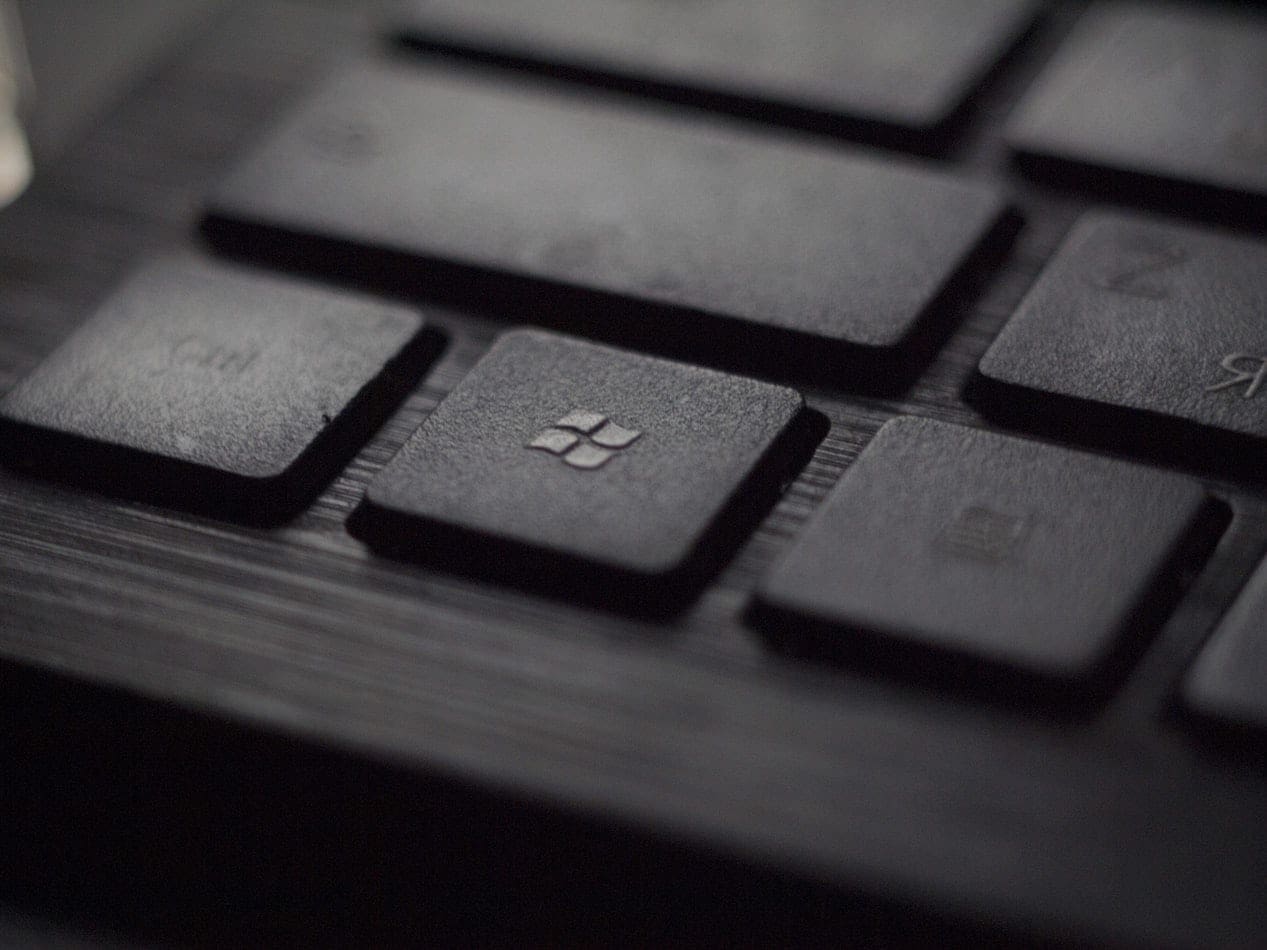

My Surface Pro 4 work with Windows 11 but she run a bit slower. Sometimes i wait before programs open. I’m thinking of coming back to win 10.
Windows 11 runs absolutely fine on my Surface Pro 4. I installed it freshly from an USB stick. Some features does not work as perfectly as on an supported device, but that‘s fine for me.