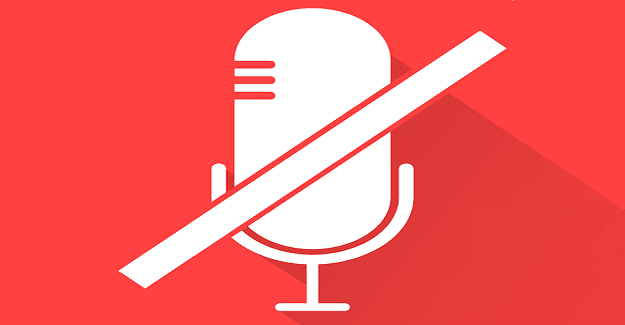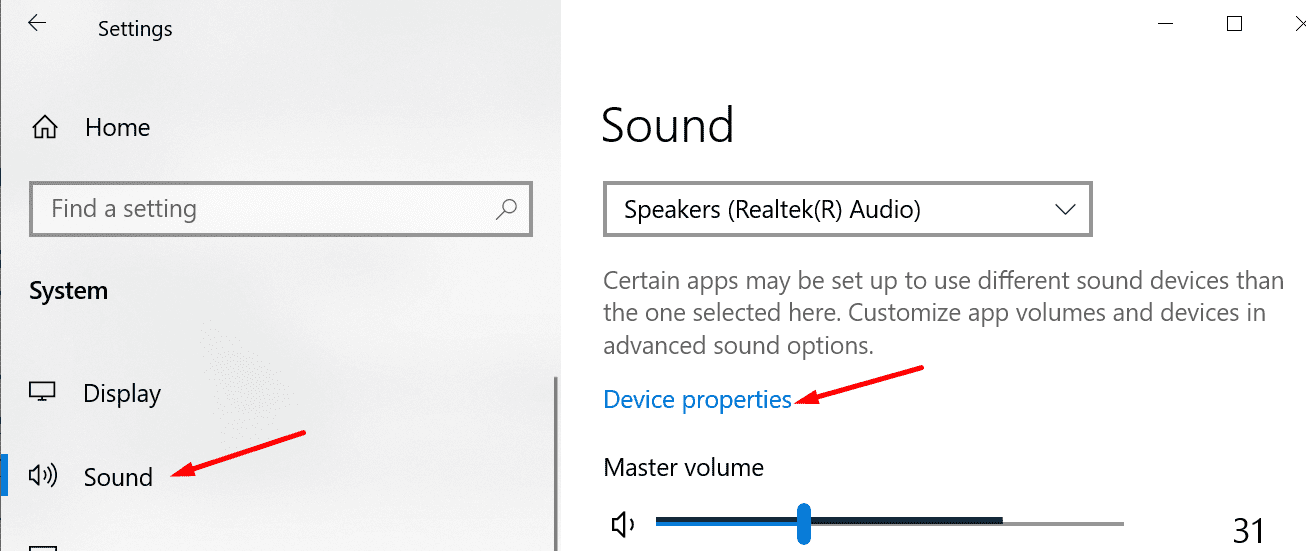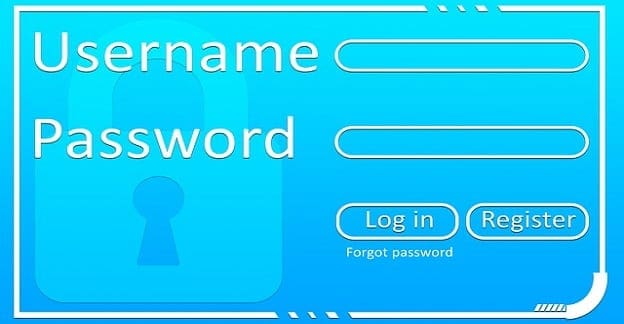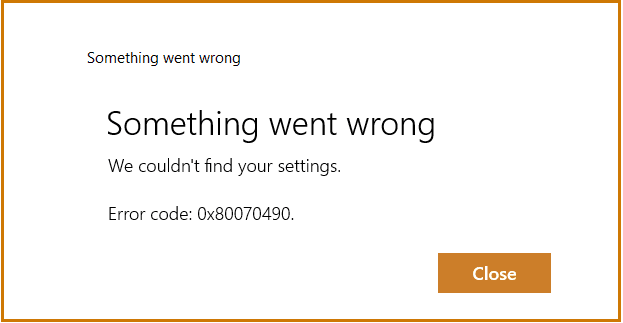When you’re in the middle of a Skype call on Windows 10, the app may mute all other sounds. If you check the volume mixer settings, the other apps are not muted, yet you can’t hear anything while using Skype. Let’s see why that happens and what you can do about it.
Contents
Fix: Skype Blocks All Other Sounds on Windows 10
- Go to Settings and select System.
- Then click on Sound.
- Select Device properties.

- Then navigate to Additional device settings.

- Click on the Advanced tab.
- Uncheck Allow applications to take exclusive control of this device.

- Restart your computer and check if Skype still blocks sounds from other apps and programs.
Check System Sound Settings
If the system sound volume is not set to 100 and you manually lower the volume on your speakers or headphones, certain system sounds may become inaudible.
- Navigate to Settings → System and select Sound.
- Then go to Advanced sound options.
- Select App volume and device preferences.
- Ensure the volume for the system sounds is set to 100.
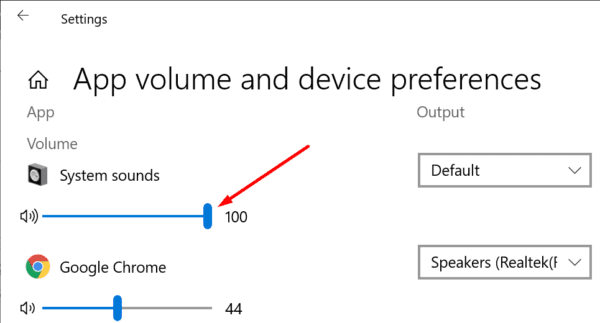
If You’re Using Skype for Business
If you’re using Skype for Business, and you’re trying to play a record during a meeting, the other attendees won’t hear the sound from that record. Skype behaves like this by design. Keep in mind that Skype for Business can only transfer the audio signal from your mic. The app cannot capture and transfer system sounds from your PC.
As a workaround, you can insert the recording into a PowerPoint file and then share the presentation with the other attendees.
Conclusion
If you want to enable sounds from your system and other apps while using Skype, ensure Skype doesn’t take full control of your audio devices. Additionally, make sure individual app and notification sounds are not muted.