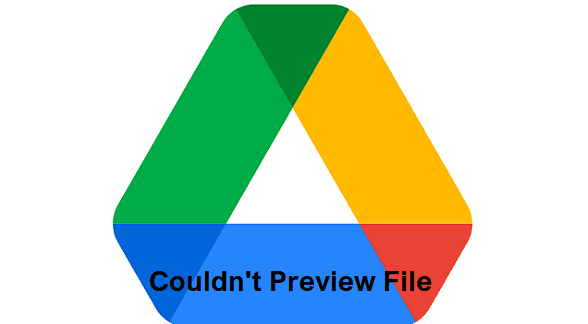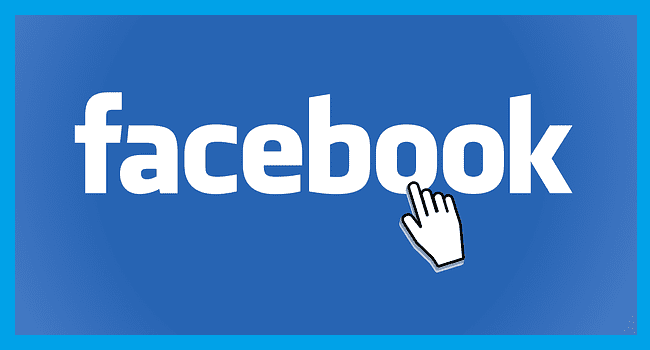You probably get a lot of emails already and maybe even have them deleted automatically. You have to deal with an avalanche of work and personal emails. Those emails can’t be ignored, but what about those emails you don’t care much about? One of those emails can be Twitter emailing you because a new tweet or something is not worth an email.
If you would rather wait to sign in to see certain things, there is something you can change. You won’t have to deal with so many emails by making a few changes here and there. You’ll only get the email notification you want to deal with.
How to Modify Your Twitter Email Notifications
To change the number of emails Twitter sends you, you’ll need to sign in to your Twitter account. Once you’re in, click on the three dots to the left and click on Settings and Privacy.
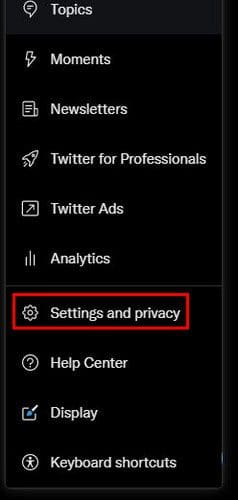
Once you’re in Settings, go to Notifications, followed by Preferences. As long as you’re in Preferences, you can also deal with Push notifications. Still, the Email notifications option will be at the bottom.
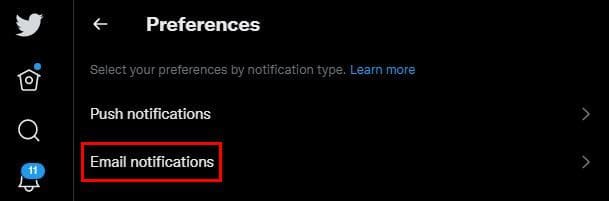
If you want to turn off all Email notifications, simply toggle off the option at the top right. To only stop receiving emails about certain things related to Twitter, browse the list of options under the sections Related to you and your Tweets and From Twitter. Uncheck or check the box for what you want to receive or not.
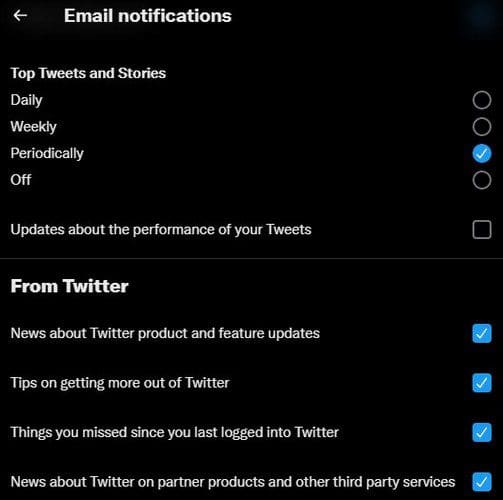
You can choose from options such as:
- New notifications
- Direct messages
- Tweets emailed to you
- Top tweets and stories
- Updates about the performance of your Tweets
- News about Twitter product and feature updates
- Tips on getting more out of Twitter
- Things you missed since you last logged into Twitter
- News about Twitter on partner products and other third-party services
- Participation in Twitter research surveys
- Suggestions for recommended accounts
- Suggestions based on your recent follows
- Tips on Twitter business products
That’s all there is to it. If you ever change your mind in the future and want to enable everything, you know what steps to follow.
Android
It’s also possible to change your email notifications on the Android app. To do so, tap on your profile picture, followed by the Settings and privacy option. After that go to Notifications > Preferences > Email notifications.
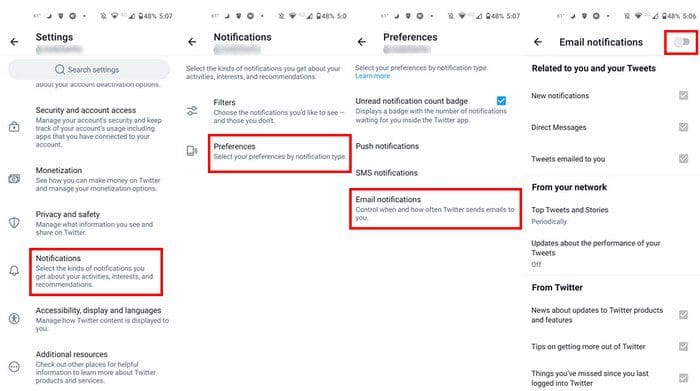
Toggle off the email notification option at the top, or uncheck the boxes for what you don’t want to get an email on. If you don’t see one of these steps, make sure that the app is updated.
Conclusion
If you’re the type of person that gets way too many emails, then making these changes is a good thing. That way, you’ll only get emails you care about and unclutter your inbox a little. As you can see, the steps are easy to follow and don’t take up too much time. What did you do? Did you toggle off the email notification altogether? Let me know in the comments below, and don’t forget to share the article with others on social media.