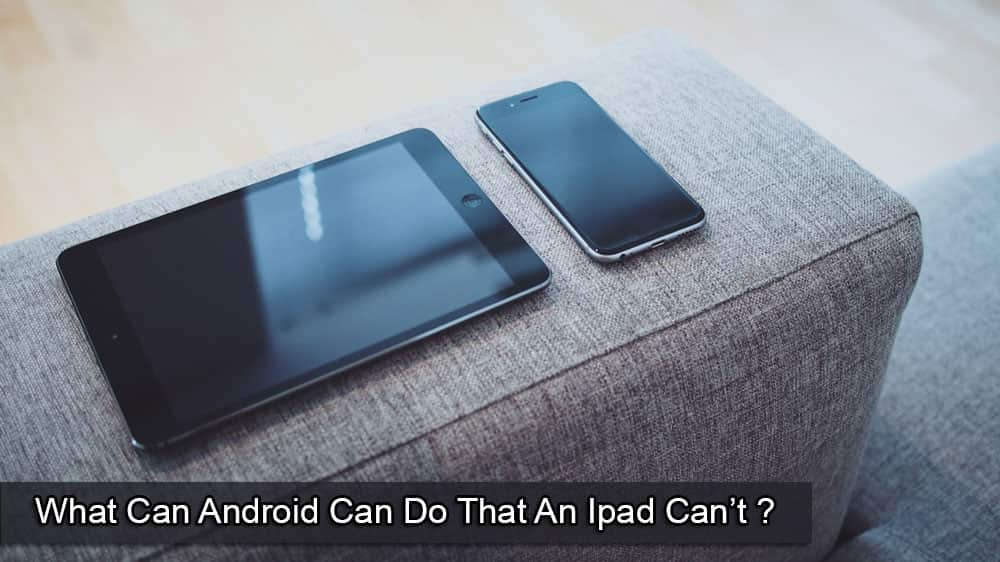Thanks to Google Photos, you can keep all your great memories in one place. You can create and share auto-updating albums and even connect various videos to make one long one. If you have things set up a certain way, Google Photos even create slideshows of you and someone else. But, keep reading to see how you can download the pictures you want to download to your device.
How to Download Images from Google Photos
When it comes to downloading images from Google Photos, you’ll see the process is quick and easy. You can download one picture at a time, or you can download multiple images. The process is as easy whether you’re using your computer or Android device. Let’s start with the steps you would need to follow if you were using your computer.
Once you have Google Photos open, make sure you’re on the Photos part (main page).
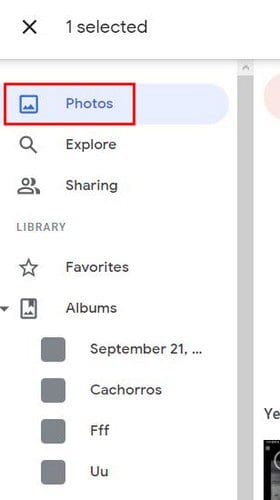
When you place the cursor over a picture, you’ll see a checkmark appear in the upper left-hand corner. Click on it, and it should turn blue. That means the image has been selected. You can do the same for other images you want to download. Once you’ve selected the images, click on the upper right-hand corner and choose the Download option.
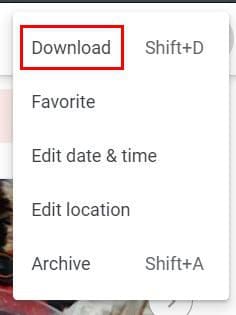
If you download various files, they will be downloaded as a ZIP file. You can also download an individual image by clicking to open it. Click on the dots at the top right and choose the download option.
Android
If you need to download an image from Google Photos to your Android device, open the image you want to download. Tap on the dots at the top right and tap on the Download button.
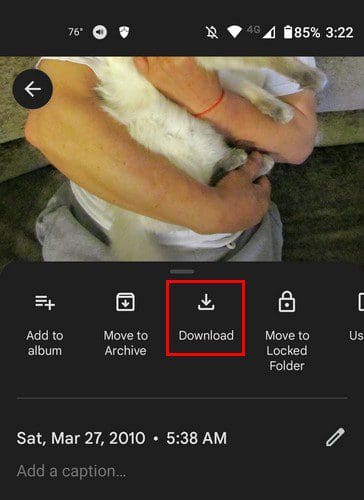
Conclusion
That’s all there is to it when you need to download your saved pictures from Google Photos. You can download them whether you’re using your computer or your Android device. You can download as many pictures as possible and even move them to a lock folder. How many pictures will you be downloading? Share your thoughts in the comments below, and don’t forget to share the article with others on social media.