Adaptive brightness on Android might be loved by some and hated by others. But if you tend to use it occasionally, you might come across the issue that it’s not working the way it should. You don’t have time to try complicated tips that might or might not work after all. So, here are some easy and quick tips for you to try to get the adaptive brightness working again.
Contents
What to Do to Fix Adaptive Brightness on Android 11
You’ll be surprised how many things a simple reboot can fix. So, trying to turn adaptive brightness on and off just might do the trick. To do that, go to Settings > Display > Adaptive brightness. Toggle it off and on.
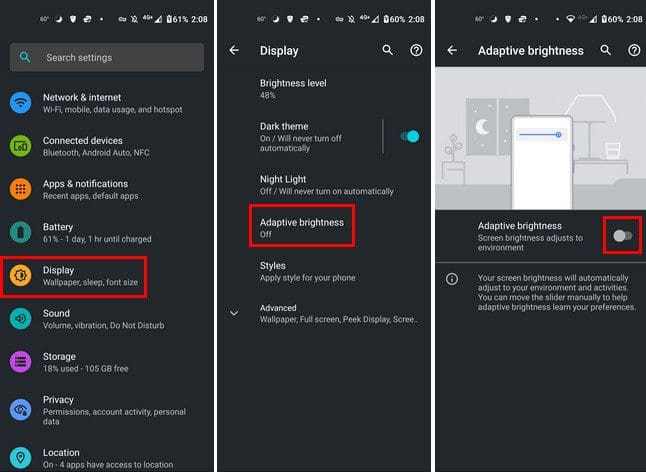
Reset Adaptive Brightness
Resets have also worked wonders when fixing things that have gone haywire. To reset the adaptive brightness, you’ll need to go to Settings > Apps and notifications > See all x apps > Device Health Service > Storage and cache > Clear storage > Reset adaptive brightness.
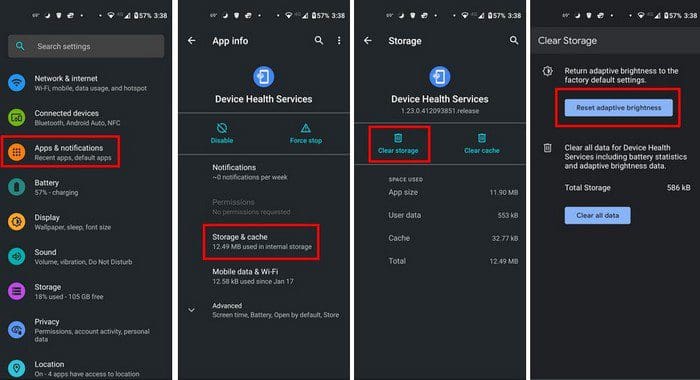
Check If Your Android Device Has an Update Pending
Some updates can cause issues, but others can fix existing issues. See if your Android device has a pending update. To check, you’ll need to go to:

- Settings
- System
- System Updates
If your Android device is up to date, you’ll get a message telling you that. If you don’t have an update pending, you can also try using third-party brightness apps. Go to Google Play and type brightness app at the top, and you’ll get various options you can try.
Broken Light Sensor
If your light sensor is broken, that could explain why the adaptive brightness is not working. If you’re not sure if this is your case, you can try an easy-to-use and free app called Sensor Test. With this app, you can test the light sensor and other sensors your Android device has.
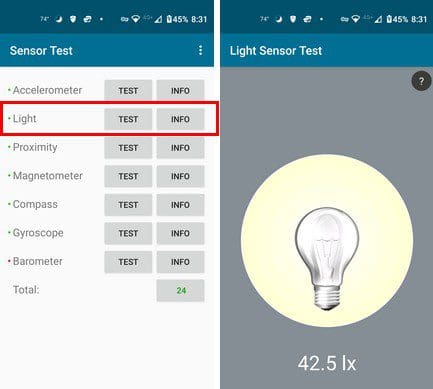
Tap on the Test button, and you’ll see a light bulb with a value. If you move your hand towards the light sensor and the value goes down, then you’re good. There is nothing wrong with your Android’s light sensor. But, if there is something wrong with it, try taking it in for service since it could be a hardware issue.
Conclusion
Even though battery drain has been linked to having the adaptive brightness on, some still like to use it. As you can see, there are various simple tips you can try to see what you can do when it’s not working the way it should. How long have you been dealing with this issue? Share your thoughts in the comments below, and don’t forget to share the article with others on social media.





Does not work any better in 13 with my Samsung tablet. Finally just disabled it. Just easier to manually adjust.
Same issue as the other commenters, samsung galaxy A12, no reset adaptive brightness button, been broken since the recent android update
What AC said!
This issue only arose on the weekend (3-4 September 2022) after I installed the latest software update. There is no Apps & Notifications option in the menu of my Samsung A12, and no ‘See all apps’ option in the Apps menu itself. Short of a hard reset (which will take ages and even longer to restore my settings) I’m out of ideas.
I have a galaxy s10 on Android 11 but these steps did not track for me. In Settings, I have “Apps” not “Apps & Notifications” and in the Apps menu, I don’t find any option to ‘see all apps’. I have even just searched the settings menu for Reset adaptive brightness and can’t find any solution.