Zoom users may occasionally get various errors when they try to upload media files or embed cloud recordings on their websites. One of the most frequent errors is this: “The media could not be loaded, either because the server or network failed or because the format is not supported“. Let’s dive right in and explore how you can iron this error out.
Contents
How to Fix Media Loading Errors on Zoom
Check Your Connection
If your Internet connection drops and it’s unstable, Zoom may fail to load media files. Restart your router and switch to a cable connection if that’s possible. LAN connections are usually faster and more stable than wireless connections. But if you can’t switch to a cable connection, do try to switch the wireless channel.
To free up more bandwidth for Zoom and the media files you’re trying to upload, disconnect the other devices using the connection.
Ensure Zoom Supports the File Format
As the error message suggests, double-check the format of the file you’re trying to upload. For example, many Zoom users who tried to upload media files or embed cloud recordings using an iFrame got this error message.
Zoom Does Not Support iFrame
Zoom does not support embedding cloud recordings on iFrame. The reason is simple: Zoom cloud recordings simply are not designed to be embedded in an iFrame. As a workaround, you can try to upload and host your Zoom recordings on a streaming platform. YouTube is an excellent alternative.
Once you privately upload your recordings to YouTube, you can embed the YouTube link on your website.
Disable Extensions and Try a Different Browser
Your browser extensions may prevent you from uploading Zoom recordings. Ad blockers and privacy extensions often block website scripts. So, start by disabling this category of extensions first. Additionally, switch to a different browser and check if the error disappeared.
Conclusion
Zoom usually fails to upload your media files if the connection is not stable or the file format is not supported. Fixing these two problems should iron out the error.
Did you manage to solve this issue? Let us know in the comments below.
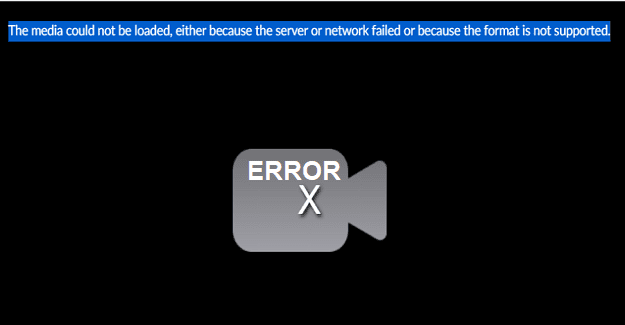




No, I still can’t watch my own recorded meetings from my laptop.
No, I still get the error message. I tried using Google Chrome: Google Safari but get same message in all. I only have iPhone, ipad connected by hotspot.