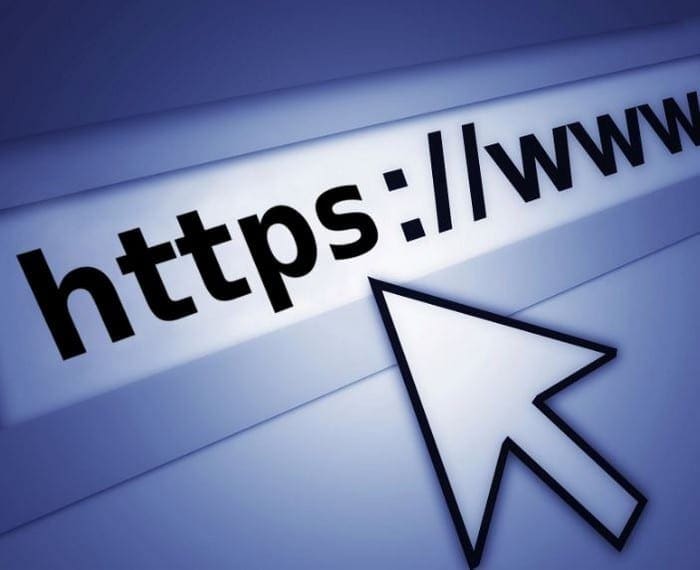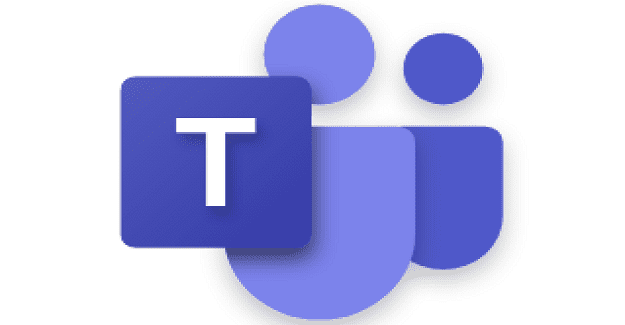Security is usually one of the most important things users care about. Even more so with the recent Reddit breach. The fear that our information is going to end up in the wrong hands is real, but there are things you can do to protect yourself.
For example, when using Chrome, various security extensions will help you and your data safe. There could always be one malicious extension that could get passes Google’s filters, but speculatively Google keeps those kinds of extensions out.
Contents
1. HTTPS Everywhere

HTTPS Everywhere is one very popular Chrome security extension. Since not every site out there has an HTTPS address, this extension gives the insecure site that extra S, making it secure. The downside is that there will be some sites that can’t be encrypted and will show you a privacy error. If this happens to you, you’ll need to turn off the extension just for this one site. Don’t forget to turn it on once you’re done visiting the site.
2. Ghostery
![]()
Ghostery also helps keep you safe by eliminating trackers whose only goal is to collect as much data as possible. When setting Ghostery up, it allows you to set up the account just the way you like. For example, you can block all trackers or only some of them.
![]()
When you click on the Ghostery Chrome extension, you can see how many trackers were blocked and how many seconds it took the site to load. You have options to either pause Ghostery, restrict the site, or completely trust it. Click on the detailed view tab, and you can get information such as the names of the trackers.
3. Panic Button

You’re looking at some sensitive information, and someone walks into the room all of a sudden. In a moment of panic, you accidentally close the window in a desperate attempted to protect your privacy. This wouldn’t have happened if you had Panic Button installed.
By clicking on the Panic Button icon, all the tabs you had open in that window will be hidden automatically. Don’t worry, the extension hasn’t closed them, it has only hidden them from plain sight. To recover your tabs, click on the icon again and they will appear in the same order you originally opened them.
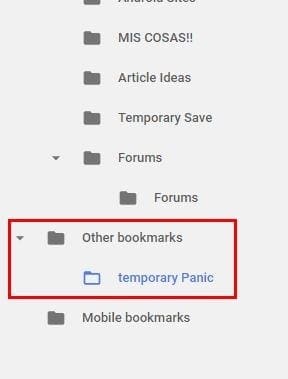
If you want to close those tabs without having to reopen them, click on Chrome’s three vertical dots. Go to bookmarks, followed by bookmarks manager. At the bottom left, click on Other Bookmarks > Panic Bookmarks.
4. Privacy Badger

Privacy Badger has its own way of doing things. Instead of having a list of trackers to block, the extension will block the trackers it finds as you browse. It’s Ok if you don’t have a Do Not Track signal on since the extension will send the trackers one for you. If the trackers ignore the request, Privacy Badger will block them.

If at first, you don’t see it blocking anything, that’s OK. The extension will start blocking when it sees the same tracker in one more than one sites. You can use with other ad blockers, but it won’t learn as much.
5. Click & Clean

Click & Clean could very well be the best security extension for chrome, and it has over 60k installs to prove it. The extension allows you to either erase your all personal information simultaneously or you can choose what you want to delete. For example, if the only thing you want to wipe the cache, just click on the trash icon beside the option.
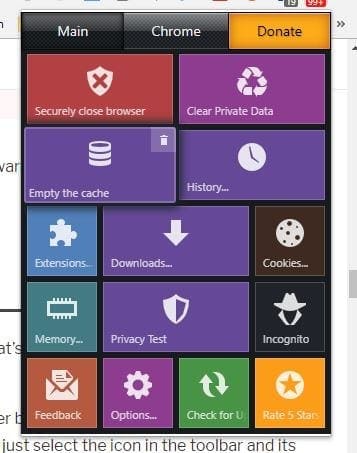
Click on the extension’s options, and you can choose from what point you want to erase your data. To delete absolutely everything, click on the drop-down menu and choose from the beginning of time.
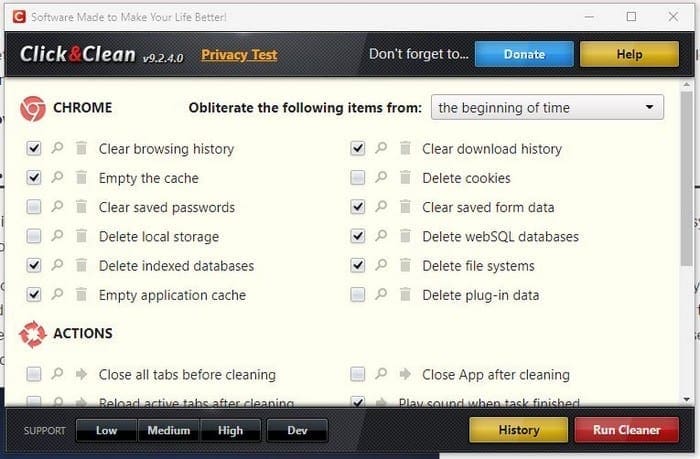
aConclusion
Security is a serious thing, and you can never be too careful when it comes to keeping your data safe. Surely, you’ll browse safer with the previously mentioned security Chrome extensions. Did I miss your favorite? Tell us which one you use in the comments.