Zoom is a tool that brings people together and one of the most popular remote work and remote learning tools in the world.
From time to time, Zoom might display various error codes on the screen indicating your connection is not stable. And if your Zoom connection is unstable, you’ll experience video or audio buffering issues, and frequent disconnects.
Contents
Fix Zoom Error: Unstable Internet Connection
→ Quick Fix: This error normally appears when you’re in the middle of a video conference. Obviously, you don’t have much time to tweak your settings or look for the culprit. As a quick workaround, if you are using your camera, try turning it off.
In this manner, you can free up precious bandwidth which should preserve the audio and screen sharing quality allowing you to still actively take part in the meeting.
1. Check your network connection
The first thing to do to make sure you have a stable Internet connection is to restart or unplug your modem and router. If there are any pending router firmware updates, install them on your device.
In order to give Zoom access to your full bandwidth, check if there are other devices connected to your network and disable them. Additionally, to further speed up your connection, you can use an Ethernet cable which is known to be more stable and faster compared to a wireless connection.
If you can’t use a cable connection, make sure you’re not too far away from the Wi-Fi router. Ideally, the computer you’re using for Zoom video conferences should be only a few feet away from your router.
Alternatively, you can also switch to a different Wi-Fi channel and test to see if you notice any differences.
After following all these suggestions, check your connection and make sure you meet the bandwidth requirements (ideally, at least 2 Mbps up/down).
Note: Temporary infrastructure issues on your ISP’s side could also negatively impact your Internet connection. Get in touch in your ISP and check if there are any known infrastructure or server problems.
2. Disable bandwidth-hogging programs
If there are other programs running in the background, we recommend disabling them, especially if we’re talking about bandwidth-hogging software such as cloud sync programs, streaming tools, video-sharing programs, and so on.
If you’re using a VPN, disable it and check if you notice any improvements in terms of network stability. Some statistics suggest that using a VPN may slow down your connection by up to 30% or even 50% if you use a VPN server that’s not located in your region.
3. Disable SIP ALG and QOS
SIP ALG or Application Layer Gateway is a tool that many routers come equipped with. Its main role is to prevent router firewall issues. But sometimes, SIP ALG can cause more problems than it fixes, and disabling it is a wise decision.
To disable SIP ALG, follow these steps:
- Access your router’s admin page, and go the Advanced Tab or Advances settings.
- Then, select Setup and WAN setup.
- Locate NAT filtering, and check the option that allows you to turn off SIP ALG.
- Restart your router and check if Zoom still detects the connection is unstable.
These instructions may vary depending on your router model. On some routers, the SIP ALG feature can be found under firewall settings. For detailed instructions, go to your router manufacturer’s support page.
Other users suggested that turning off QoS (Quality of Service) may also help. As a quick reminder, QoS is a common router tool that prioritizes traffic.
4. Renew your IP address
Refreshing your IP address is another potential solution that may fix this Zoom unstable connection problem.
- Launch Command prompt with admin rights
- Enter the following commands and hit Enter after each one:
- netsh winsock reset
- netsh int ip reset
- ipconfig /release
- ipconfig /renew
- ipconfig /flushdns
- Restart your computer and launch Zoom.
5. Change DNS settings
- Go to Settings > Network & Internet
- Click on your internet connection
- Scroll down to IP settings and click on the IP assignment button

- Select Manual and enable IPv4 or IPv6 depending on your network and hardware configuration

- Enter the primary and secondary DNS your want to use:
- Google Public DNS: 8.8.8.8 and 8.8.4.4
- OpenDNS: 208.67.222.222 and 208.67.220.220
- Cloudflare DNS: 1.1.1.1 and 1.0.0.1
- Apply the changes, restart your computer, and check if the error is gone.
Let us know which solution worked for you.


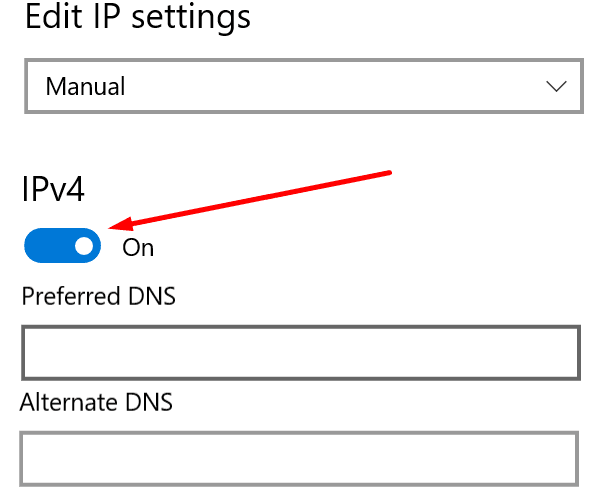




This problem is Zoom’s problem. I’ve used Zoom for my online classes for years now, with no problem! Now, the past two semesters I have been getting Your Internet Connection is Unstable messages, and then my connection drops. I have the latest, strongest modem and routher and fast Internet speeds with good connections. This is a Zoom problem and I’m not happy that they blame it on their users…all of us… really?!
If Zoom doesn’t fix this fast, I’ll be looking for a new delivery system. They got too big and too fat, evidently. They don’t even bother to address the problem and speak to their users! It’s bye-bye soon Zoom. You can be replaced.
These Tips are useless,
I’ve been using Zoom for 2 years and I’ve had worse experiences,
it kept disconnecting my internet connection even though I have 600 MBPS speed.
I assume, Zoom should be able to allow users to control other zoom video settings like
lowering other video quality and turning off the opponent’s video only on my setting.
I am so fed up with this application.
What is the final solution for the same.
Same problem: Zoom crashes, disconnects after 30 minutes or so, with the message “Internet Connection Unstable”. We have checked and upgraded the router, WiFI mesh network and we get great mbs upload/download speeds. Has Zoom addressed and is there a fix?
i will link for the join but show for the please conect to stable network not block the proxy error code 5003
Like @Bobby B, I am an IT professional., I have a 1Gbps circuit from AT&T and 600Mbps from Comcast. Although speedtest sites are hoakie because they rely on your ISP’s connection and their ISP connections and a whole lot of other aspects, however with that said, I am running speedtest with results of 900mbps up and 900 down. Yet I still get the message.
SIP ALG is disabled on my edge device.
There has to be something on the Zoom app that is either throwing up false positives or some kind of throttling setting hard limits.
Get an AX router, it’ll solve every connection issue on Zoom. Doesn’t matter if your gadgets don’t support AX yet. I think it helps the traffic better than the AC.
Abe
Pause windows updates and live tiles (weather reports etc.) Also disable onedrive sync and it should solve the problem.
I use zoom on ubuntu 20.04.3 / Dell XP13.
Video and audio freeze every 35 seconds for app 6 seconds then go back to normal for another 35 seconds. Absolute predictable pattern. You can see on system monitoring that download drops to almost zero then jumps high and goes back to normal for another 35 seconds. Then the pattern repeats.
No problem with downloading videos etc at much higher speed. It is not the internet connection as such. It is zoom accessing the internet.
Cheers
Franz
All these intelligent comments do address the solution to the Zoom problem: IT IS ZOOM, NOT US. Zoom do something useful to fix the problemin your IT department.
I am an IT professional and these suggestions are pretty much useless. Their nature alone would imply that you get bandwidth problems while doing things like watching streaming television and youtube videos.
My network at home is fairly complex, and I actually pay for two separate services (Frontier Fios – which is fiber, and Charter Cable which is cable) that come in to a load balancer – a device that through different methods can balance the traffic in and out of my network based on different criteria, or do failover if one side goes down all traffic goes through the line that is up. Because they are two different companies providing me service a major outage would have to happen for both providers to fail.
With that said my Fios connection is 500M synchronous connection (that means 500 up and 500 down) and the Charter connection is 750 aysync (the up and down are NOT the same speed)
We still get “Your Internet Connection is Unstable” messages with all the bandwidth we have – so I am going to stick my neck out here and say that there are bigger issues on THEIR side (Zoom’s service providers) than on YOUR/OUR side. And they have found that by blaming YOU without any specific messages as to why “YOUR Internet Connection is Unstable” absolves them of their responsibilities.
I don’t have this issue at all on my Dell laptop or iPhone, however I just got a new Lenovo and am experiencing this issue. I wonder if it is the new technology in the internal WiFi card?
I’ve been teaching via zoom since the pandemic hit last March and everything has been fine, then in the last few weeks I’ve been constantly getting your Internet is unstable message and I’ve had to cancel several classes which is costing me money I can’t afford to lose right now. Everything else is working fine, ipad, phone and my Internet pages on the computer have had no problem at all. Could really do with some advice as this is getting to be a nightmare!
ON ZOOM I am getting the Internet is unstable message, frequent dropouts and frozen screen and loss of audio yet the signal indicator bottom left on my pc scren shows steady full strength. Communication is impossible. My normal speed is around 35bps and BT claim I do not have a problem?
I have a Thinkpad that suddenly disconnects from WiFi during zoom meetings and also during telehealth sessions initiated through another service. My old HP ProBook never does this. But I want to use the new laptop. It is completely unreliable. Cuts off internet after about a half hour. I have tried searching through settings, but there’s nothing I can find that should be cutting me off…
So.. my family I had the same issue. both my kids and me are on zoom all day long. And I found that it started happening after I change the router on the network. I have multiple routers, range extenders etc connected and the main router to the ISP/modem was changed. I was using Nighthawk R6900 AC 1900 router. I changed it to another router that Frontier gave me when I signed up for their service a few years ago. And the problem is solved now. I think these Nighthawk routers from Netgear have some issues. I am good for now. No drops in zoom or any other call.
Did you ever get a reliable solution to this problem? I am having the same problem and the only option is to turn my video off, then with just audio it works fine. I have a very fast WiFi network providing over 500Mbps and when I have the problems I run a speed test and I have very good upload (> 30Mbps and generally the full 40Mbps of my plan) and download speeds (>80Mbps and generally the full 100Mbps of my plan). Everything else in the house including bandwidth intensive systems like Netflix work without any problems. So, why is it that both Zoom and Teams exhibit the same problems.
I have isolated my issues to IPv6
now need to work out if it is DNS (I don’t know IPv6 very well), but I assume if turned on then you must use an IPv6 DNS???
not sure if it is my ethernet adapter IPv6 or my Router IPv6.
but both turned off and Zoom audio no longer cuts out 2 minutes for 3 seconds.
I been with Virgin since NTLWORLD first started.
I’m on Windows 10 Desktop and since start of 2021 I been getting these dropouts on Zoom, Facebook and one or two other places. NEVER happened before.
How come all these solutions assume there’s something wrong with the internet connection? Everything else works fine. And on my Zoom, it only drops my outgoing audio. I can still hear people.
Following.
I also have a surface pro (i7, 8 GB RAM, Windows 10) and have been experiencing the same issues, although mine started some time ago. The freezing also seems to occur more in particularly long zoom meetings after the first hour which runs fine. I too have checked the internet/router/bandwidth and have done a major computer clean-up – actually removing unused programs and disabling apps that are not being used in the meeting. No indicators on task manager either.
Hoping there may be a solution!
We have a similar problem to Gary. We use an ASUS Video book 14 connected directly into our hub with an ethernet cable. All other Wi-Fi outstations including Chromecast, mobile Phones and other PC are shut down completely. Have an internet speed of 51 Mbits. but still with Zoom we have headings saying, “Bandwidth unstable” with picture freezes both from the speaker and other muted contacts. This is extremely frustrating as we are attempting an on-line Pilates Class. Not sure what to do next.
I’m having a similar issue to what Gary listed. The only time my video freezes while at home is while I’m on my main presentation device. (Windows laptop/Dell Alienware) Mac and iOS work fine.
We have one person who has a Surface Pro Laptop. About a week ago, his video and audio in Zoom meetings started freezing up very frequently. It will freeze up for 3 or 4 seconds and sometimes longer. The problem is, he is often one of our presenters. So when he needs to be presenting material, he keeps freezing up and we miss several words of what he is saying.
We have tried connecting him to his router with Ethernet, but that did not help. We have tried everything we can find. I found your article and was hopeful that one of your options would solve the problem. Since the problem just started about a week ago, I was hopeful that uninstalling the last Windows update would bring him back to a point where the problem would be gone. No joy.
The interesting thing is that all of their Android devices in the house and on the same WiFi can connect to the Zoom meetings and never freeze up. So, it is something in his Surface. I have checked his task manager, and everything is running at top performance in there. When you do a speed test on Ookla, the graph is a steady straight line, so the Internet signal is solid, fast, and steady. We are at our wit’s end here. If you can think of anything else we might be missing, please keep me in mind. Needless to say, this is very frustrating.
Thanks,
Gary Rudder