Adobe Acrobat Reader DC is one of the most popular PDF editors in the world. You can use the tool to view and edit PDF files or share them with other users. But sometimes, Adobe Acrobat DC may throw up an error that says, “The operation failed because Adobe Acrobat encountered an unknown error.” This error message often pops up on the screen when you try to use the Fill and Sign option.
Contents
Fix: The Operation Failed Because Adobe Acrobat DC Encountered An Unknown Error
Recreate the PDF
Try recreating the problematic PDF and check if the issue persists. Go to File, select Print, and select Adobe PDF or Microsoft Print to PDF as the printer.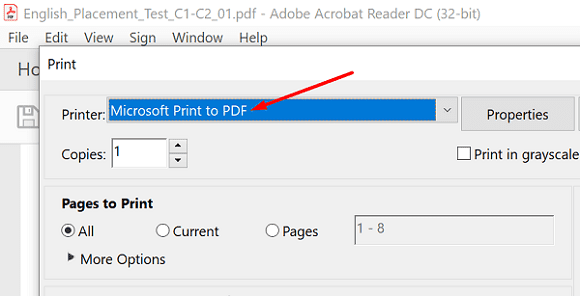
Save the new file, then open it, make the necessary changes, and check if the error persists. As a quick reminder, the Print to PDF option flattens the file and resets all the settings to their defaults.
By the way, if other apps and programs are running in the background, make sure to close them. Third-party programs might sometimes interfere with Adobe Acrobat Reader. You can use the Task Manager to close background programs.
Check for Updates
If you’re running an outdated Adobe Acrobat version, check for updates, and install the latest app version. Launch the program, click on the Help menu, and select Check for updates. Restart the program, and check if you can edit your PDF documents without getting any unexpected errors.
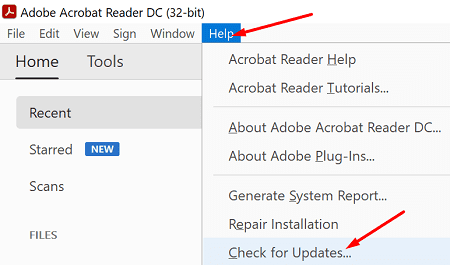
Use the Cloud Reader
You can also edit and sign your PDF files using Adobe’s web app. Go to www.cloud.acrobat.com/fillsign, log in and open the problematic document. If the error persists, try using a different browser and check if the error persists.
Edit Your Security Settings
- Launch Adobe Acrobat Reader, and click on the Edit menu.
- Then go to Preferences, and select Security (Enhanced).
- Locate the option that says Enable Protected Mode at startup and disable it.

- Restart the program and try again.
Don’t forget to re-enable protected mode at startup after you finish editing the PDF file. Protected Mode is a security feature that automatically blocks files that contain malicious code. This option helps you protect your data and hardware against malware-ridden PDF files.
Remove Hidden Information
Many users confirmed that removing hidden information related to the problematic files helped them solve the problem. These details include bookmarks, metadata, comments, markups, as well as overlapping objects. It appears that metadata may sometimes interfere with various Acrobat Reader functionalities.
- Open the problematic PDF file, and go to the Tools Center.
- Then select the Redact tool, and select the Remove Hidden Information option.
- Hidden data is available in the Results section.
- If you want to remove hidden information and metadata permanently, hit the Remove button.
Conclusion
To conclude, if Adobe Acrobat Reader DC says that it encountered an unknown error, first try to recreate the PDF file that triggered the error. Then check for updates and install the latest Adobe Acrobat Reader version on your computer. Additionally, edit your security settings and disable Protected Mode.
If the problem persists, remove hidden file information and metadata or use the Cloud Reader. Did you manage to troubleshoot the problem? Let us know in the comments below.
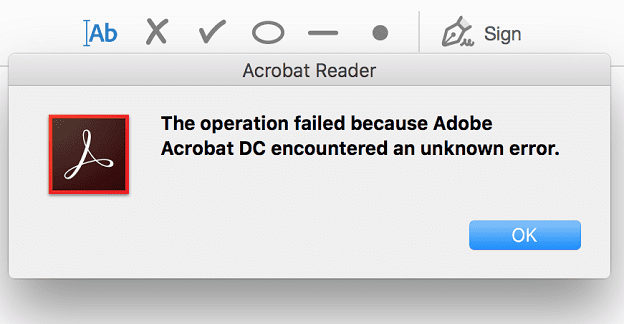
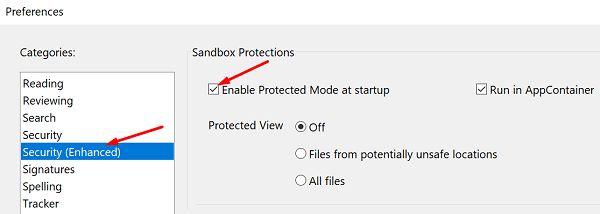

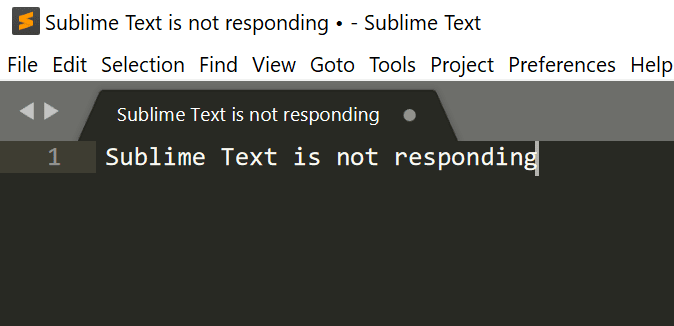
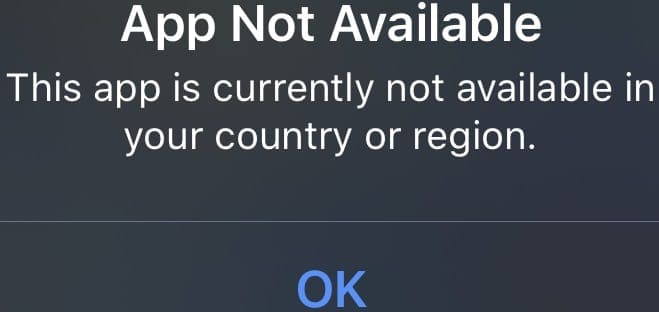

Thanks for the help. This article really helped me.