Windows has a dedicated recovery partition that you can use to restore the OS to factory settings. If your computer becomes unusable, you can use the recovery option to fix the problem. Unfortunately, your recovery partition may suddenly disappear. Let’s discuss why that may happen and what you can do about it.
Contents
Where Did My Recovery Partition Go?
If you delete or format your drive, you’ll lose your recovery partition. All the data stored on the respective disk will get wiped out completely. Maybe that’s what happened to your recovery partition.
On the other hand, your recovery partition may still be there. It’s just that it doesn’t have a letter or tag attached to it. That’s why you can’t see it. If this is the root cause of the problem, you should be able to see the partition with Disk Management.
How Do I Get My Windows Recovery Partition Back?
Use Disk Management
Check if you can see the partition with Disk Management. Sometimes, PC manufacturers protect the recovery partition by not assigning a drive letter to it.
- Press the Windows and R keys to open a new Run window.
- Then enter the %windir%\system32\compmgmt.msc /s command and press Enter.
- Go to Disk Management and check if the recovery partition is there.

If the partition is visible under Disk Management, right-click on it and select Change or Assign drive letter. Select any letter available in the list, and check if the recovery drive is visible now.
Unfortunately, sometimes the “Change” or “Assign drive letter” option may not be available. When you right-click on the recovery drive, the only option available is Help.
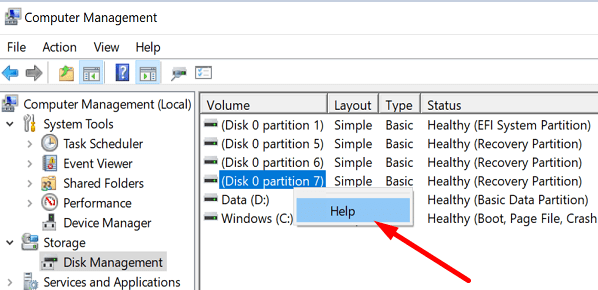
This means the recovery drive is damaged or some files are missing.
Use Command Prompt to Assign Disk Letter
If you can’t assign a letter to your recovery drive, you can force the process using Command Prompt.
- Press Windows and X and select Command Prompt (Admin).
- Then enter the commands below one by one:
- diskpart
- list volume
- select volume X
- Note: You need to replace the letter X with your actual drive number. Your recovery disk is marked as WinRE in Command Prompt.
- assign letter = R

- Check if your recovery partition is available now.
Reinstall Windows
If your computer is unusable, try reinstalling Windows using an external USB recovery drive. Insert your USB recovery drive into your computer. Follow the on-screen instructions, and select Recover from a drive.
Conclusion
If your Windows recovery partition is missing, use Disk Management to find it. Then, if the partition doesn’t have a drive letter in Disk Management, right-click on it and select “Assign drive letter”. If the option is not available, use Command Prompt to assign the drive letter. Did these tips help you find your recovery partition? Let us know in the comments below.
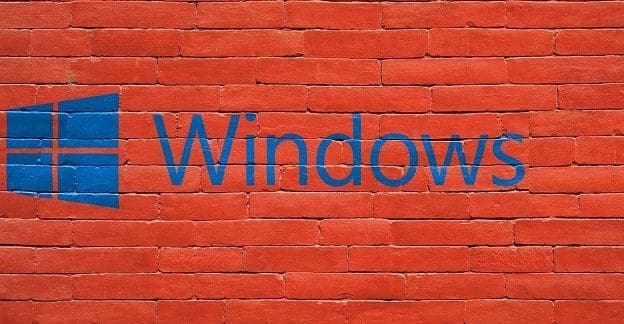
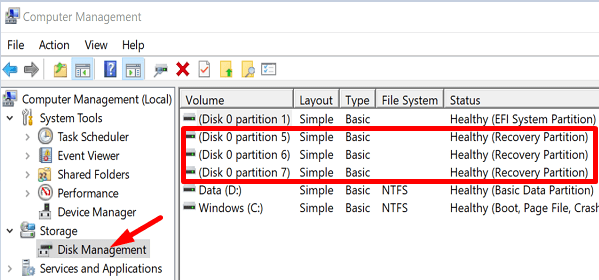
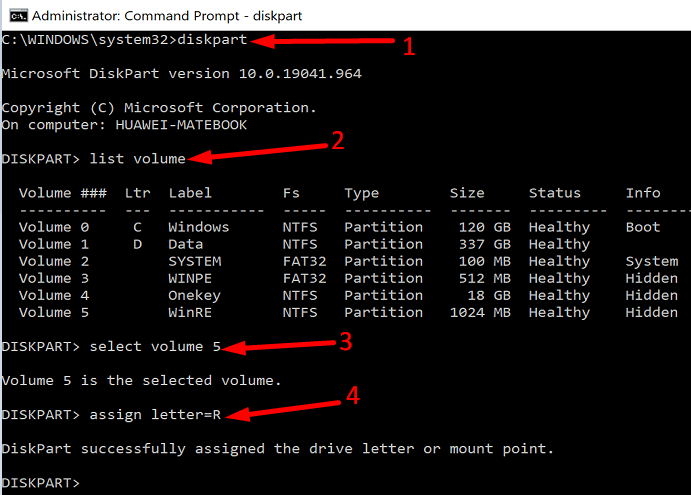



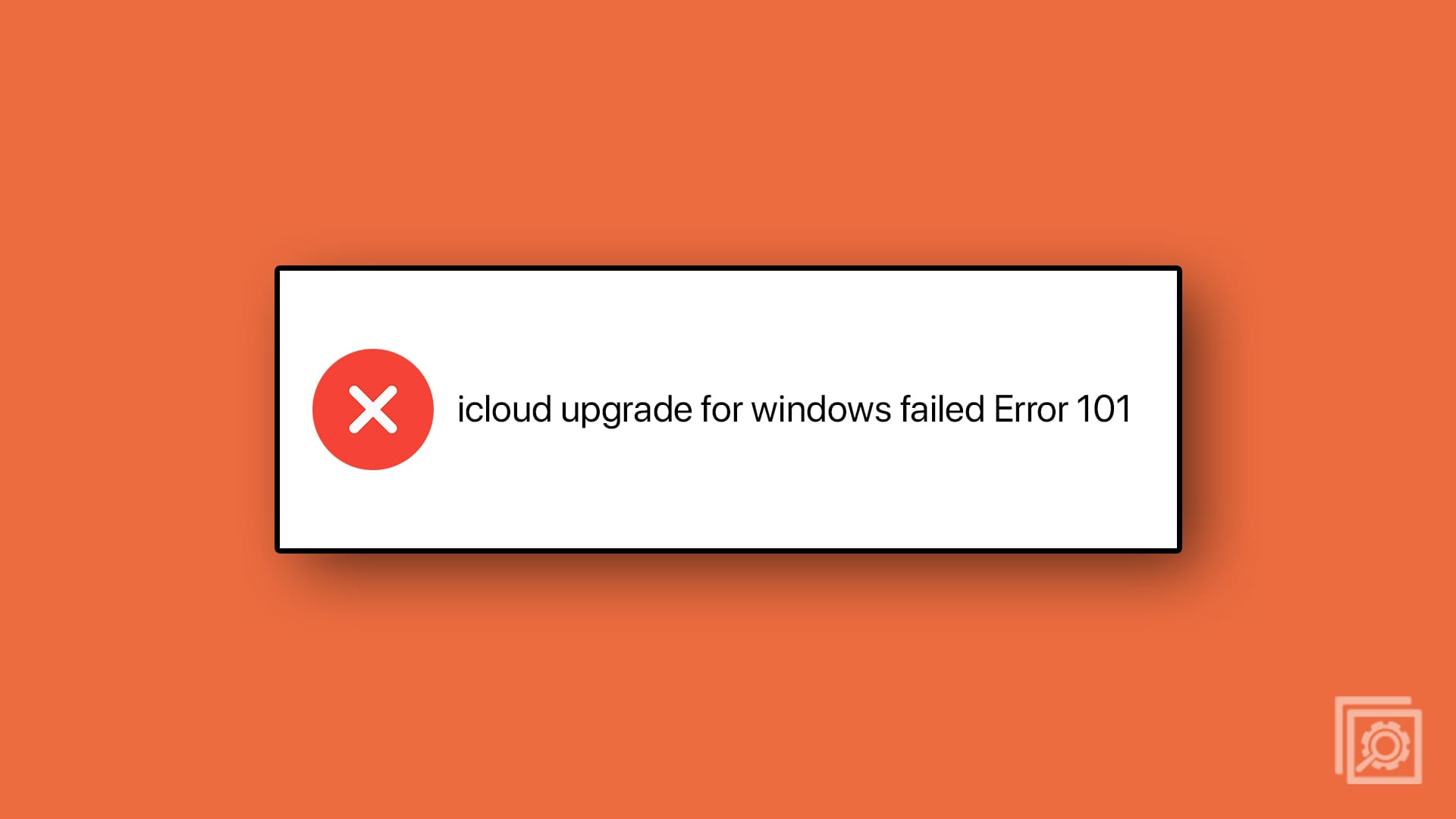
no the recovery partition remained the same volume and location.