Zoom allows users to display an image or video of their choice as a background during video conferences. Many users utilize the Virtual Background feature with a green screen for the best possible results.
However, sometimes Zoom may fail to add a virtual background or the green screen may not work. If you’re in a hurry to solve this problem, we’re sure this troubleshooting guide will come in handy.
Contents
Fix Zoom Not Adding Virtual Background or Green Screen Not Working
1. Check the system requirements
Virtual backgrounds require more processing power and if you own a low-specs computer, chances are you won’t be able to use this feature. Make sure your computer meets the system requirements for using virtual background on Zoom. For more information, check this support page.
If you’re getting the error message ‘Your Computer doesn’t meet the minimum requirements to use this feature without a green screen background’, this indicates your machine is not equipped with enough computing power to run stand-alone virtual backgrounds.
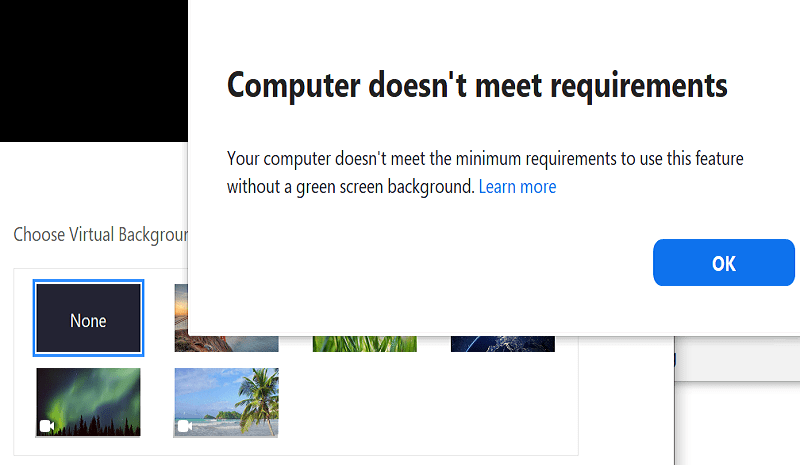
2. Enable Virtual Background
Make sure Zoom’s Virtual Background feature is enabled on your account otherwise you won’t be able to use it. Maybe the feature got disabled by default.
- Connect to your Zoom account in your browser
- Go to Settings → In-Meeting (advanced)
- Make sure the Virtual Background toggle is enabled as shown in the screenshot below

- Return to your desktop app, sign out of Zoom and close the app
- Launch Zoom again, sign in and check if the background is working.
3. Get the latest Zoom updates
Zoom regularly rolls out updates that pack many useful improvements and fixes for known issues. Perhaps the latest Zoom update addresses the exact virtual background issues you’re currently experiencing.
Make sure to check for updates and ensure you’re running the latest Zoom app version on your computer. Click on your user name and select Check for Updates.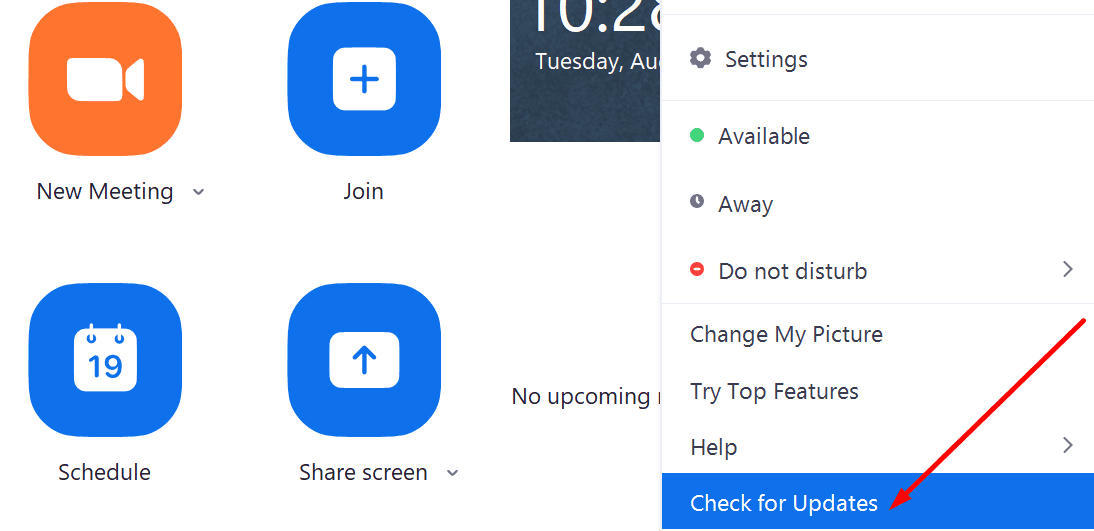
You can update your operating system as well.
4. Make sure there’s enough light
Ensure there’s enough light in the room otherwise your virtual background might sometimes blend with your real background. Move closer to the window or turn on all the lights.
5. Check the video format
If you can’t use a custom image or video as your virtual background, then most likely, you’re using a file format that Zoom does not support.
Zoom supports the following formats:
- Images: GIF, JPG/JPEG or 24-bit PNG, recommended size 1920px by 1080px, maximum file size 5 MB.
- Videos: MP4 or MOV, and a minimum resolution of 480 by 360 pixels (360p) or a maximum resolution of 1920 by 1080 pixels (1080p).
We hope you can now use Zoom’s Virtual Background feature without any problems. If you found other solutions to solve this problem, let us know in the comments below.
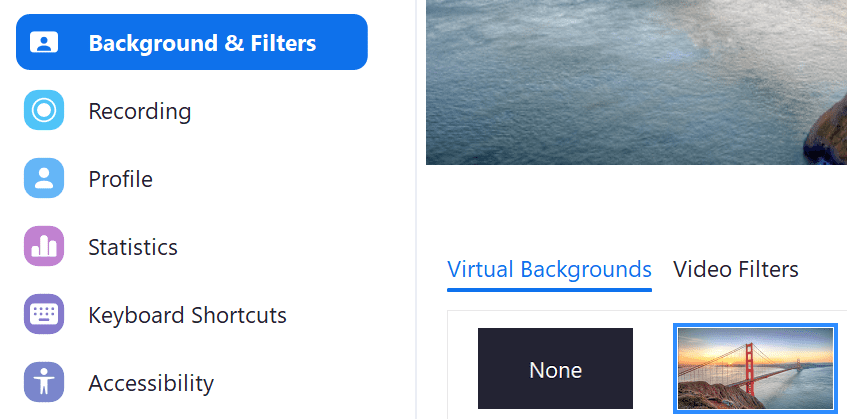
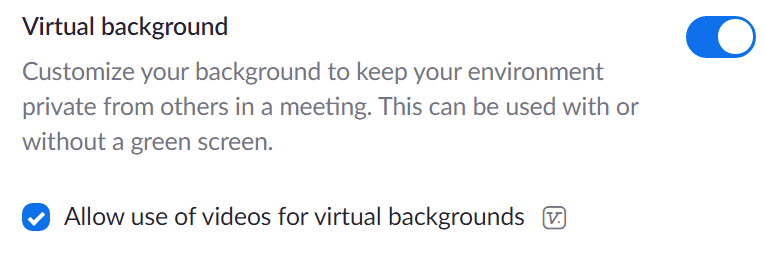



You missed one key thing. The camera has to be connected upload an image. I was just trying to be prepared for a future meeting, and did not happen to have my camera plugged in to the desktop. As soon as I attached it everything work. All of the suggested steps did nothing, because my settings were already correct.
Best option is to hang a bedsheet behind you and adjust the lighting in front of you and behind the bedsheet to get rid of pixelated virtual background images..
With the osx version, there is an oval on the bottom right of the camera view in the video settings menu for virtual backgrounds. This allows me to click on the brightest part of the greenscreen so that the virtual background works correctly.
Why is this option not available on PCs? People are having a horrible time with PCs trying to select the virtual background colour so the computer can correctly interpret what is background and foreground. Without this option on a PC, how do you get virtual background to work on slower computers that require a greenscreen?
I’m working in Windows 10 with an up-to-date Firefox. Half of the times it works, the other half not. I don’t understand.
We are facing zoom virtual background issue in Microsoft surface Pro x
i still cant make a background it says i cant press on i have a green screen
i still cant make a background it says i cant press on i have a green screen
Had same problem on my high spec Windows 10 PC with Intel i7 processor and 16GB RAM.
Images would not upload as virtual background.
My solution was to uninstall Zoom and re-install using 64-bit version of Zoom.
My virtual background stopped working suddenly on MacBook Air (2020) after either an OS or a Zoom update, giving the error message that backgrounds weren’t loading with the camera completely black, and did I want to use the camera anyway? Clicking that, the camera then worked but all the backgrounds which were still visible in the settings tab did not work (Mac Catalina)!
Solution:
Trash the Zoom app AND the Zoom.us folder in Application Support folder in the User (your home user folder)>>Libraries>>Application Support folder (The Library folder is helpfully hidden in the main User folder (of course…) so you have to use Finder search to see it by searching for folders/files named “Zoom” on the computer and then trash it directly from the Finder search window).
Next, go to the zoom website to install the Zoom app again and then try to activate virtual backgrounds and it will then re-download a new virtual background package. But not done yet- still won’t work.
Last- quit Zoom after the new Virtual Background package is downloaded and reopen it and it …should work :)
For some using institutional accounts you may have to be signed in to see your former backgrounds…
This after weeks of fruitless hair pulling and google searches….
For me Virtual Backgrounds only work when I’m not signed into my Zoom Account. When I sign in, I only have access to Blur, my uploaded images are hidden, and I cannot upload new images.
I Have reinstalled zoom about 5 times. it says Virtual Background Failed to Download. I have a new Mac only 6 months old. I have used it before but all of a sudden everything stopped.
totally not computer literate
I have i3 laptop. Can I use virtual background in it ?
Same issue. Same computer, same green screen. Worked six weeks ago and then… nope. Bought an extra light, bought a different camera. Green screen failing.
I had the same problem of winky images during virtual background, little did I know that the “Do you have a green screen” option is actually asking for a physical Green screen placed behind you, and then click the option.
There is no better quality without placing a gphysical placing a board painted green at you back
I have the same problem with the previous commenters. My device met the system requirement but virtual background without using green screen is still not working.
Why can’t I get virtual backgrounds on my Lenovo T540P laptop?
It has an Intel i5-4300 cpu and I’m using the latest zoom download (5.6.3).
I put my cursor over a background I want to use and a pop-up appears saying “your device does not support virtual backgrounds”
When I click on “Learn more” it just tell me which processors are needed, and mine should work.
Same problem as several others. With green screen on, virtual background overlays on my camera image and I look like an alien moving in the shadows. Without green screen, no virtual image is possible. This is on a Macair and started happening about a month ago. No similar issue on my iMac or iPad. Zoom support is non existent
I have the same problem as many people in these comments. I can get a virtual image without green screen but when I click on “I have a green screen” the camera shows the green screen and I vanish into it. It’s not a lighting problem, and I am using a good separate camera. As far as I can tell all the settings are correct.
Please tell us how to troubleshoot this problem.
I have used my green screen successfully on Zoom on an older laptop. My new Acer uses a i5 processor, I have W10 pro. I can get an virtual image without green screen but when I click on “I have a green screen” the camera show the green screen and I vanish into it. It’s not a lighting problem, and I am using a good separate camera. As far as I can tell all the settings are correct.
Processor Intel(R) Core(TM) i7-2600 CPU @ 3.40GHz, 3401 Mhz, 4 Core(s), 8 Logical Processor(s)
That is my hardware but zoom still says “your device does not support video virtual backgrounds. Any ideas?
Downloaded video files works, but not my own. I try with different size mp4. The file-size and the time are not bigger, then the downloaded. I get “Don’t support fileformat” .
I have the same problem as the other users. My green screen worked great on my desktop, until this happened. It works with my laptop, but no longer work with my desktop. This is a real issue. Please help!
NONE of the articles about how to fix virtual backgrounds not working have helped. I checked the specs of my computer, and it ABSOLUTELY should work. I more than exceed the minimum requirements. I’m on an Acer Aspire running Windows 10. Sooo frustrating… :( Please reply if you happen to figure out a solution!!
Cannot use virtual background, particularly blur. New Macbook Air. Fix this please.
It says my device doesn’t support virtual backgrounds, but I’ve gone through, and met all of the system requirements. I’m on a Windows 10 computer with a Quad core AMD processor at 3.8GHz, and I’m using the latest version of Zoom. What else could I do to find a problem with my system’s capabilities?
In the past few days I can’t get Zoom’s virtual backgrounds my personal Zoom (Basic) on my desktop computer., but there is no problem with getting Zoom’s virtual backgrounds on my Laptop. Until recently, I have always had zoom’s virtual backgrounds on my desktop so this is a new thing that they are not there now. Seems like there are several others having this or a similar problem. would appreciate any suggestions.
Virtual background showing on me! Had really cool backgrounds to use for Fat Tuesday. Instead I looked like an alien with a green background. How do I fix this super glitch?
why i have windows 10 and it does not let me have video therefore no backround/filter
Yep, me too. My desktop easily meets all of the system requirements, yet I still get the “Your device does not support Video Virtual Backgrounds. Learn More” text box and link. This is very frustrating. I hope Zoom will do something to fix this soon, because it sounds like a significant number of people are experiencing the same or similar issue(s).
I have a new MacBook Air …It won’t let me use a virtual background without using the green screen . If I use the green screen it does not work …picture is blotchy…
I just can’t get my personal Zoom (Basic) to work with virtual backgrounds on my main computer., but thtere is noproblem with virtual backgrounds from my Laptop. All the setting on my account are set to allow them, so can’t find an issue there. My main PC is is a much higher spec than my Laptop. Mian PC is Windows 10, i7, 64GB memory, 8GB graphics card, SSD drives so easily meets the requirements. So shouldn’t be an issue there. My main PC will allow me virtual backgrounds when I start zoom using a Pro version (I sometimes have to do this for a club), so its works with one account, but not the other. Again proves no issue with the PC. And since my Basic account works OK on a lower level device but onot on the main device, that shows the account setting are correct, but WHY doesn’t it work.
I experienced the same issue. double checked all settings. Picture works for others. I can see the virtual background, but the my picture is whited out and choppy. My machine is Dell inspiron 13 7000 dual core5 7th gen, supports virtual background. How to resolve the problem? Thanks!
MacBook Air, getting the error message even though I have the technical ability and have all the indicators turned on. Even tried resetting the toggles by turning off and on, still not working. I can see the virtual background, but the my picture is whited out and choppy.
Additional thoughts and commentary appreciated.
I am having the same problem as others have mentioned. I have a MacBook Air, get messages that my computer is unable to support the program, when it really should. Followed all above suggestions. The background image still only shows up on my face/body.
Have tried everything and technical support for zoom is no help. I can get the background, added extra lights and still i fade out when i move
nothing helps! annoyed…to see such a good feature NOT work
Ditto as other commentator said:
installed a jpeg picture. Now my zoom meeting is showing a pixilated video where my image fades in and out when I move. Can you help?
very distracting to everyone on meeting. renders virtual background as completely USELESS!
Multiple people in my office have downloaded the same video backgrounds. They are working for them. I get. “filename” exceeds the maximum allowed resolution of 1280X720 px. Please upload a different file.
As I mentioned 8 others have already uploaded the same exact files and are using them with no problems.
I have the same problem as Jenny and Andrew. Have green screen… virtual background is on me. Beyond frustrated!
Tried it all, nothing worked!
I have gone into my Zoom account and checked all the settings for virtual background.
I have updated Zoom.
Virtual Backgrounds work fine as long as I don’t say I have a green screen.
The virtual background works without the green screen.
As soon as I check that I have a green screen, and select a background, you see bits of it through a frosted window.
I don’t think I can return it to Amazon, so I have to get it to work in my studio.
I’m now having the same issue as Jenny: when the “I have a green screen” box is checked, my background is the green screen, not the virtual background. This is a new development and was not the case last week. I’ve installed all updates but have been unable to correct the issue. This is the case with both a remote camera and the integrated one. This in on a Dell laptop
I have a green screen but it does not show the virtual background – instead the background shows up on us and then behind us is a green screen. How do I fix this (on a MacBook Pro).
I’ve tried to upload multiple new video files for backgrounds and they say “Unsupported format” but they are all MOV files and they are under 4MB. All the files were created on iPhones. This has always worked for my other backgrounds, but none of these new ones will upload. My previously uploaded background files all still work and they are all the same format as these new ones that say “Unsupported.” Help!!! Thanks
I also have all the right specifications to operate without a greenscreen but the message I get is that I can’t.
no it does not help.
i have all the specs yet it doesn’t work (my OS Mac is mojave intel5)
also the lack of direct support from real humans (not bots) is frustrating.
I have a green screen but it does not show the virtual background – instead the background shows up on us and then behind us is a green screen. How do I fix this (on a MacBook Pro).
I purchased a green screen and have installed a jpeg picture. Now my zoom meeting is showing a pixilated video where my image fades in and out when I move. Can you help?