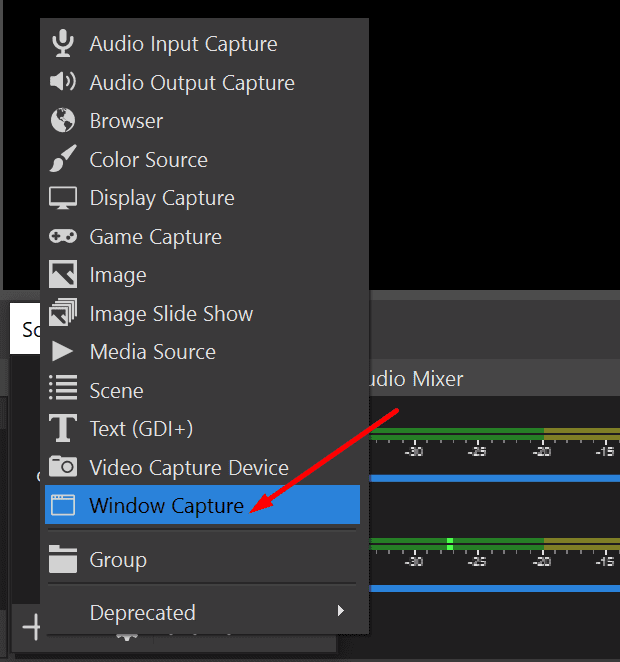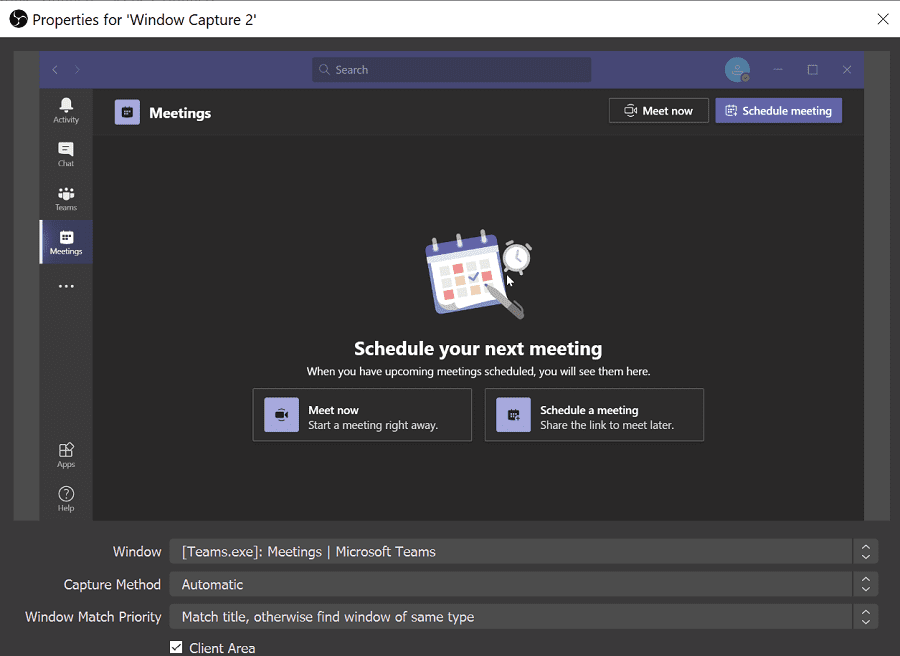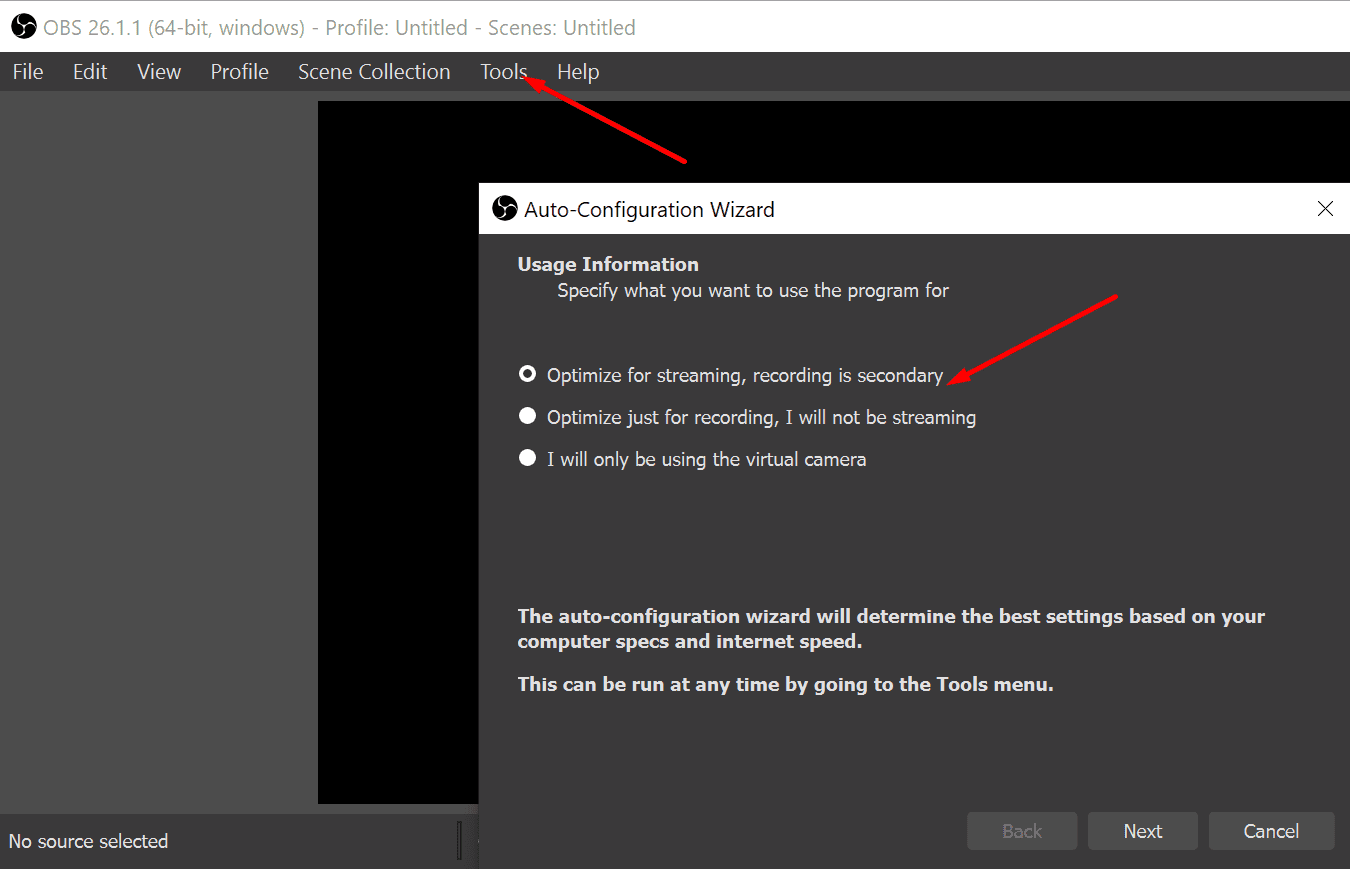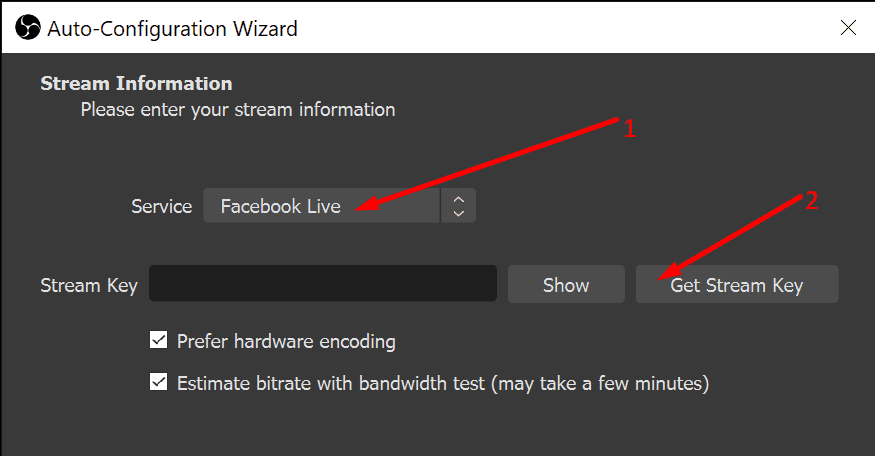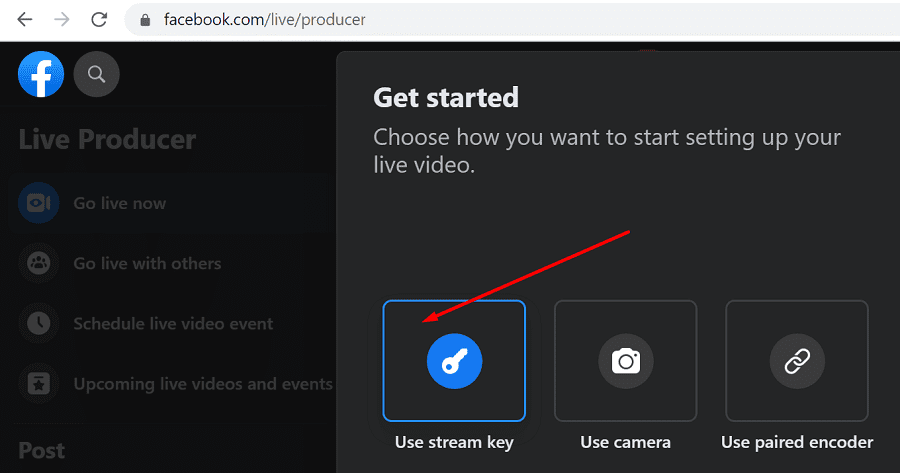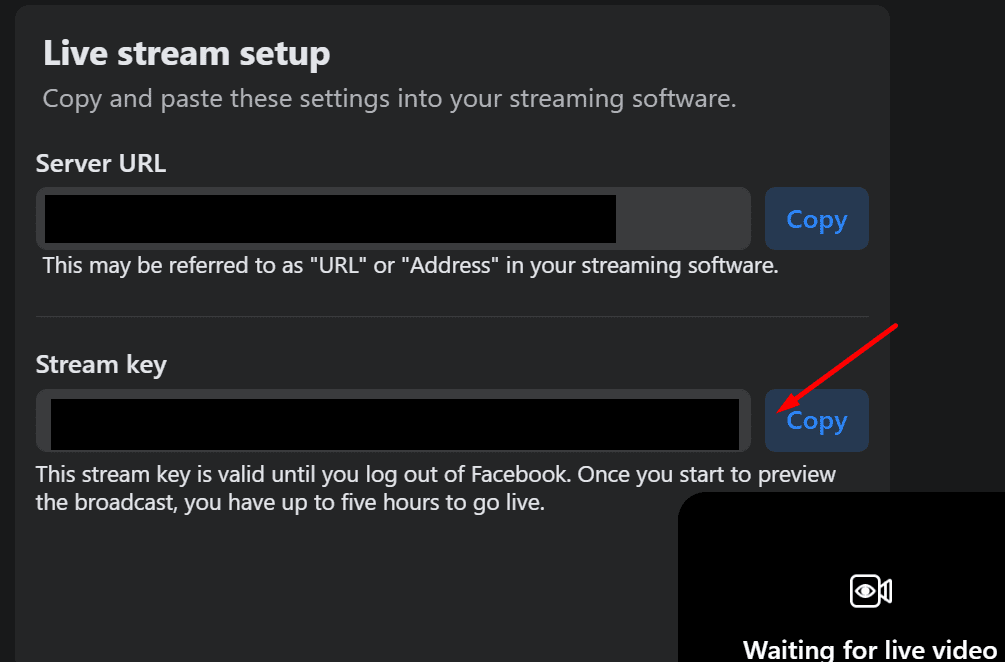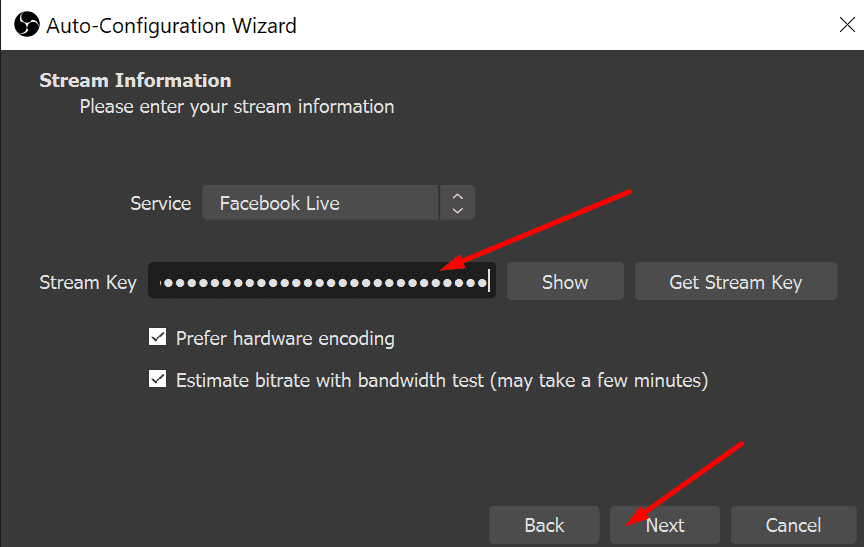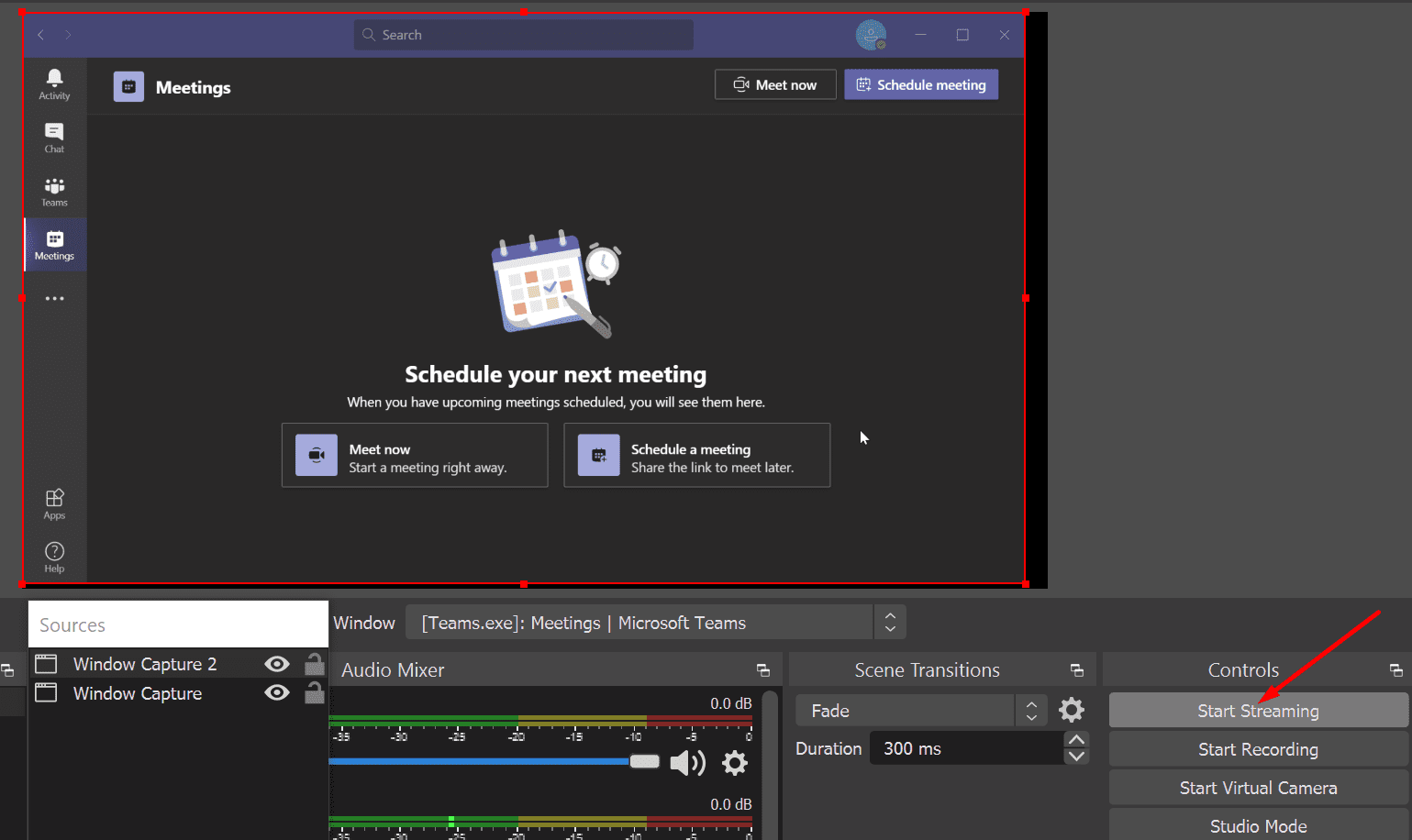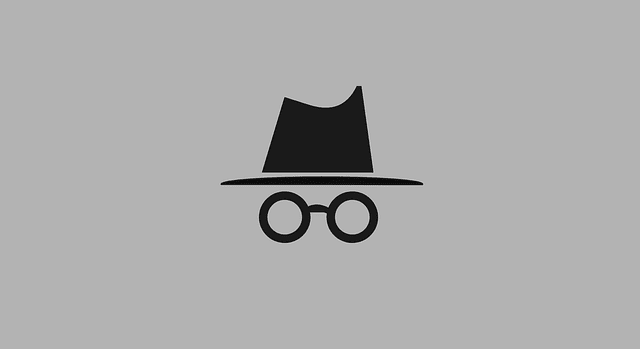Microsoft Teams is a great video meeting and productivity platform. The Redmond giant has been constantly adding new features to the table in order to improve the app’s capabilities. But many Teams users still feel that many essential features are missing, such as the option to stream Microsoft Teams to Facebook Live.
Can You Stream Microsoft Teams to Facebook Live?
Currently, Microsoft Teams does not support streaming live meetings to Facebook Live. This means you can’t stream your Teams video meetings to Facebook directly from the app. You need a third-party program to do that.
Many users said it would be a great idea to stream live Teams meetings to social media. After all, Zoom already supports this feature. But Microsoft probably doesn’t think users need this option on Teams. After all, if you want to reach a larger audience, you have Teams Live Events for that.
Nevertheless, if you want to promote your brand and products to a larger pool of potential customers, streaming to Facebook Live is an excellent idea. Facebook is one of the best platforms for advertising because people use it every day.
How to Live Stream Microsoft Teams on Facebook
While you can’t directly connect your Teams stream to Facebook Live, you can use OBS to stream your meetings to the world’s most popular social media network.
- First, you need to download OBS (Open Broadcaster Software) on your computer.
- Then, you need to set up the program. When you first launch OBS, you’ll only see a black screen.
- Then, under OBS Sources, add Microsoft Teams as the source for your stream. Select Window Capture if you’re running the desktop app. On the other hand, if you’re running the Web version of Teams, select Browser. Add a name for your capture.

- Select which window you want to capture. Hit OK to validate the window you want OBS to capture.

- If you want to only stream the meeting and hide the list of participants, you can manually adjust the capture window by dragging the red rectangle edges.
- To set up the stream, go to Tools and select the Auto-Configuration Wizard to complete the process faster.

- Optimize the settings for streaming. Select your resolution, FPS, and other settings.
- Then select the service you want to stream out to. In our case, this is Facebook.

- Click on the Get stream key button to generate a stream key.
- A new tab will open taking you to Facebook’s Live Producer to manage your stream.

- Name your stream, select who can see it.
- Hit the Create Stream button.
- On Facebook, scroll down to Live Stream Setup and locate the stream key. Copy the stream key.

- Then paste the key into OBS.

- Feel free to tweak additional video and audio settings. OBS will run an additional test to assess your connection.
- Hit the Start Streaming button on OBS to go live.

By the way, you can also use a virtual camera in combination with OBS, such as StreamLabs Virtual Camera app.
Meanwhile, if you agree that Teams should get the social media streaming functionality, you can upvote the idea on the Microsoft Teams UserVoice website.
Conclusion
Microsoft Teams doesn’t currently support streaming live meetings to Facebook natively. But you can reach a larger audience and stream your Teams meetings to Facebook Live with the help of third-party programs such as OBS and StreamLabs Virtual Camera.
Have you already streamed Teams meetings to Facebook? How did the whole process go? Share your thoughts in the comments below.