When Turning on Triple Touch Zoom on Android, you get one more zoom option on your device. But, generally, when you want to zoom in on something, the fastest way is to place two fingers touching your screen and move them outwards to zoom in. To get your screen to the way it was, place two fingers on the screen in opposite directions and move them towards each other while touching the screen.
This is the most commonly used way to zoom in and out, but the more options you have, the better, right? If you have issues using one way to zoom in, you have others to choose from. Keep reading to see how to enable the Triple Touch Zoom feature on your Android device for more zoom options.
Contents
Steps to Turning on Triple Touch Zoom on Android
To enable the Triple Touch Zoom on Android, you must open the Settings app. You can also swipe down twice from the top of your display to reveal the Quick Settings. Tap on the cogwheel, and you’ll also send up in Settings. Once it’s open, go to Accessibility and wipe down to Magnification.
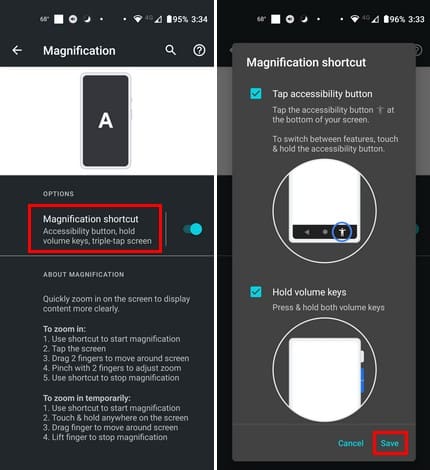
Tap on where it says Magnification shortcut (Ensure that it is toggled on), and you’ll see a menu where you can choose from different ways you can zoom on your Android device. You can choose from:
- Tap accessibility button
- Hold volume keys
- Triple tap screen
Tap on the box for the last option, followed by the Save button at the bottom right. That’s all you need to do to enable the option. Without having to go anywhere, you can test out the feature. Tap on the screen three times, and you should now zoom in. Tap the screen three more times to zoom out. To move around your screen, you need to use two fingers. If you try to move with only one, nothing will happen. You’ll know the feature is on since your screen has an orange border. If you don’t see an orange border, the option is not on.
Turning on Triple Touch Zoom on Android: Magnification Shortcut
You can also enable the Magnification Shortcut as long as you’re there. If the triple tap option should not work for some reason, you have this one to fall back on. Tap the person icon at the bottom right to enable the Magnification Shortcut. Your screen will have an orange border.
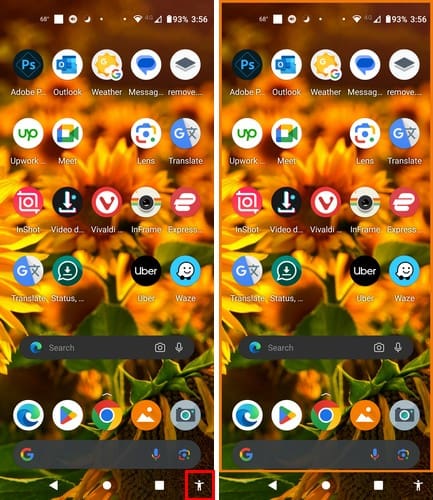
Tap your screen twice to zoom in, and use two fingers to move around your screen. Tap the person icon again to turn off the Magnification Shortcut, and the orange border disappears.
The third option is to use the Magnification Shortcut to press both the volume buttons. For this option to work, you need to enable this feature. You can do this by going to Settings > Accessibility > Magnification Shortcut and tapping the Hold volume keys box. Remember to tap on the Save button at the bottom right.
As soon as you tap both the volume buttons, you’ll see a menu on your screen with options to use Magnification or TalkBack. But if you want to edit the shortcut, tap on the Edit shortcuts option, and you can uncheck the box for Talkback, so the only option you see is Magnification.

If you don’t see this menu, you can continue to use the feature by tapping twice on your display and using two fingers to move around. You can return at any time to add more options to the menu. Once the feature is one, tap the screen twice, and your screen will zoom in. Remember to use two fingers to move around the screen. To turn off the feature, press the volume buttons or the Accessibility icon that looks like a person at the bottom right.
What To Do If You Don’t See the Accessibility Menu Shortcut
You long-pressed the volume button but didn’t see a menu. To make this menu return, you must go to Accessibility (In Settings). Swipe down to the Accessibility Menu under the Interaction Control section. Ensure that the Accessibility Menu Shortcut is toggle on. Tap on the option and the Hold Volume Keys option. Tap Save at the bottom right.
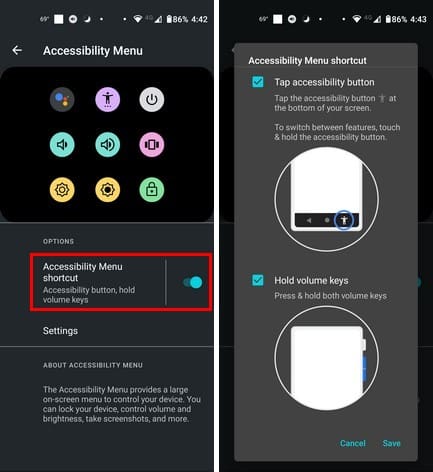
The more ways you can zoom in on your screen, the better. Which method you decide to use every day is your choice. Some may like the way they’ve been zooming in since they got their Android device, while others may prefer tapping on their displays a few times. For everything to work smoothly, remember to always have your Android device up to date.
Turning on Triple Touch Zoom on Android for Samsung Devices
The name of the options you need to access will change slightly for Samsung devices. To turn on triple touch Zoom for Samsung, swipe down twice from the top of your display and tap on the cogwheel to go to Settings. Select Accessibility, followed by Accessibility Enhancements.

Swipe down to Magnification and toggle on the Magnification shortcut option. When you toggle it on, you’ll see three options:
- Press and hold the volume up and down keys for three seconds
- Press the side and volume up keys
- Triple-tap screen
You’ll see a magnifying window that you can move around to view what’s on your screen better.
Conclusion
Being able to zoom in what what you’re viewing on your Android device can be very helpful when you can’t see as well as you used to. Even if you can see clearly, zooming in gives you a clearer view and lets you see details that you would have otherwise missed. Android allows you to zoom in with two or three taps, whatever works for you. How many taps do you prefer? Share your thoughts in the comments below, and don’t forget to share the article with others on social media.





On my galaxy tab a in the upper left corner is a pict of a camera. Unfortunately I tapped it. I do not know how or have a way on screen to go back to mirroring me. Maybe when I log out …. I know how on my phone & camera, not this tablet. Sad.