Microsoft Outlook is the second most popular email service in the world. As you have probably guessed, the crown goes to Gmail.
Outlook is a reliable email platform with many productivity-focused features. If you’re a Windows 10 user, Outlook is definitely the best email service choice for you. You can easily integrate it with other OS features.
But Outlook may sometimes fail to show all the emails you received. This problem gets even worse if you can’t find an important email you need to reply to as soon as possible.
Contents
Fix Outlook Not Showing All Received Emails
⇒ Note: Click both on Focus and Other to search for emails. Maybe the emails you’re looking for landed in the Other folder.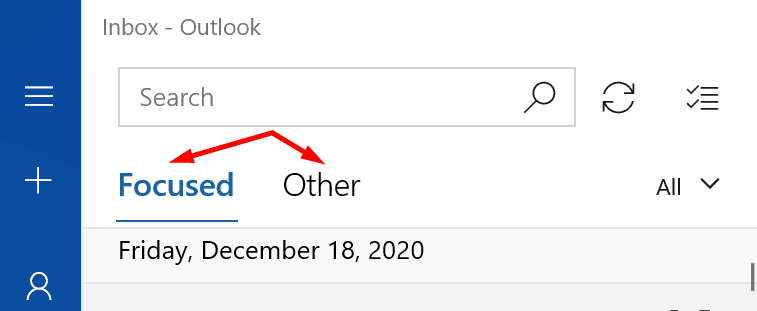
Don’t forget to check the Junk folder as well. If Outlook flagged those emails as spam, you should find them in the Junk folder.
Check Your Sync Settings
If you set up Outlook to show emails after a certain period of time, that might explain why not all your emails are showing in the Inbox folder.
- Launch Outlook and select your account.
- Then click on Change mailbox sync settings.

- Allow Outlook to sync and download messages as soon as they arrive. Then restart the app and check your inbox.
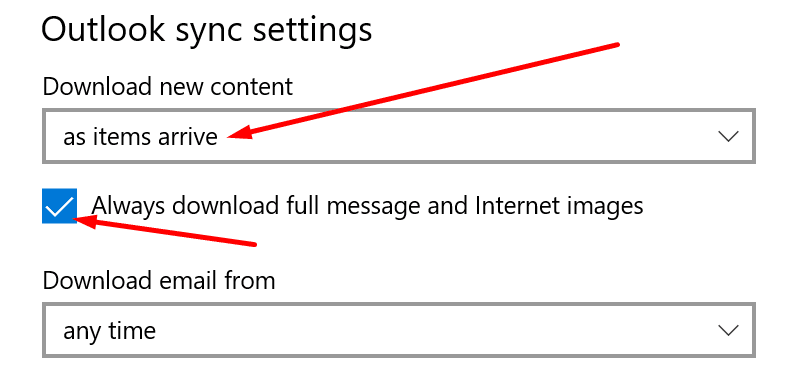
Check Your Email Settings
If you applied certain filters to your inbox, you may want to disable or clear all of them. Maybe you set up some rules that automatically delete certain incoming emails.
If you’re using a personal account:
- Open your Outlook settings using Outlook Live.
- Click on Mail and then on Rules.
- Check your rules. Discard the rules that could potentially prevent new emails from landing in your inbox.
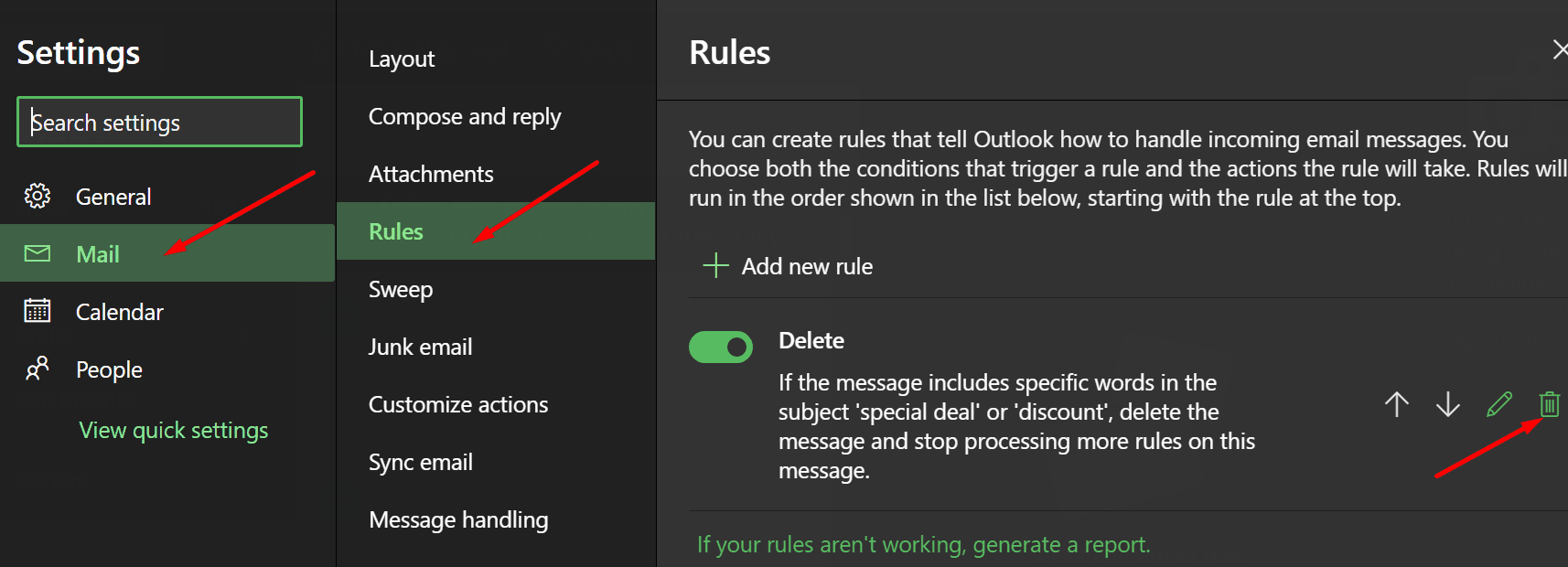
Additionally, if you added your Outlook account to another mail app, check your POP settings. Ensure you’re using the correct POP and IMAP settings. Make sure you did not set up any settings to automatically delete or archive new emails.
For more information on the correct settings to use, see POP, IMAP, and SMTP settings for Outlook.com on Microsoft Support.
If your account is managed by an organization:
- Click on the View tab on the Ribbon.

- Click on View Settings.
- Then select Filter.
- Review your filter settings or disable all of them.
If you can’t access or edit the filters, contact your IT admin.
Check Your Connection
If your network connection is unstable, your email account may fail to properly sync to Outlook’s servers.
The following workarounds can help you to refresh your connection:
- Log out of your Outlook account and close the app. Then launch the app again and log back in.
- Shut down your computer and disconnect the power cord. Do the same on your router. Leave your computer and modem unplugged for two minutes. Then power up your devices and check if all your emails are there.
- If there are other devices using the connection, disconnect them.
- Try a different network, if that’s possible. Set up a mobile hotspot and check if that helps.
If new emails are still not showing up in the inbox, at least you know your network connection is not the culprit.
Clear Delete Emails
Outlook keeps deleted emails for 30 days before permanently deleting the items. You can find all the emails you deleted in the Deleted Items folder.
Go ahead and remove all the emails from that folder. Connect to Outlook Live and hit the Empty folder button.
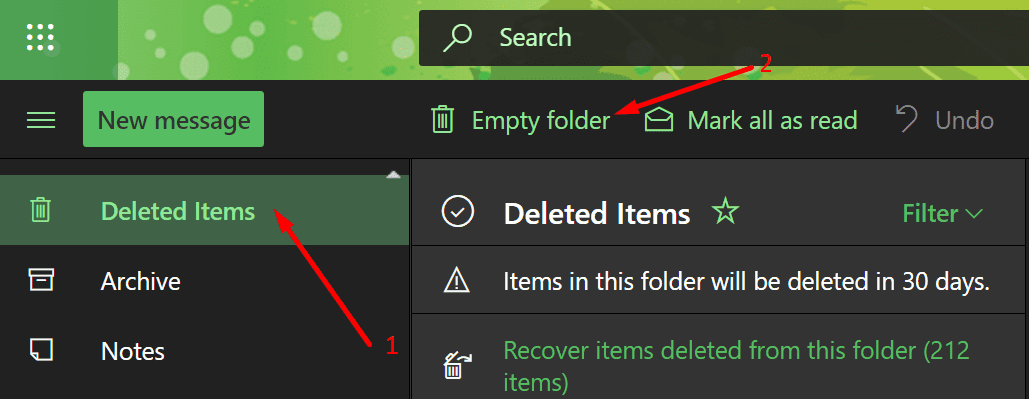
Close Outlook and click on Inbox again. Check if the emails you’re waiting for have finally landed in your inbox.
If Older Emails Are Missing
If emails that are older than 1 year don’t show up in Outlook, check your Cached Exchange Mode settings. Moving the slider from 12 months to All should fix this issue. This method applies only to Outlook Exchange accounts.
- Go to Account Settings.
- Then click on the Change button.
- Move the Cached Exchange Mode slider all the way to the right side.
- Restart Outlook.

There you go, we hope all your Outlook emails are visible now.
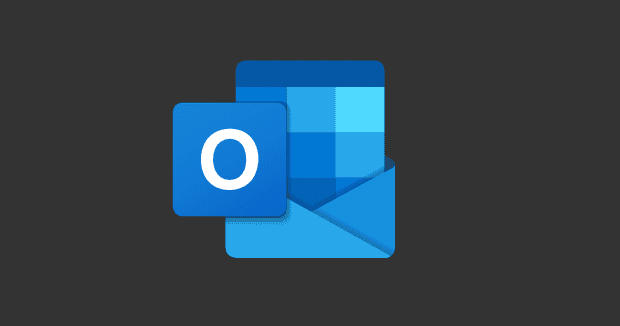
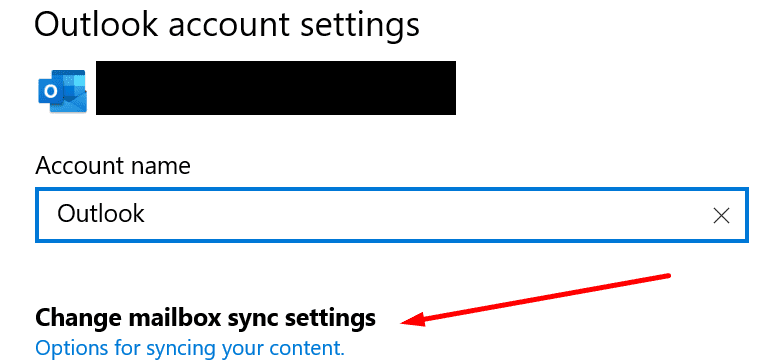
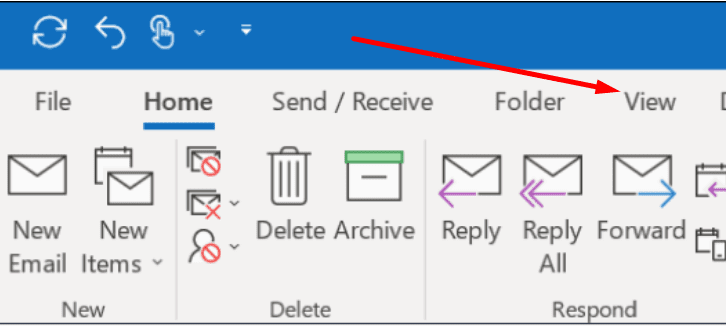


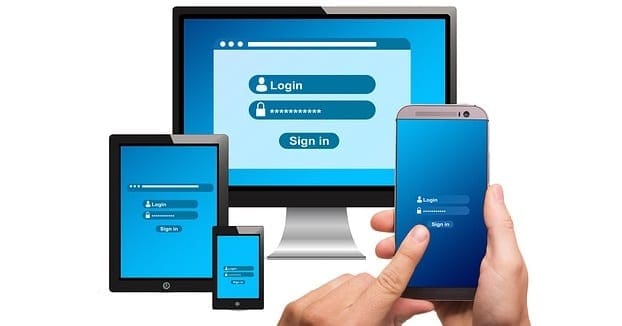

none of the comments are helpful, seems the same issue happens many times over but don’t seem to be able to find a solution
No, some emails I can see on my ipad Mail are not visible in Outlook (on ipad or PC). No filters on the account. Very disconcerting that I cannot trust Outlook to deliver emails send to or from my OUTLOOK EMAIL ACCOUNT from another mail package (Apple Mail)!!