Discord is a great communication platform that’s designed for gamers. Support for text, voice, and video communications makes Discord particularly flexible and suitable for every type of communication.
The main way that a lot of people communicate in Discord is through servers. Discord servers allow many people to communicate in an open or invite-only platform. Many people also like to communicate privately through “Direct Messages” aka DMs. DMs can be either one to one or set up as a group message.
When Discord opens though, it defaults to opening the “Friends” screen. Being friends with someone in Discord allows you to easily see them and what games they’re playing, assuming that they have Discord set to report their game activity.
How to add a friend when you don’t share a server
There are a couple of ways to add a friend in Discord. If you don’t already share a server, you need to ask them for their Discord Tag. A user’s Discord Tag is their username followed by a hash symbol and a few numbers.
Tip: Neither the username nor the tag numbers are unique on their own; however, the combination of username and tag number are unique.
You can find out what your Discord Tag is by hovering your mouse over your username in the bottom left corner, you can even click it to copy your Discord Tag to the clipboard.

Alternatively, you can open Discord’s settings, and see your Discord Tag in the default “My Account” tab.
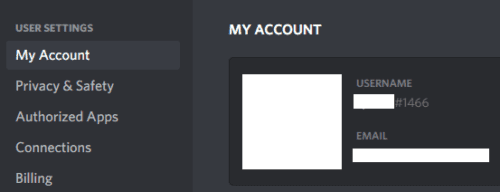
Tip: You can change your username at any time in the “My Account” tab of Discord’s settings. You can even change the tag number; however, you will need to pay for Discord Nitro to do so.
Once your friend has sent you their Discord Tag, you can add them as a friend by going to the initial “Friends” screen, then clicking the green “Add Friend” button at the top of the window. Simply type or paste their Discord Tag into the “Add Friend” box, then click “Send Friend Request”. Once you’ve sent a request, you just need to wait for your friend to accept it.
Tip: Discord usernames are case sensitive, so if you’re typing it out, ensure that you’ve got the case correct.
How to add a friend if you share a server
If you are already in the same server or group message as someone, it’s much easier to add them as a friend. Simply right-click on their name anywhere it appears and then select “Add Friend”, an invite will instantly be sent.





