When attempting to install Microsoft Office, you may receive an error that says:
“Windows cannot find C:\Program Files\Microsoft Office 15\clientx64\integratedoffice.exe“.
To fix this problem, follow these steps.
Note: You will likely need to have administrator rights to perform these steps. You may need to contact your IT administrator or the person who setup your PC for access.
- Hold down the Windows Key and press “R” to bring up the Run dialog box.
- Type “regedit“, then press “Enter“.
- Navigate to the following location:
- HKEY_LOCAL_MACHINE
- SOFTWARE
- Microsoft
- Office
- Delete the “1x.0” folder. This folder might say 15.0, 16.0, or something similar based on the version of Microsoft Office you are running.
Some users have also found that deleting the C:\Program Files\Microsoft Office 1x\ folder solves this problem for them.
Now restart the computer and try to install Office again. You should be able to make it through without the error message interrupting your progress.
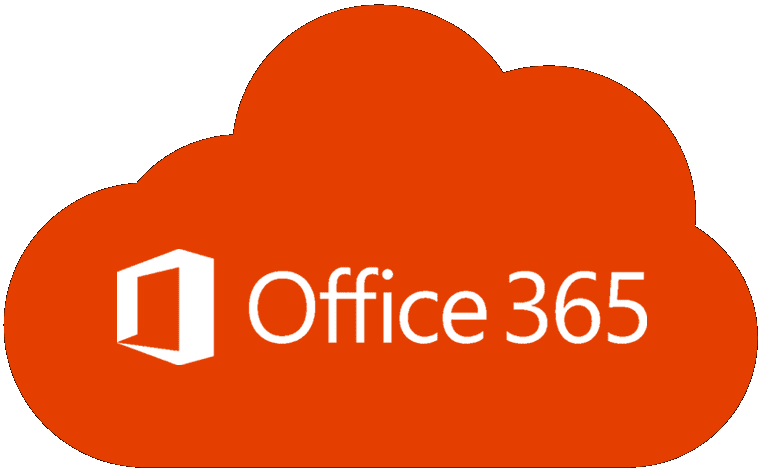



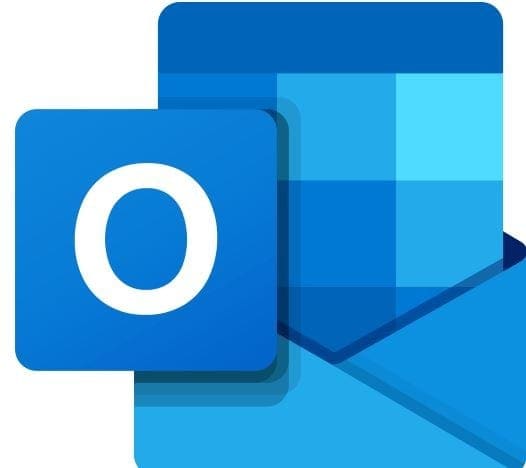
Thank you very much for the post, it worked!
thank you very much
thank you it worked
Worked for me. Thank you so much
not working :(
Very good is fantastic , Thank you for millions
Thank you very much.
I solved my problem with your instructions..
You a genius, kuddos
Thank you very much!!!!!!!!
Thank you! I’ve had a multitude of issues trying to install Microsoft 2013 so I can get Visio on my new computer and I finally got it to give me this error and then I came out here and found this and it worked. Thank you so much!
Yes, thank you! (I neglected to restart after deleting folder 15, but it’s installing okay so far.) A million thanks. You’re brilliant and generous to post this.
Thanks it works…
Thank you
Thanks a lot, it was a great help….. worked perfectly fine
Thanks a million!!! Thank you thank you!
Thank you so much. I worked perfectly. In fact, I didn’t restart the system before trying it out.
Thank you Thank you Thank you
And if it is not annoying
I’ll say thanks again.
Thanks very much. I works perfectly.
excellent work
Very helpful. Thanks!
Thank-you. It worked!
Thanks, worked perfectly!
Das genau hat das Problem gelöst! Danke
Thank you so much. This saved me a ton of time.
Thanks it works, no need to download any application
Thank you. It worked.