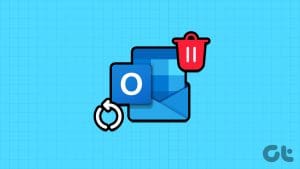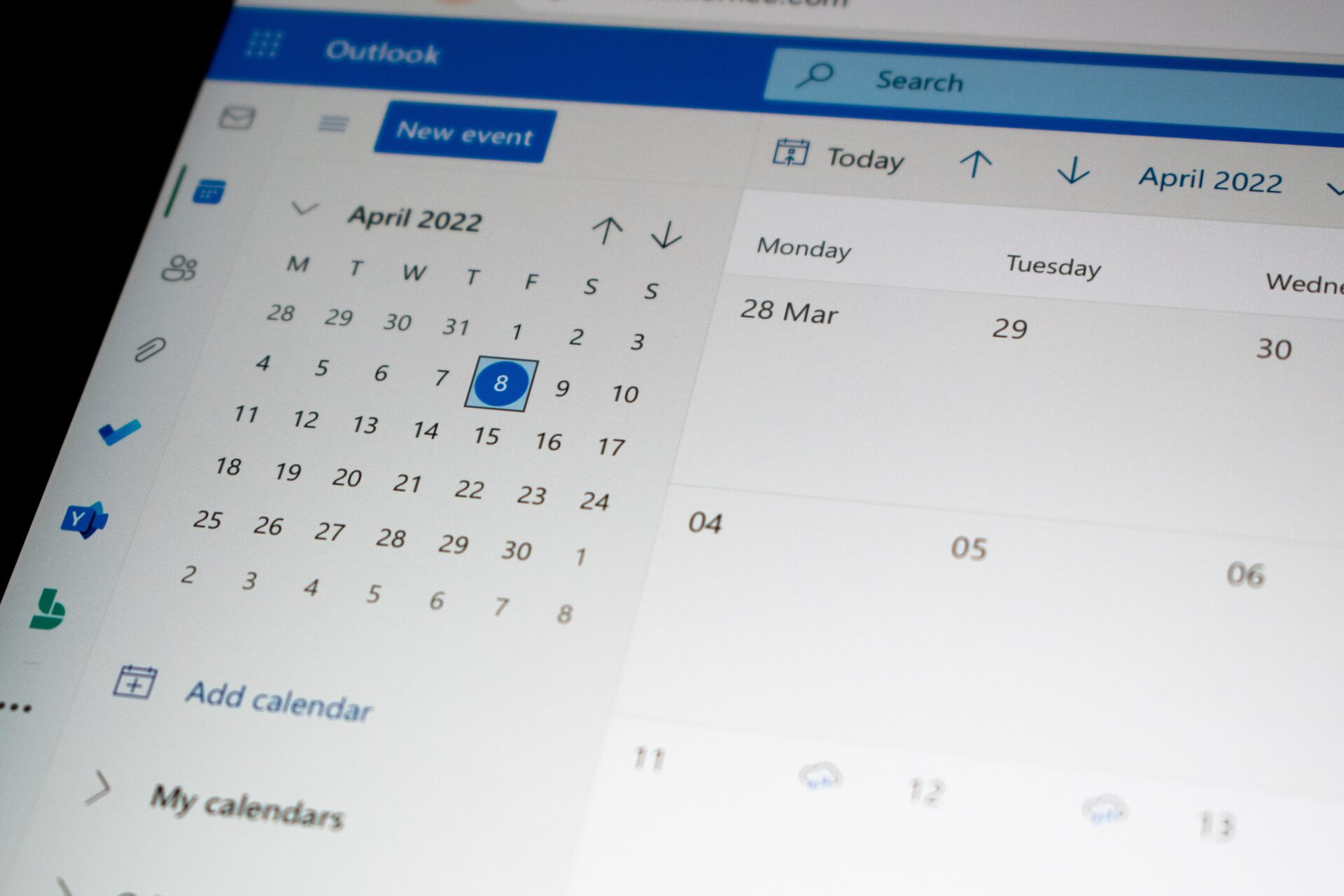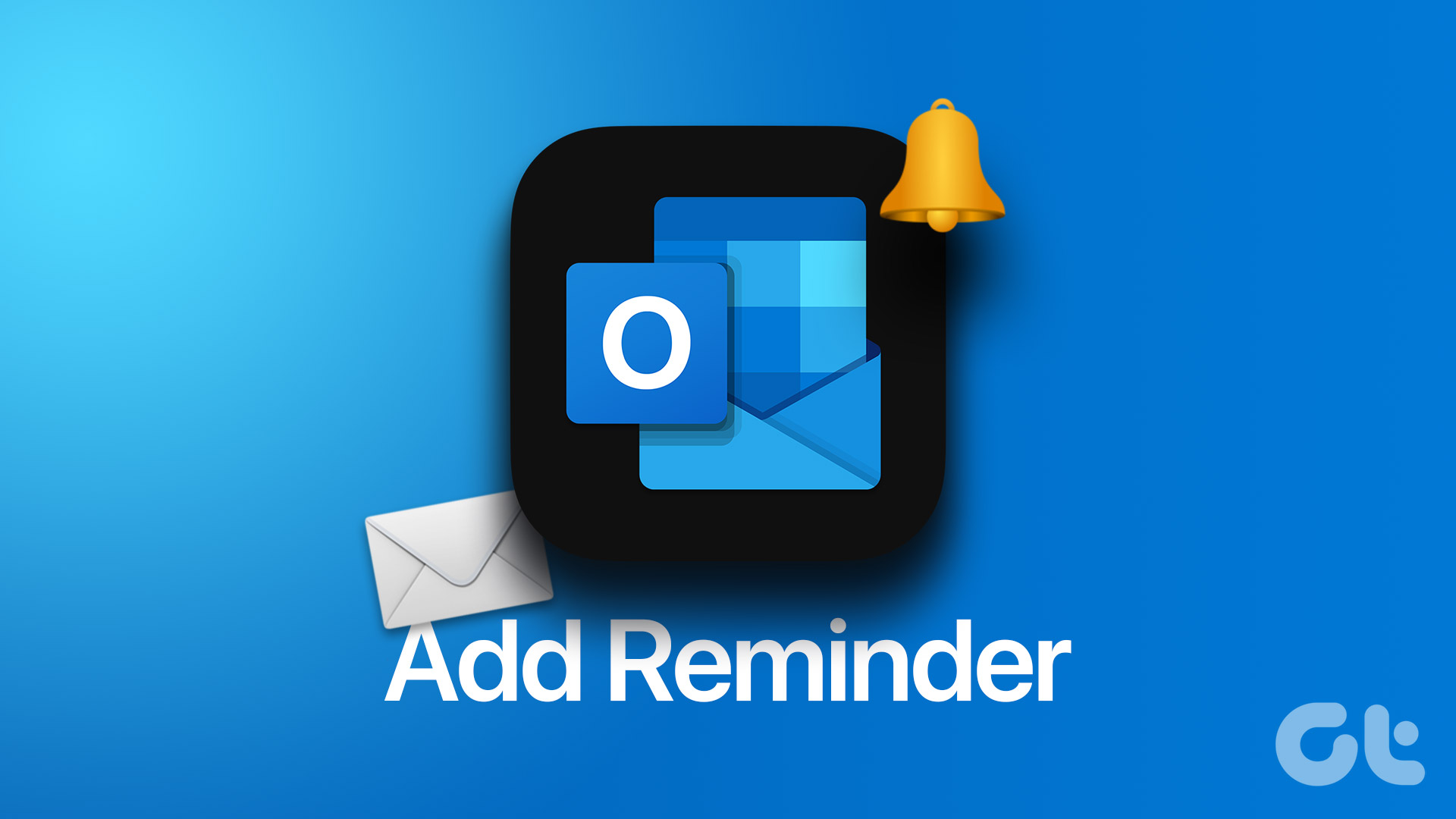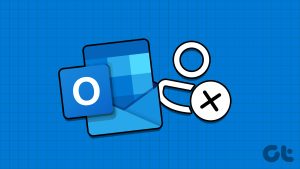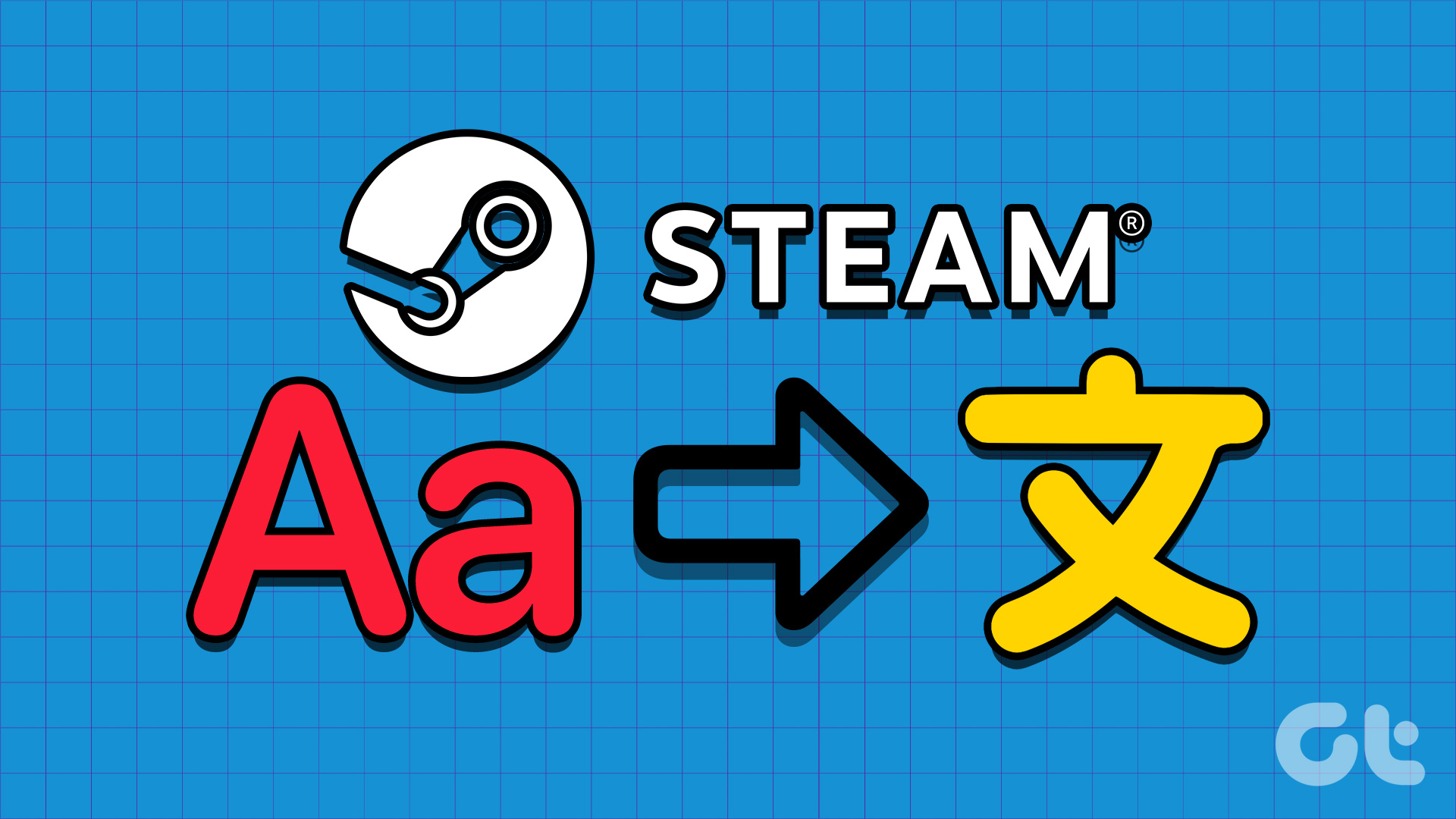Email organization is a crucial part of staying productive and efficient. And email clients like Outlook help you organize emails in folders. However, it can be troublesome when you lose track of where specific emails are stored. But don’t worry; we can help you find what folder an email is in Outlook.

Microsoft Outlook not only makes things easy by allowing us to create folders and segregate emails, but it also offers several methods to find email folder locations. In this article, we’ll cover possible ways to do so; follow along.
See Where an Email Is Filed in Outlook on Windows or Mac
While it used to be a task to find what folder an email is in Outlook, things have become much smoother. Moreover, you don’t have to navigate to message properties or follow a series of steps to show the full folder path.
Note: The method shown below will apply both to the Outlook desktop app (for Windows and Mac) and when you access Outlook web from any browser of your choice.
Find the Email Folder Location From the Outlook Main Window
When viewing a list of emails, you can easily spot the folder name at the top of the list. You can also check out the navigation pane. The folder will be highlighted in blue.
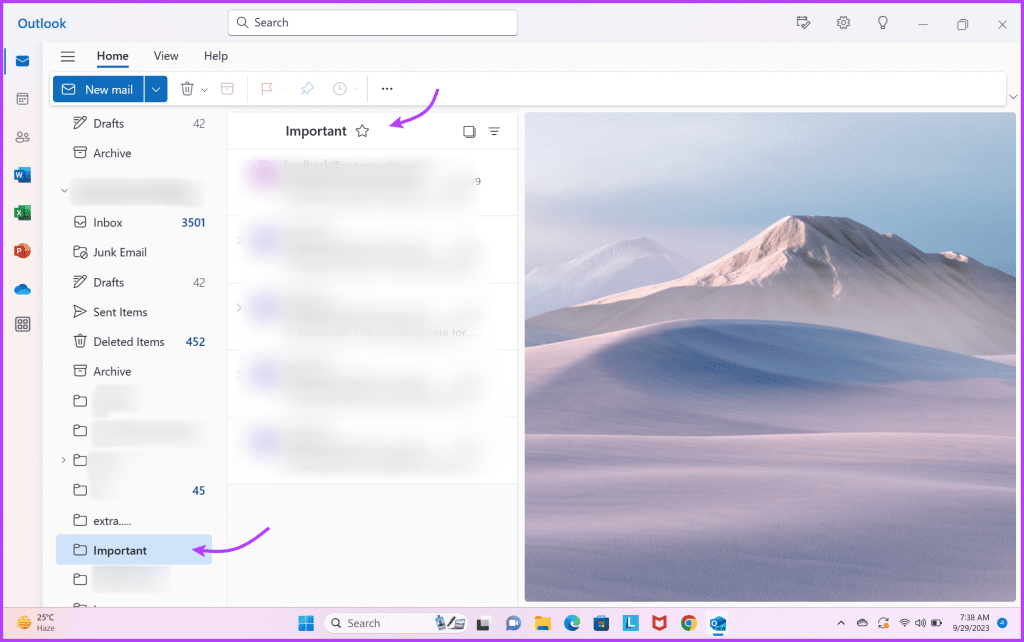
If you can see the navigation pane, simply click the three-line icon from the left corner to view it. Additionally, when you click the search bar placed at the top of the window, a folder drop-down menu appears. You can clearly see the Folder name for the mail here.
Tip: If you’re seeing the folders cannot be opened error in Outlook, check out the guide to help you resolve the issue.
Find Full Folder Path of Email Search Results on Outlook
You can also search for an email and then locate the folder it is placed in. The best part is that
Outlook has even simplified this task by adding folder tags in the mail description.
To find the email folder location in Outlook, click the search bar from the top and type in the search query. As the results appear, you can spot a handy tag in the email’s description displaying its folder name.
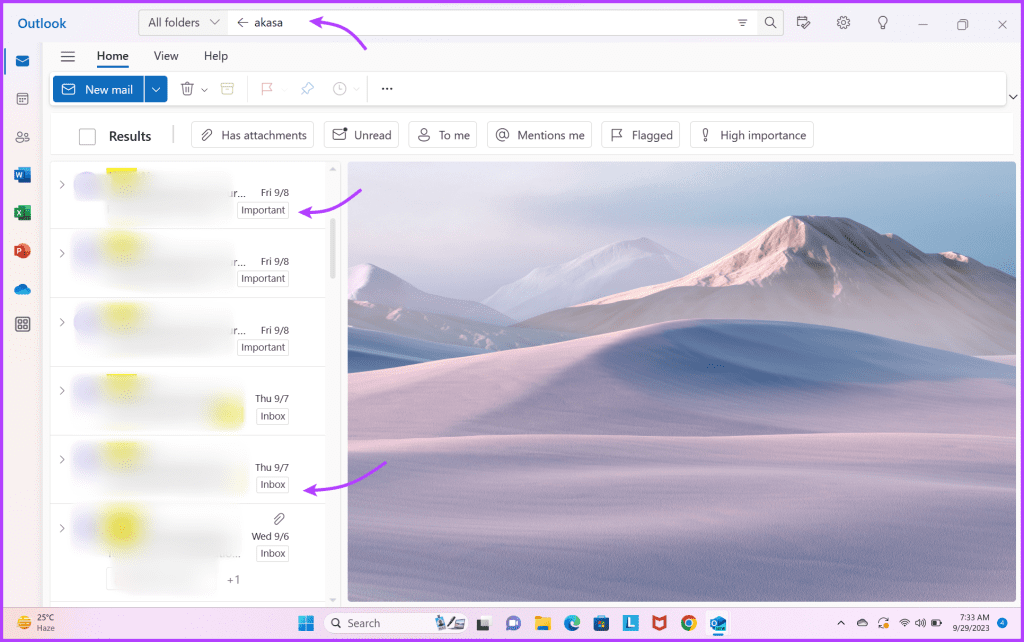
You can also click this tag to view the complete folder. Interestingly, even if you have turned off message previews, the folder name will still be displayed next to the email.
Find Email Folder Location in Outlook on iPhone or Android Devices
The great news is that Microsoft Outlook more or less follows a similar pattern for its iOS and Android apps. So finding what folder an email is in Outlook isn’t a hassle, even if you’re using a mobile device.
- For starters, you can view the folder name at the top of the page.
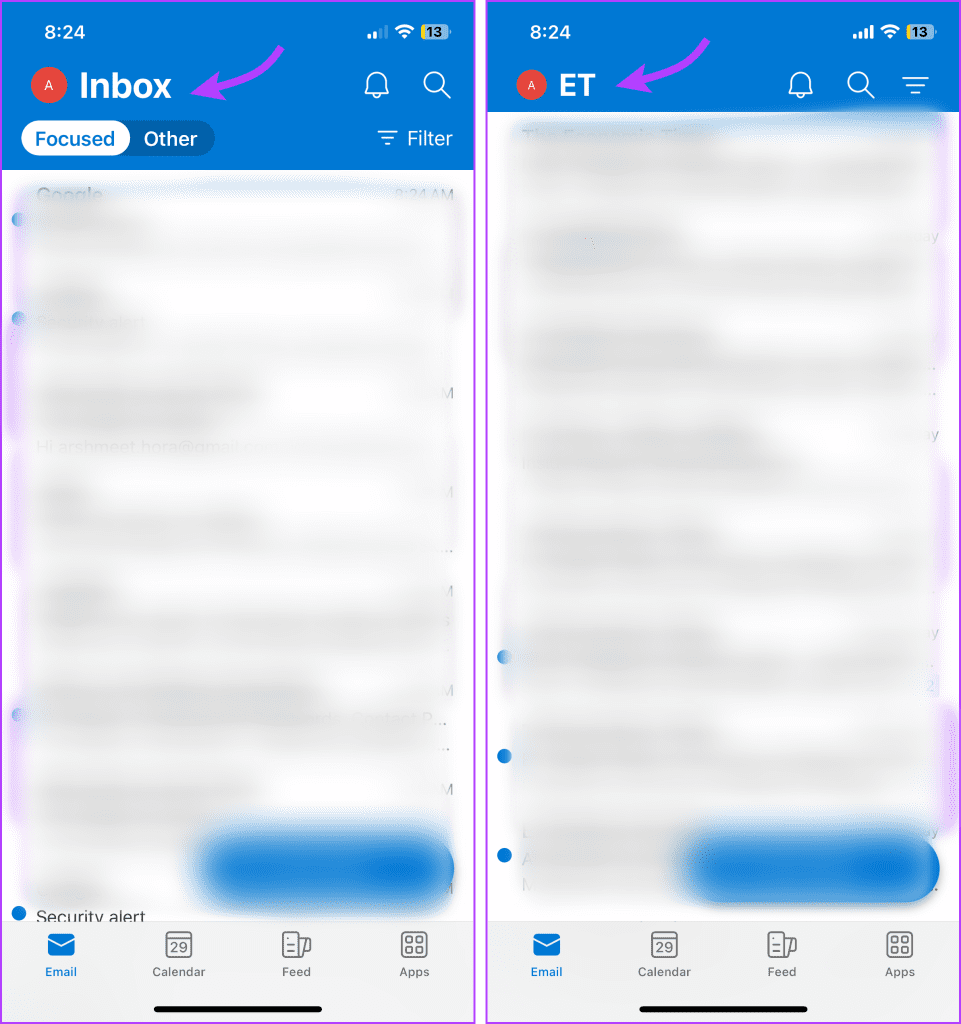
- Next, when you search for an email, just like the desktop version, you can view a tag of folder name next to emails.
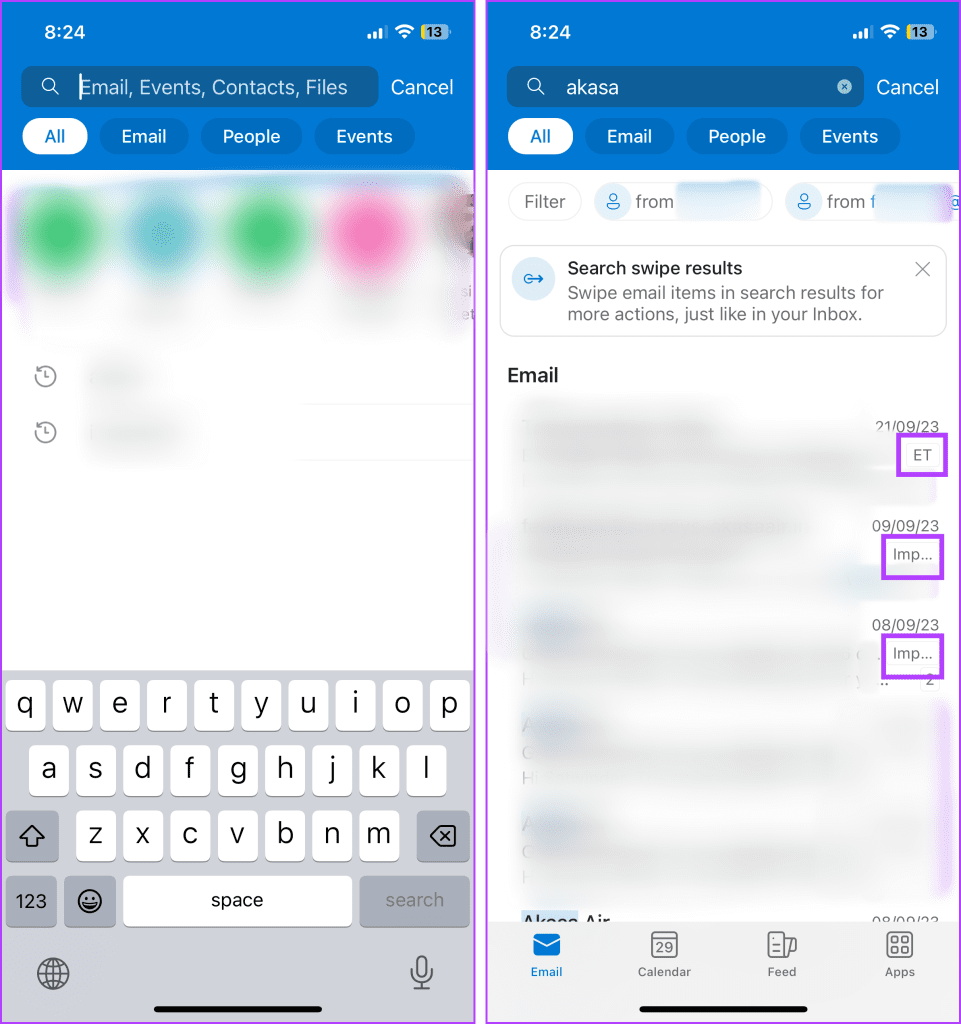
- Another neat way to locate the folder in the Outlook mobile app is to tap the three-dot icon → Select Move to Folder. Here, you can easily spot the current folder as there will be a check mark next to it. Once you’ve discovered the folder, you can exit the option.
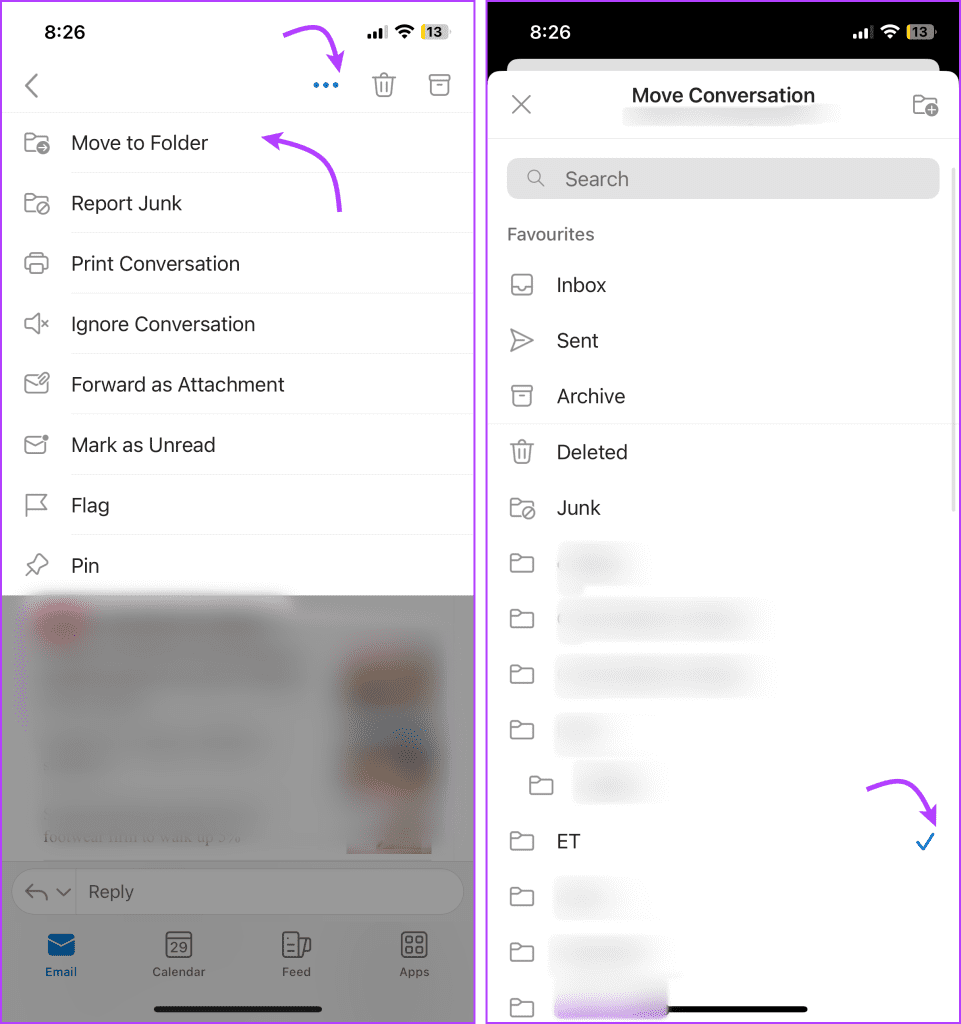
Unfortunately, this neat feature doesn’t apply to the desktop app or web version. And it’s disheartening because it could have been a neat hack to find the Outlook folder while you’re viewing the email in a separate window.
While the above methods to find email folder locations in Outlook are much easier than they used to be, there is still room for improvement. For one, I wish Microsoft Outlook could have a folder tag at the top of the email somewhere.
It does show up at times after you open a searched email (see screenshot below). However, it could be an icing on the cake if that can happen for each and every email.
Look for That Outlook Folder With Ease
Organizing your emails becomes more accessible when you can see where they are filed. This enables you to stay on top of your digital communication and increase your productivity. Whether you’re using the desktop app, web version, or mobile app, finding what folder an email is in Outlook can greatly help.
Hopefully, our guide was able to help you out. If you have any questions, connect with us in the comments section. Moreover, if there is something that is troubling you about Outlook, feel free to ask it out.
Was this helpful?
Last updated on 10 October, 2023
The article above may contain affiliate links which help support Guiding Tech. The content remains unbiased and authentic and will never affect our editorial integrity.