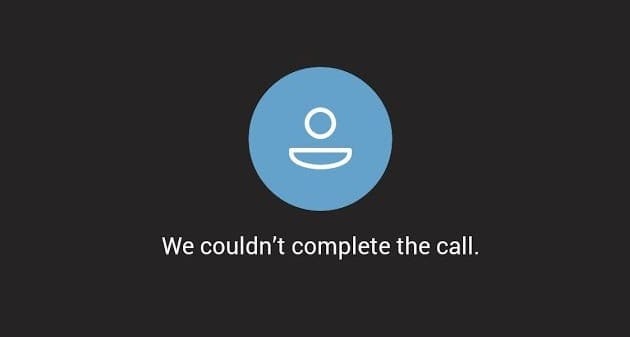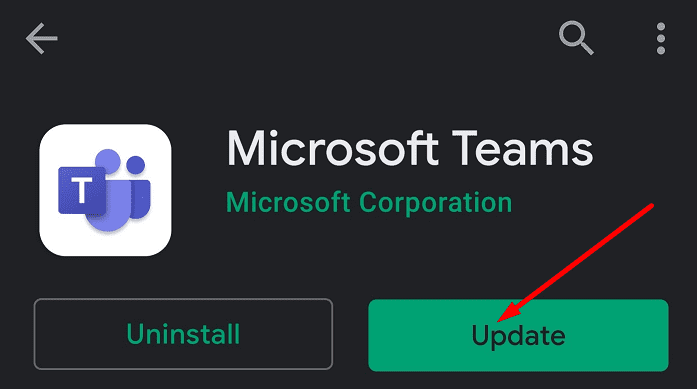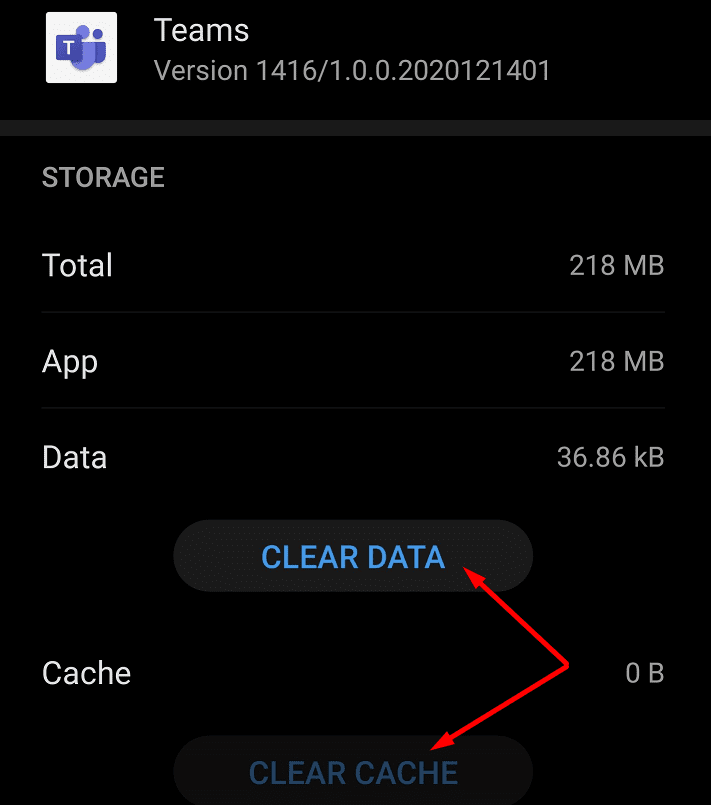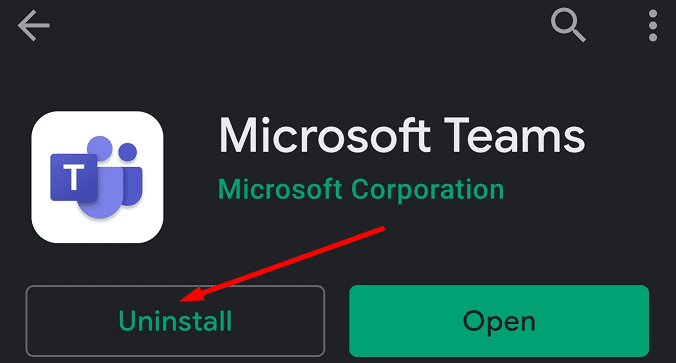The error message “We couldn’t complete the call” occurs when Microsoft Teams fails to call your contacts. When this error pops up, other users are usually unable to call you back. In other words, you cannot complete calls or join Teams calls.
Check if there’s any known issue that could be causing this error. The information should be available on the Microsoft Teams Service Status webpage. If there are no known issues, the problem could be on your end.
Contents
Fix Microsoft Teams Couldn’t Complete the Call
⇒ Quick Fix: Sign out of your Teams account. Restart your device and then log back in. By signing out you basically refresh your device’s connection to the Microsoft Teams servers. Check if this quick workaround ironed out the error.
Use a Different Device to Call Teams Users
If you need to make that call as soon as possible, try using a different device. For example, if you’re getting that error on the mobile version of Teams, the calls should work on PC. And the other way around.
Update the Teams App
Many Teams functionalities often get broken if you’re not using the latest version of the Teams app. That’s why this call error often affects mobile devices, such as phones and tablets.
- Open the Google Play Store.
- Search for Microsoft Teams.
- If there’s an Update button next to the app, tap it.

- Restart the app after you installed the latest version. Try to call other users to see if that works.
Also, check if there’s a new Android version available for your device. Install the latest OS version, and launch Teams again.
Clear the Cache
Clearing the app cache on the affected device could solve this problem.
- Tap on the Settings app.
- Then select Apps and navigate to the Teams app.
- Select Storage and tap the Clear cache button. If that did not work, tap the Clear data button as well.

- Note: If there’s nothing to clean, the buttons are grayed out.
To make sure the cache files of other apps are not interfering with Teams, go to Settings → Storage. Hit the Cleanup button to clear additional junk files. 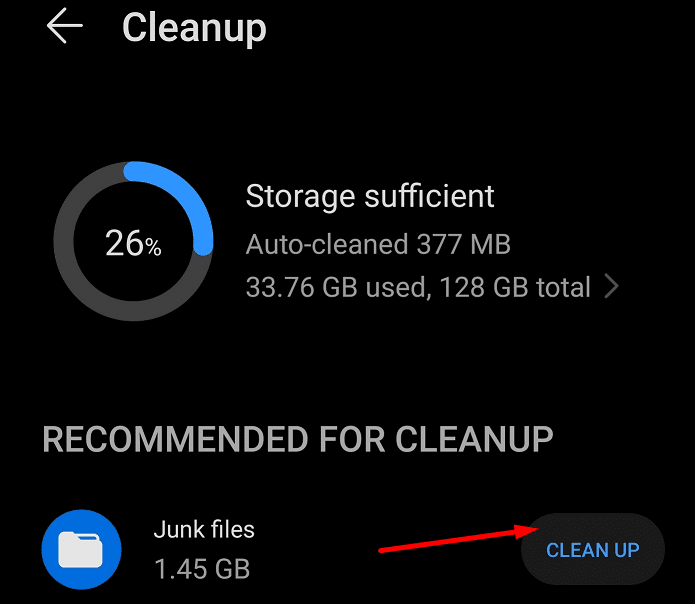
Note that the steps to follow may be slightly different depending on your phone model and your current OS version.
Reinstall the Teams App
If nothing worked, try reinstalling the Microsoft Teams app on your mobile device.
- Tap and hold the Teams app icon until the Uninstall option appears. Tap it to uninstall Teams. Or you can simply uninstall the app from the Store.

- Then restart your device again. Go back to the Play Store and install Teams again.
Try to call someone to check if the call feature is functional now.