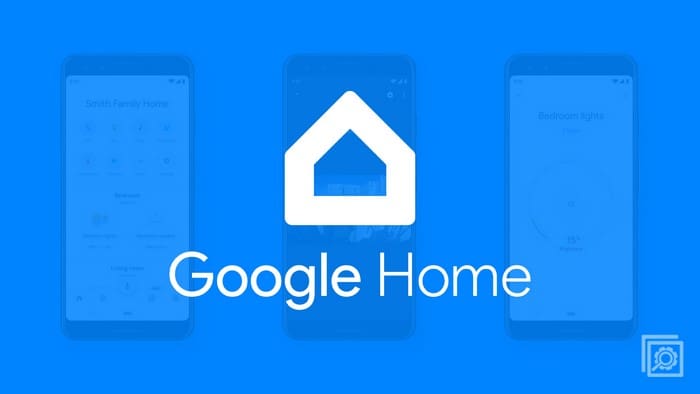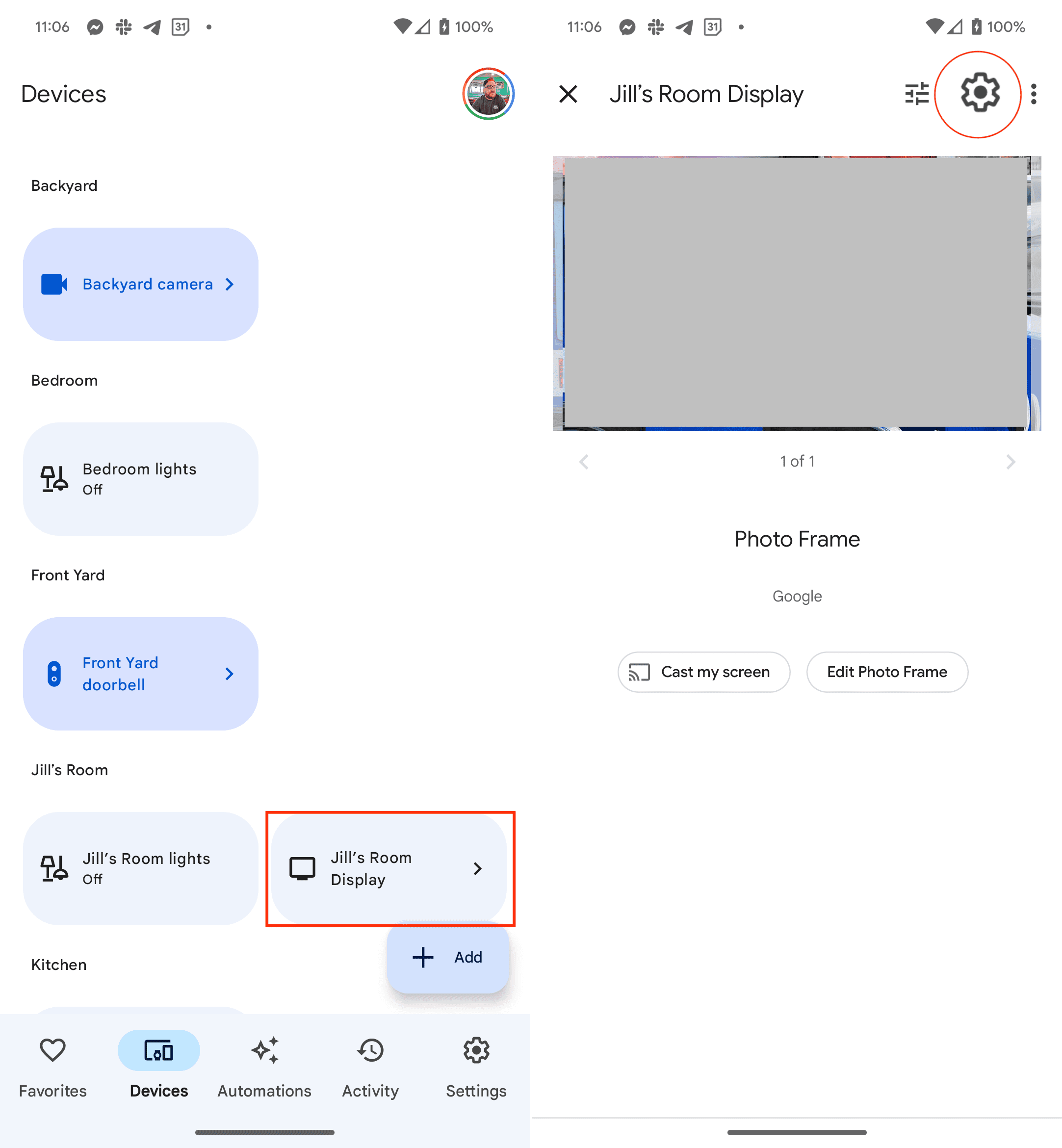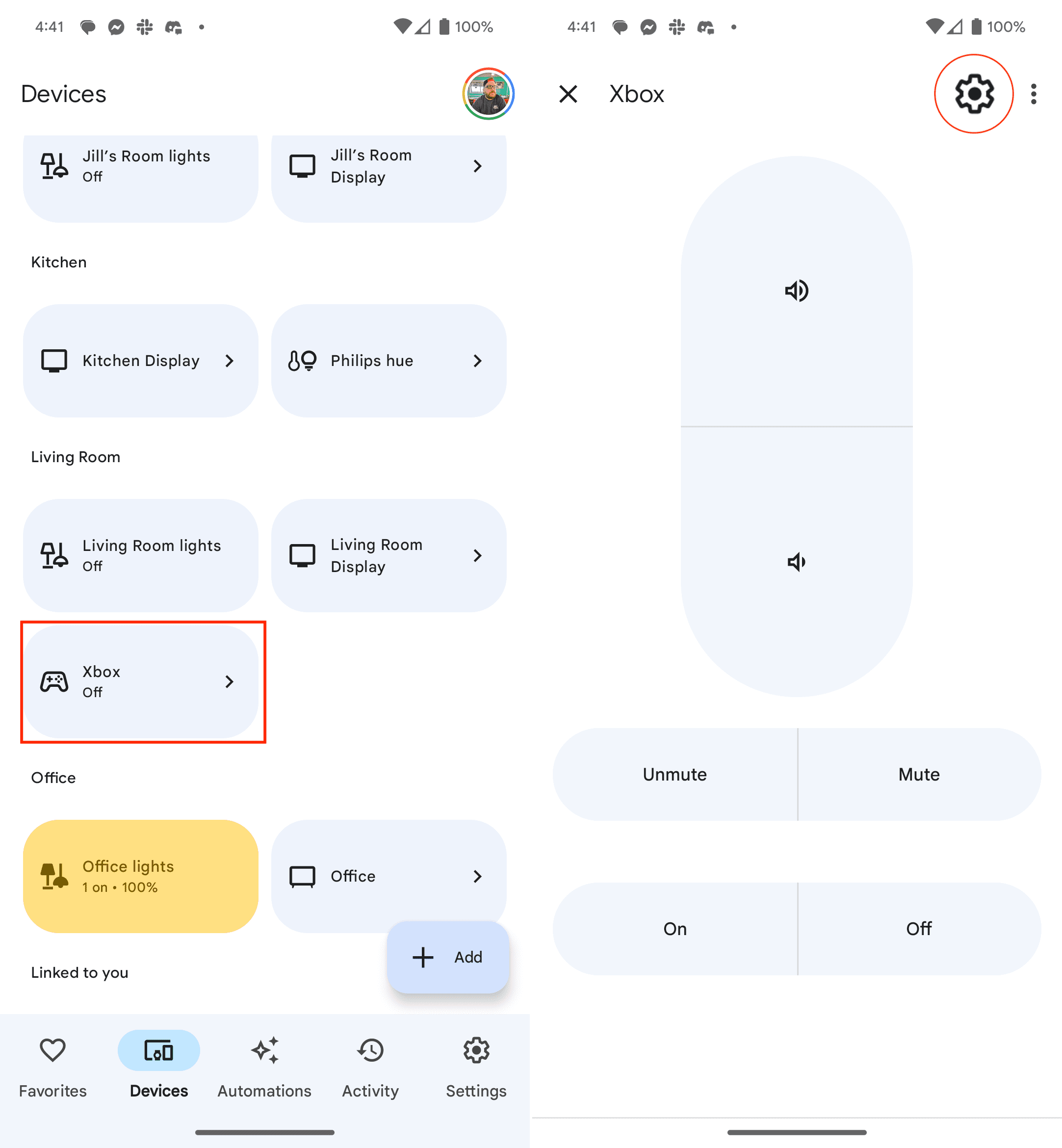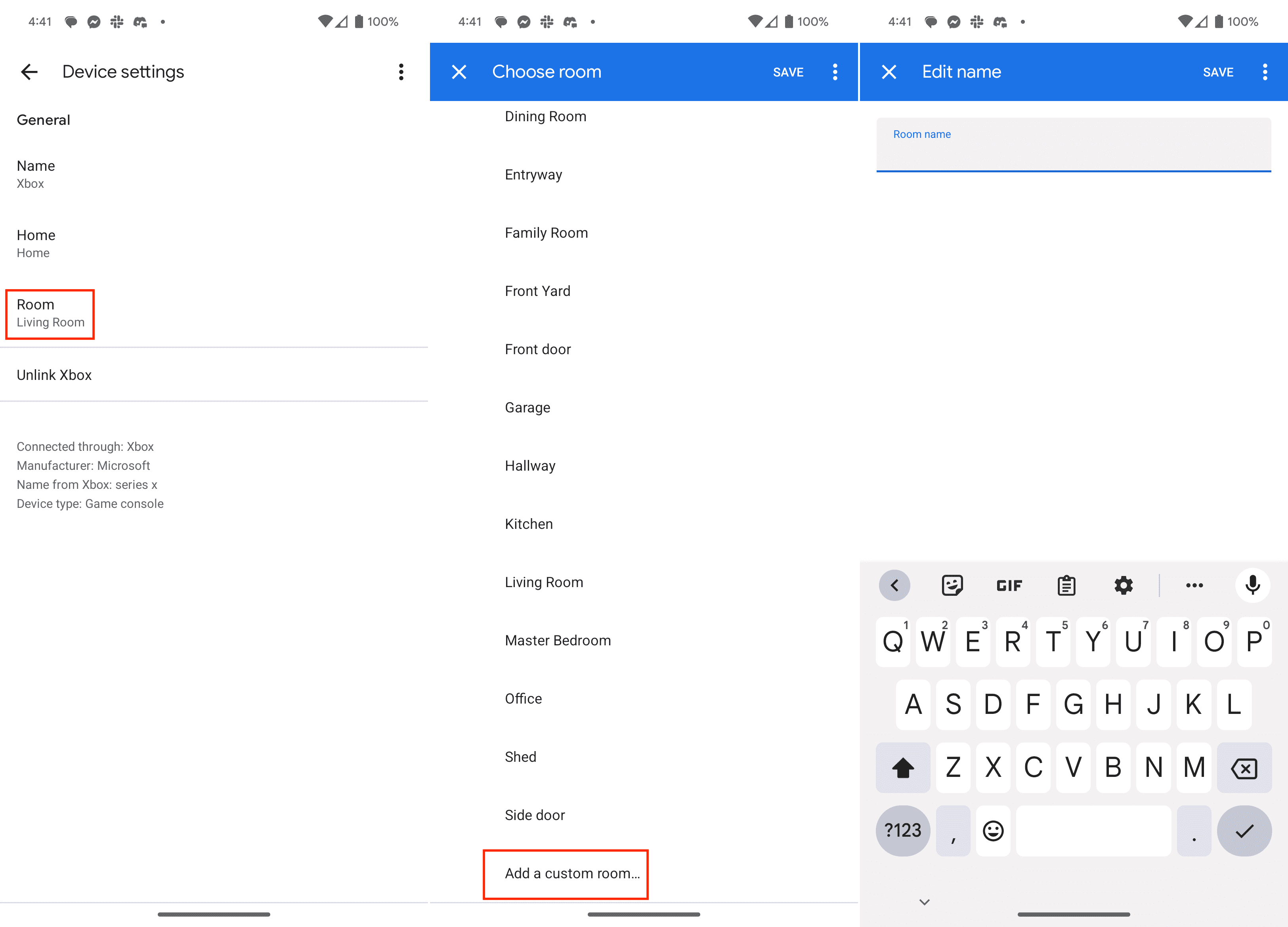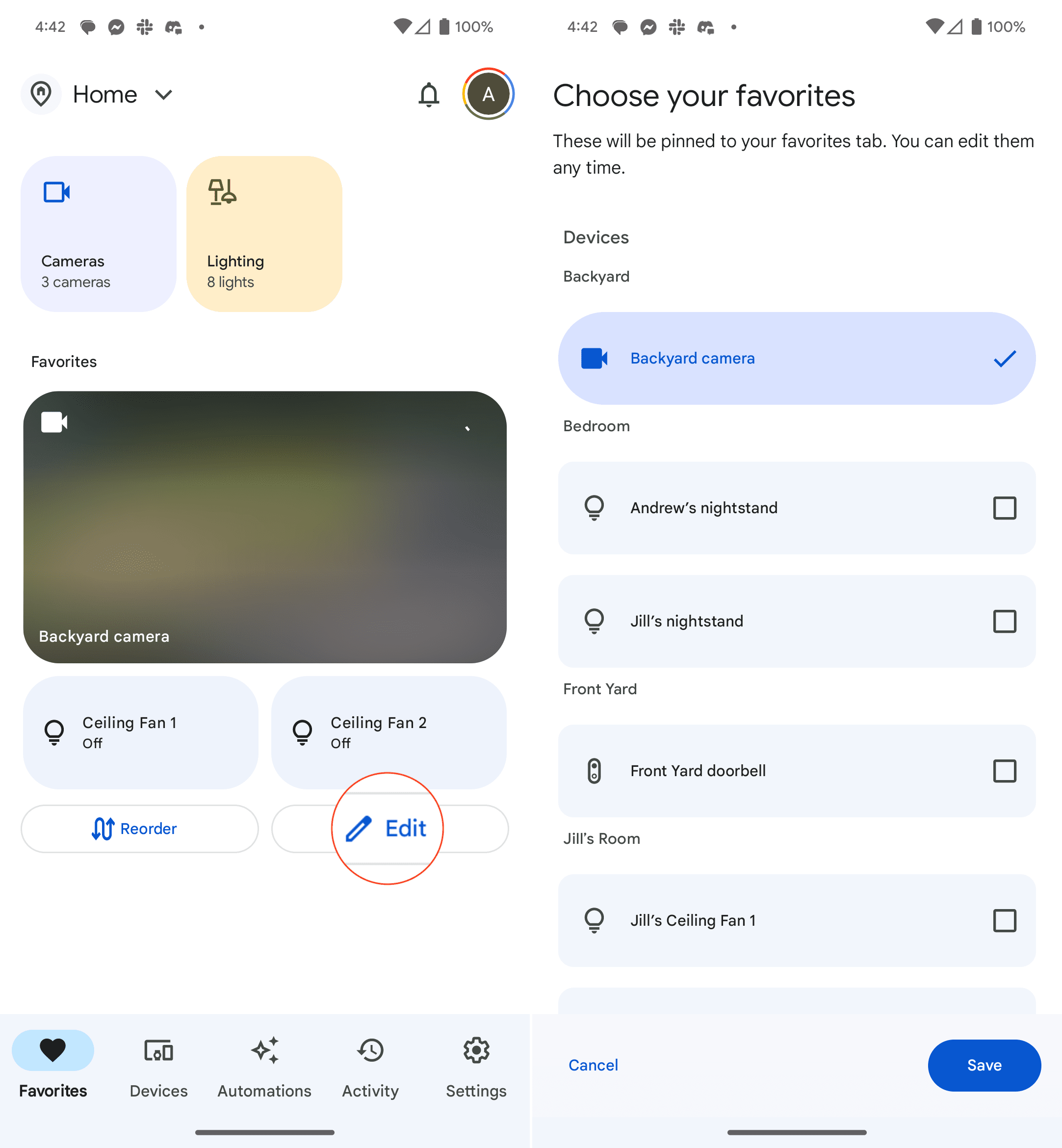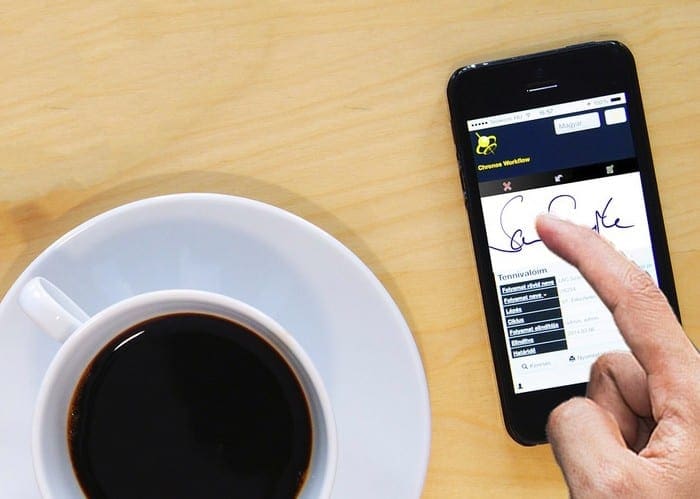The Google Home app is a versatile and user-friendly application that serves as a centralized hub for managing various smart devices within your home. It allows users to control and monitor compatible devices such as smart speakers, smart displays, thermostats, lights, and more, all from a single interface. In addition to its device management capabilities, the Google Home app offers customization options to tailor the user experience according to individual preferences.
While the Google Home app provides seamless integration and control over smart devices, there are instances where removing devices becomes necessary. Removing devices from the app allows users to declutter their list and maintain a more organized and efficient setup.
Contents
How to Remove Devices in the Google Home App
Whether replacing a device with a new one, experiencing connectivity issues, or simply no longer using a particular device, removing it from the Google Home app ensures that only relevant and active devices are displayed, streamlining the management process. Additionally, removing devices can help resolve conflicts or troubleshoot problems that may arise when multiple devices are connected to the same app.
- Open the Google Home app on your phone.
- Locate and long-press the device that you want to remove.
- In the top right corner, tap the Settings (Gear) icon.

- At the bottom of the page, tap the Remove device button.
- When prompted, tap Remove to confirm.
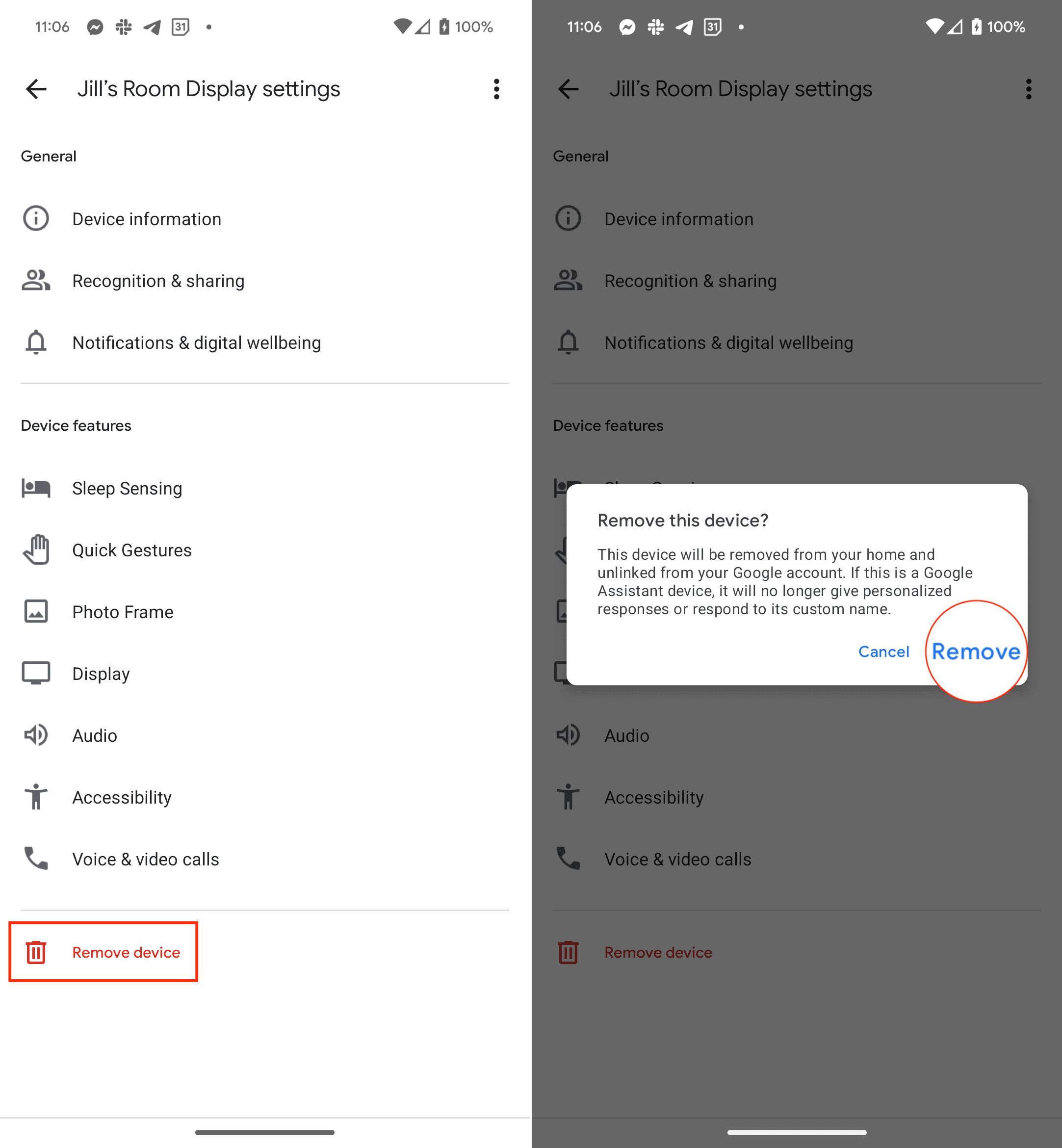
By removing unnecessary devices, users can optimize their experience and focus on controlling the devices that are actively in use.
How to Reorganize and Customize the Google Home App
Customizing the Google Home app allows users to personalize their smart home experience and tailor the app’s interface to their preferences. With the option to customize the app, users can optimize their interaction with smart devices, ensuring that the most frequently used features and controls are easily accessible.
Whether rearranging device tiles, creating custom room groups, or setting up routines and shortcuts, customization empowers users to create a personalized and streamlined interface that aligns with their unique needs and usage patterns. By customizing the Google Home app, users can enhance convenience, efficiency, and overall satisfaction in managing their smart home ecosystem.