For all of the power and wonder that our phones have to offer, the truth is that they are just mini-computers. You might run into frustrating bugs that seemingly have no solution to them. In that case, you might find yourself needing to perform a factory reset. By doing so, your phone will be wiped completely clean, meaning that all of the data on the phone is completely removed.
Contents
How to Soft Reset (Restart) Galaxy S22
If you are trying to troubleshoot your Galaxy S22 and don’t want to completely wipe the slate clean, there is one method that you could try. A simple soft-reset could solve any problems you encounter, removing the need to factory reset the Galaxy S22. Here’s how you can perform a soft reset on your new phone:
- Press and hold the Side and Volume down buttons at the same time.
- Once the Power Menu appears, tap Power Off.
- Tap Power Off again to confirm.
- Wait a few moments.
- After your phone is completely turned off, press and hold the Side button until the Samsung logo appears.
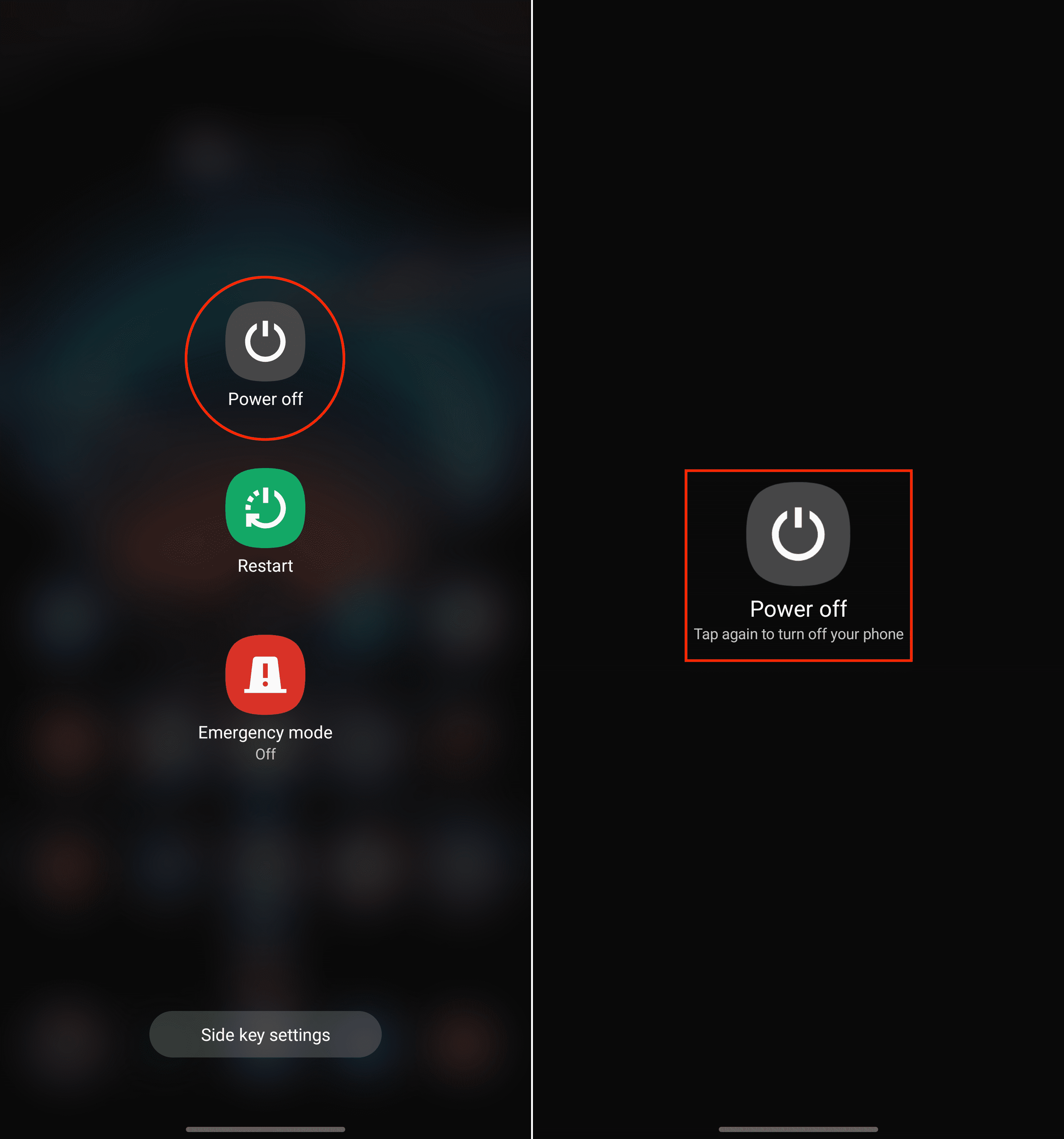
How to Factory Reset Galaxy S22 Via Settings
If you are not encountering any severe issues with the interface and can still access the Settings app, this is the easiest way to factory reset Galaxy S22.
- Open the Settings app on the Galaxy S22.
- Scroll down until you reach General management and tap it.
- At the bottom of the page, tap Reset.
- Tap Factory data reset.
- Scroll to the bottom of the page and tap Reset.
- Enter your password or pin code if prompted.
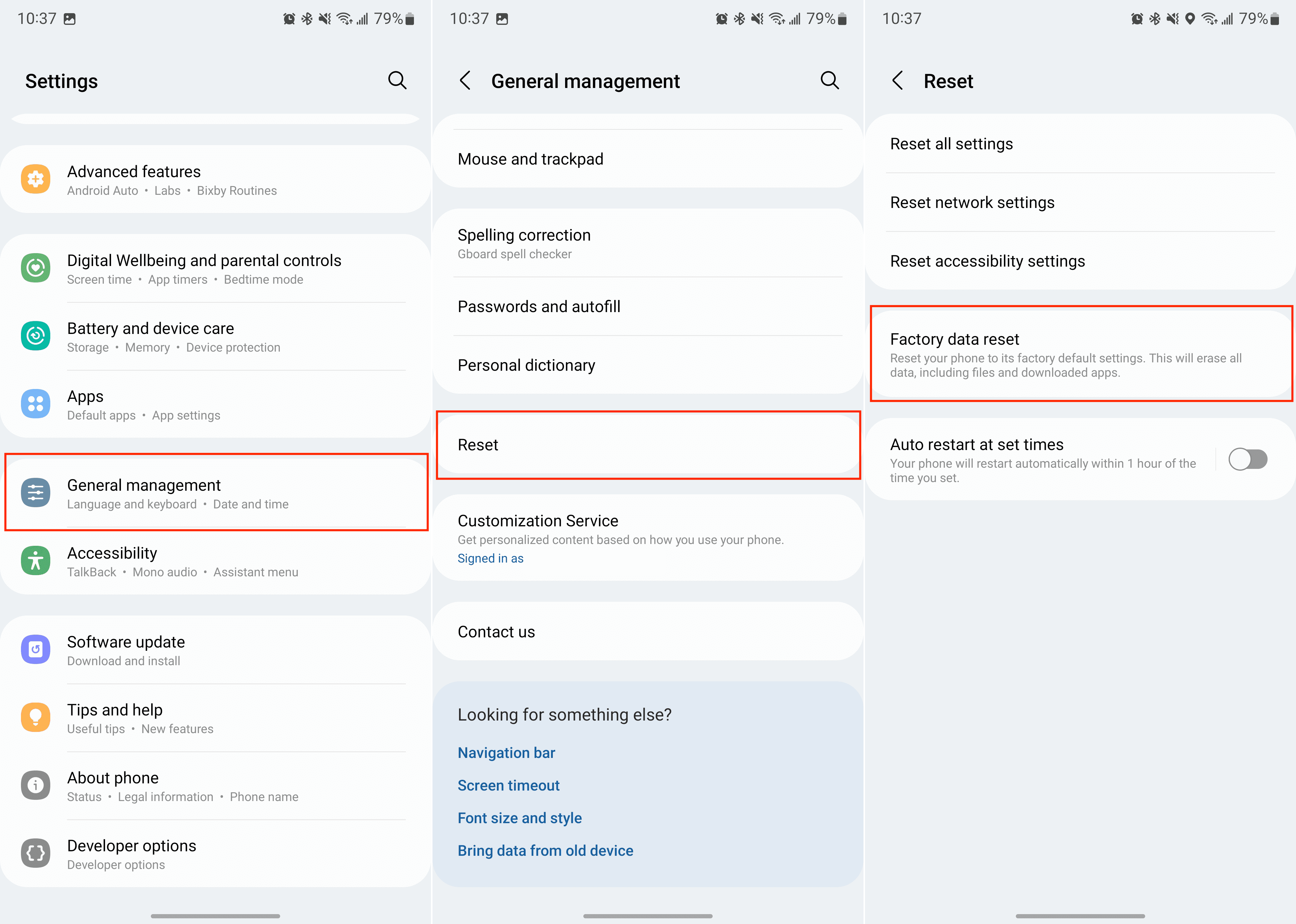
Once your password or pin code has been entered, the reset process will begin. This will take a few moments and completely remove anything you have saved to the device.
How to Factory Reset Galaxy S22 If It’s Stuck
In some instances, the software on your Galaxy S22 might be completely broken. If this happens to you, there is another way for you to factory reset Galaxy S22. It requires booting your phone into Android Recovery System. This cannot be accessed through the Settings app, as the only way to reach this interface is by using the hardware buttons on your phone.
- Turn your phone off, if possible. If not, press and hold the Side and Volume Down buttons until the screen is black.
- Once your phone is turned off, press and hold the Volume Up and Side buttons until the Samsung logo appears.
- After the Samsung logo appears, release the Side button, but continue holding the Volume Up button.
If performed correctly, you should be taken to the Android Recovery interface. You will not be able to navigate the page by tapping the screen. Instead, you’ll need to use the Volume Up and Down buttons to go up and down, while pressing the Side button will select the highlighted option.
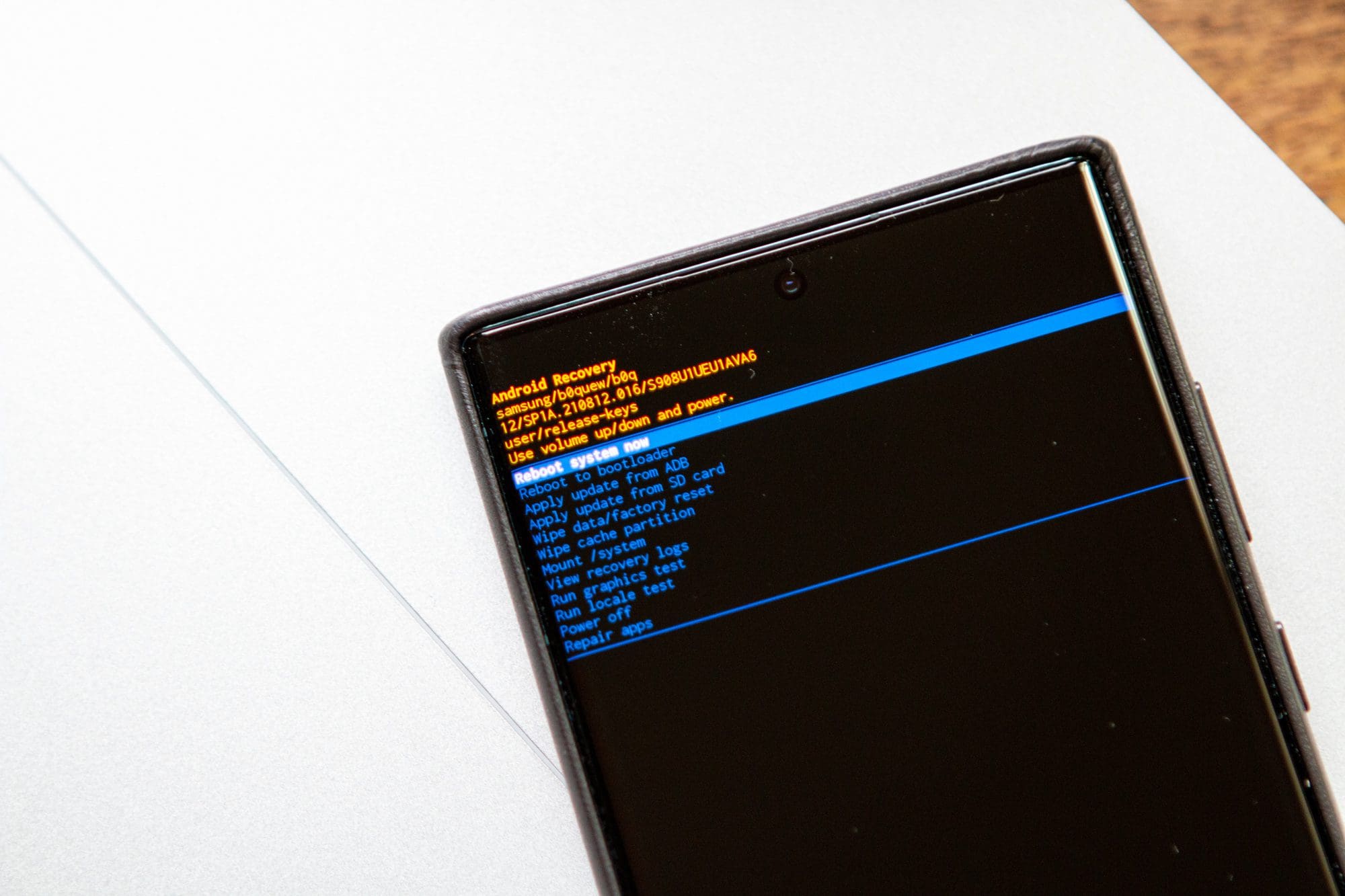
- From the Android Recovery interface, press the Volume Down button until Wipe data / Factory reset is highlighted.
- Press the Side button to confirm the selection.
- Navigate to Factory data reset.
- Press the Side button to confirm the selection.
This process will take a few moments, so it’s important to hang tight and not to interact with your phone while it’s being reset. Once your phone is wiped, you’ll be taken back to the Android Recovery interface. From there, use the Side button to select Reboot system now.
After your phone is finished rebooting, you’ll be greeted with the same start page available when you set up the phone for the first time. If you follow these steps correctly, you will have factory reset Galaxy S22 successfully.
Conclusion
And that’s it! If you need to factory reset Galaxy S22, these are the different steps you can take. If it’s bug-related, having to start from scratch can be extremely frustrating. But hopefully, a reset will get things back in working order. Let us know if you have any questions or run into problems when trying to factory reset your phone!




