WhatsApp is one of the most popular messaging apps out there. It’s where you get all sorts of files, including audio files. Receiving audio files is very useful when the other person has to say is long. So, instead of reading several long paragraphs, you can listen to an audio message. If the audio is too long, you can speed things up by adjusting the speed.
But, when there’s a WhatsApp audio you would rather forget about, there is more than one way you can erase them. If the first method doesn’t work, you can always try the second.
How to Locate and Erase Your WhatsApp Audio Messages
The first place you might look when you want to find the WhatApp audio you wish to erase is the chat. You can go ahead and long-press on the audio and look for the trash icon at the top. Depending on the time, you might only see the Delete for me option. If it’s been less than an hour, you’ll see the options to delete it for everyone or just for you.
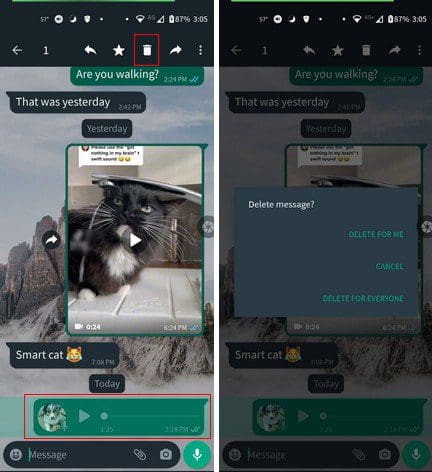
If for some reason, you’re having trouble erasing your WhatsApp audio this way, there is another way. You can always try searching for the WhatsApp Audio by using a File Manager. For example, the file manager on my device is Google Files. I’ll be using this app for the tutorial, but you have plenty of file managers to choose from on Google Play.
Once you have the app open, click on the Audio option, and once you’re in, swipe left on the tabs until you come across the WhatsApp audio tab.
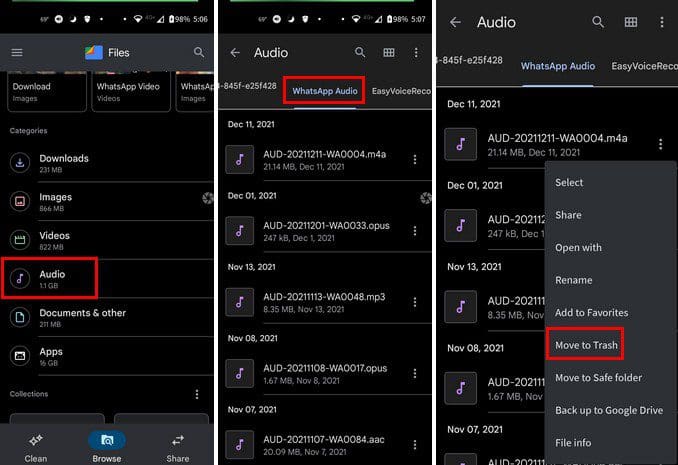
When you get to the WhatsApp tab, you’re going to see a list of your audios. To listen to the audio first, simply tap on it to ensure it’s the correct audio. If you tap twice, the file will open, and you’ll see the option to skip the next track, forward or rewind 10 seconds, delete or share the file.
If there’s no need to open the file since you’re sure that’s the one, you can erase it by tapping the dots to the side. You’ll see various options appear in a new window. You can choose from:
- Select
- Share
- Open with
- Rename
- Add to Favorites
- Move to Trash
- Move to Safe Folder
- Backup to Google Drive
- File Info
That’s all there is to it. As you can see, you can find your WhatsApp audio files in two different ways.
Conclusion
There’s more than one way you get rid of the WhatsApp audios. If one should fail, you know you can always try the other one. Do you have a lot of WhatsApp audios to erase? Let me know in the comments below, and don’t forget to share the article with others on social media.


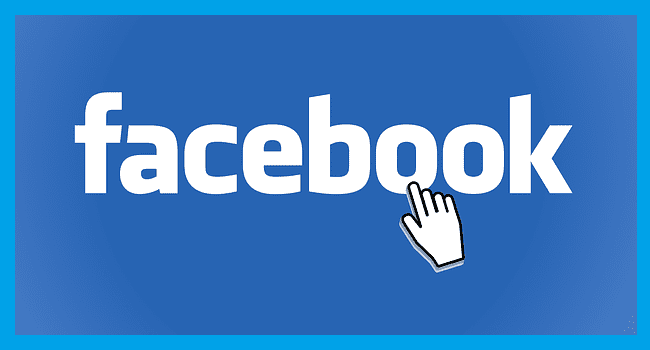

Good day.im running out of space on my phone ,a Vivo y33s and wanted to know if I delete audio files received via watsapp,does it goes to the phones internal storage,audio files also, because I want to clear some space on watsapp but I don’t want to delete my music files ?kindly assist me.
How do u delete for everyone an audio WhatsApp message from WhatsApp group which u have already erroneously deleted for self only