Transferring files from one device to another is something you regularly do using different apps. For example, you upload a file to Dropbox to later access it on your computer. But, you have to go through the login process. But the good news is that there’s a faster way and with no login.
The Microsoft Office app lets you transfer your files without logging in to your Microsoft account on your computer. For example, you open the app and scan a QR code that’ll give you access to your files on your computer. Easy as that.
Microsoft Office Android App – How to Transfer Files
To receive or send files from the Microsoft Office app to your computer. First, you’ll need to open the app on your Android device. Once it’s open, tap on the Actions option at the bottom right. Swipe all the way down to the Transfer Files section.
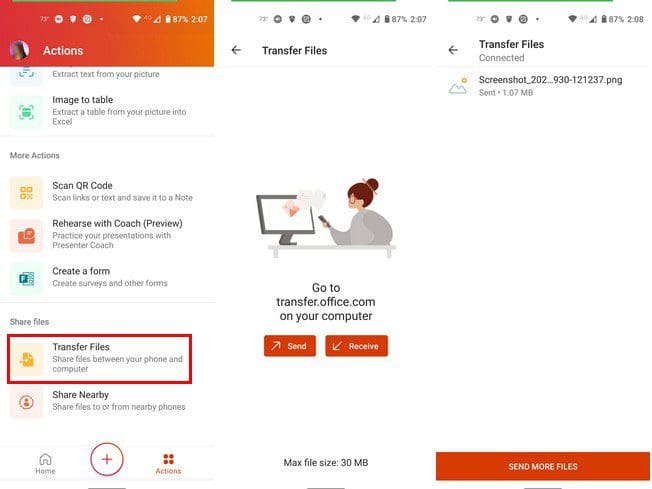
Depending on what you want to do, you’ll need to tap on the Send or Receive button. Next, you’ll need to scan a QR code at the following addy: transfer.office.com on your computer. You’ll be instructed to use your phone to scan a QR code and confirm that the codes you see on your phone are the same ones you see on your computer. If everything is OK, click/tap on the Pair option.
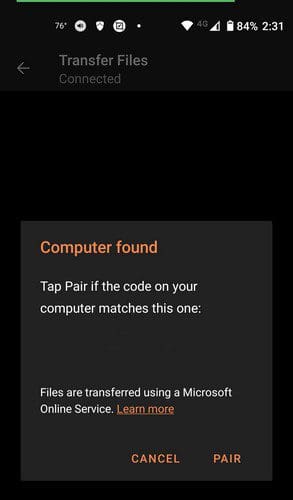
Now, you’ll need to choose what file you want to transfer. You’ll see two tabs to choose from; Files and Media. If you choose the media option, your device’s gallery will open to select an image or video.
By taping on the files tab, you’ll see files you have on Excel, for example, but you can also tap on the Browse Device option if you don’t see what you’re looking for. You can choose from options such as Documents, Download, Storage, and SD Card.
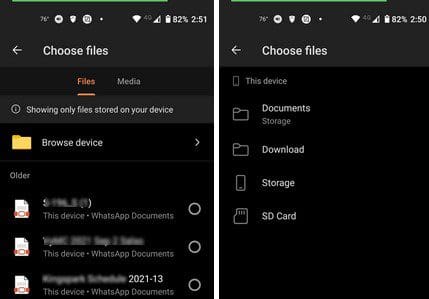
When you transfer a file, you’ll see that it has been received. By placing the cursor over the file, you’ll see the option to download the file to your computer.
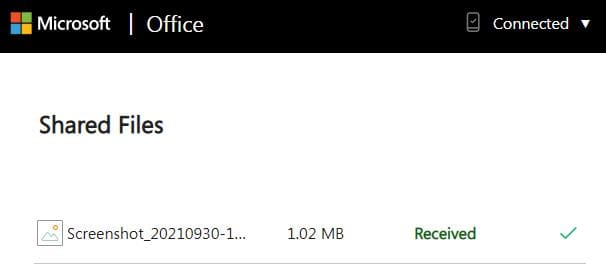
Conclusion
When you send the file from your device to your computer, don’t be surprised if the file is downloaded automatically. If there was a problem with the first download, you could always download it manually. How useful do you find this file transfer option on the Microsoft Office app? Let me know in the comments below, and don’t forget to share the article with others on social media.



Tried using the File Transfer method from my iPhone to my Mac computer. QR code pairing worked. Message said File was sent. Where was it sent? I can’t find it anywhere.