Adding an SD to your Android device is useful to help free up valuable space. It’s a shame that not all apps allow you to move them to the SD card, but Telegram does allow you to change the storage location to help you save as much storage space as possible. By default, it uses your device’s storage, but with a few taps here and there, you can make it use your SD card instead.
Telegram: How to Change the Storage Location
Telegram can use your SD card as a storage location, but it’s off by default. But that doesn’t mean that you can’t turn it on. To use your SD card as the storage location for Telegram, tap on the three-lined menu, and go to Settings.

Go to Data and Storage.
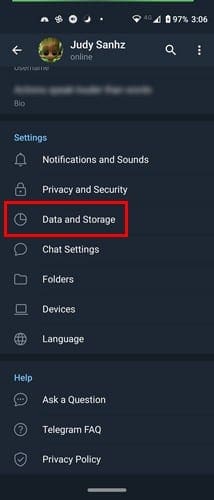
In the Disk and network usage section, tap on the Storage Path option.
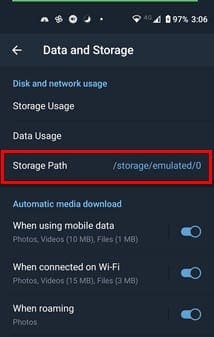
If this is your first time making the change, keep in mind that your SD card might not appear with its name. In this case, simply tap on the option that is not selected. From that moment on, Telegram will start to save cache in the SD card instead of your device’s internal storage.
If you use Telegram a lot and share a lot of files, changing the storage location is really going to make a difference. You’ll notice how you’ll have more free space, and your device’s performance will improve as well.
Final Words
There is always something you can do to try and save storage space on your Android device. Trying to use as little internal storage is a neverending battle, but there is always something you can do. How do you try to save storage space on Telegram? Share your thoughts in the comments below.




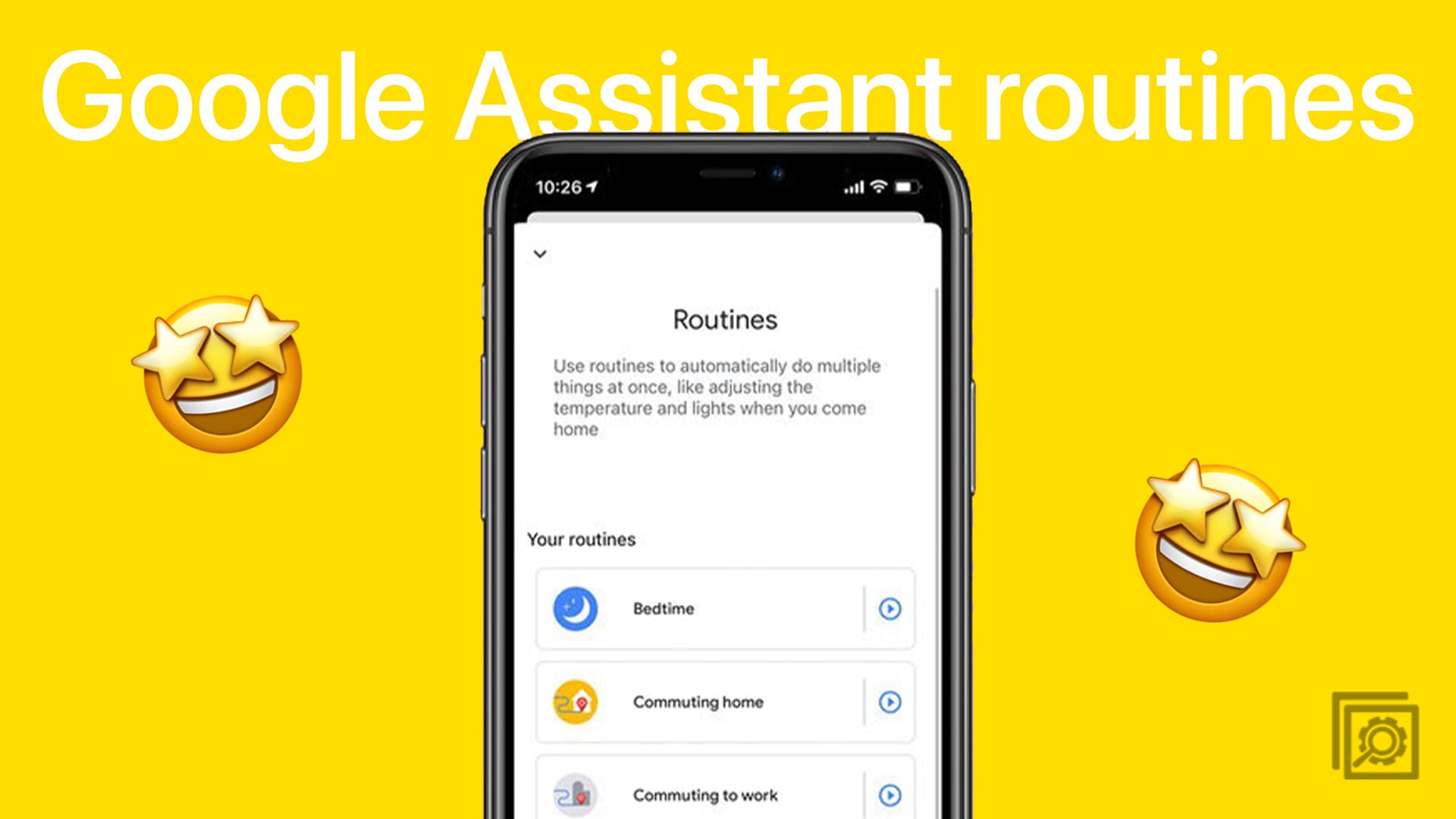
Thank you
Please want hlep get app and online
Hi want get online very day
When I downloadong files from telegram, they getting stored to SD card storage path via Android>Data>Telegram>Cache that I couldn’t access directly from my mobile unless connected to the PC.
I recently started using telegram and 1 of the 1st changes I made when I installed the app was to set it to save downloads to my SD card, but it still saves them to the internal storage instead. Found this article when looking for a solution and I see in the comments that I’m not the only 1 having this issue. I’d really like to see Telegram resolve it.
On Android 9 on Samsung AT&T Note 8, Telegram also has an option under settings in the Telegram app to use internal storage (default) or external storage. Setting this to external storage causes Telegram to take up to several seconds and sometimes tens of seconds to display messages.
I Changed storage path other than ” storage/emulated/0 ” but it still stores on internal.
The screenshot is misleading. You need to ensure that the path is NOT storage/emulated/0
After you set the path, tap the app switch button, then tap “close all” to close all apps, Telegram included. Then start Telegram. Send yourself an image. It should land in CardAndroiddataorg.telegram.messenger.webfilesTelegramTelegram Images
Changed storage path but it still stores on internal.
Tried that and if I save an image in the chat, it shows up on my phone storage rather than the SD card