If you’re without a cable and wish to quickly transfer files via Bluetooth between your Android device and Windows 11 computer, here’s how it’s done.
Windows 11 comes with the necessary file transfer protocols (FTP) so you can send files, documents, applications, and so on wirelessly to an Android smartphone, tablet, or smart TV. With this feature, you’re no longer dependent on a third-party app, internet connection, USB cable, or Wi-Fi router configurations to send and receive files between a Windows 11 and Android device. You can send large files like movies and hundreds of music to your mobile phone from your Windows 11 PC in a flash.
Alternatively, you can transfer various files to your PC from a mobile device. The process also doesn’t consume much battery power on both devices since the modern Bluetooth transmitters are often of the low energy type. Keep reading to learn the methods involved in the Bluetooth file transfer process in Windows 11 and 10 PCs.
Also read: Technipages Explains Bluetooth
Contents
- 1 How to Use Bluetooth File Transfer Between Windows 11 and Android
- 2 How to Use Bluetooth File Transfer Between Windows 10 and Android
- 3 Bluetooth File Transfer: Final Words
How to Use Bluetooth File Transfer Between Windows 11 and Android
Transferring files and documents over the Bluetooth networking channel is ridiculously easy on Windows 11. Here’s how it’s done:
1. How to Turn on Bluetooth on Android and Windows 11
- Head over to the Android smartphone or tablet and activate the Bluetooth function.
- To do so, pull down the Notifications Shade (the top of the screen where you see the Network icon).
- You should see the Bluetooth button on the Quick Settings view. If it’s blue or any other color, the function is active.
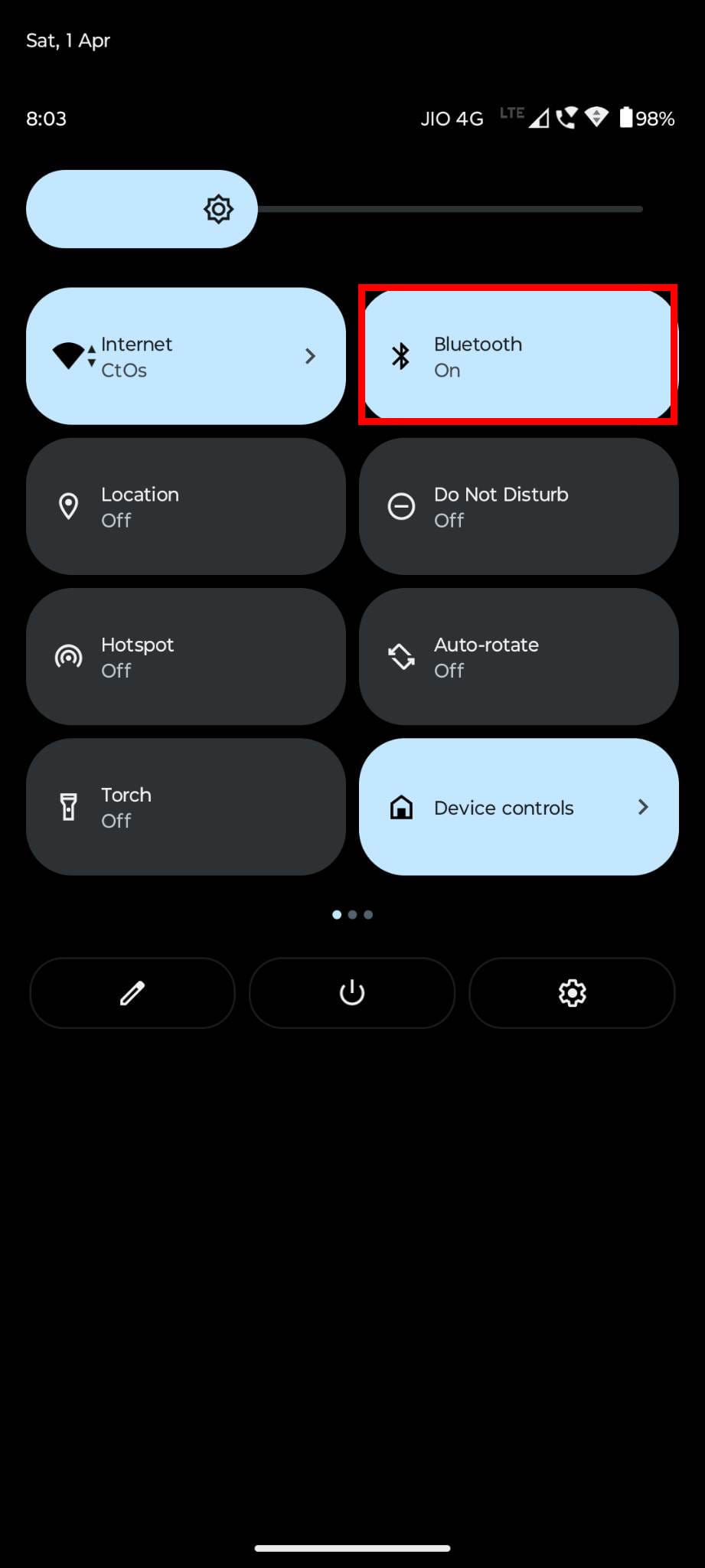
- If it’s dark or grey, then it’s not active. Touch the button to activate Bluetooth.
- Sometimes, you may not see the Bluetooth button during the first swipe.
- In that case, swipe down the Notifications Shade again to find all the settings in Quick Settings.
- Swipe left or right to find the Bluetooth setting.
- Now, go to your Windows 11 PC and click the Start (Windows) button, flag, or key.
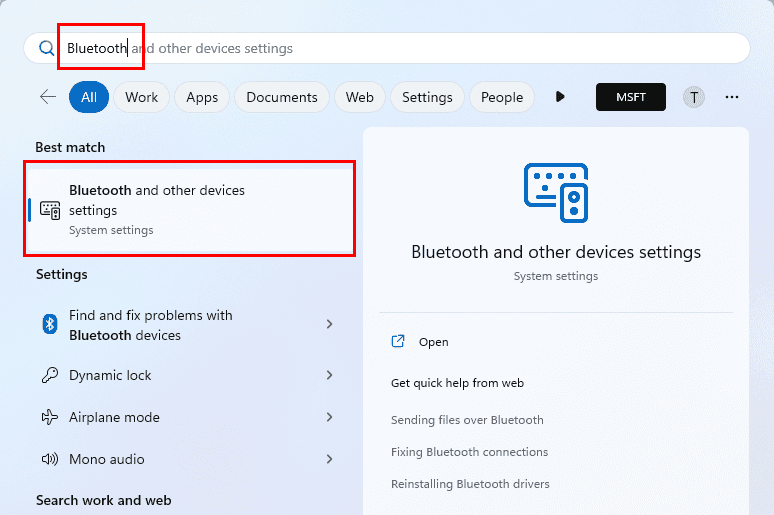
- Start typing Bluetooth and the Bluetooth and other devices settings option will show up under the Best match section. Click on it.
- Now you should see the Bluetooth & devices > Devices screen.
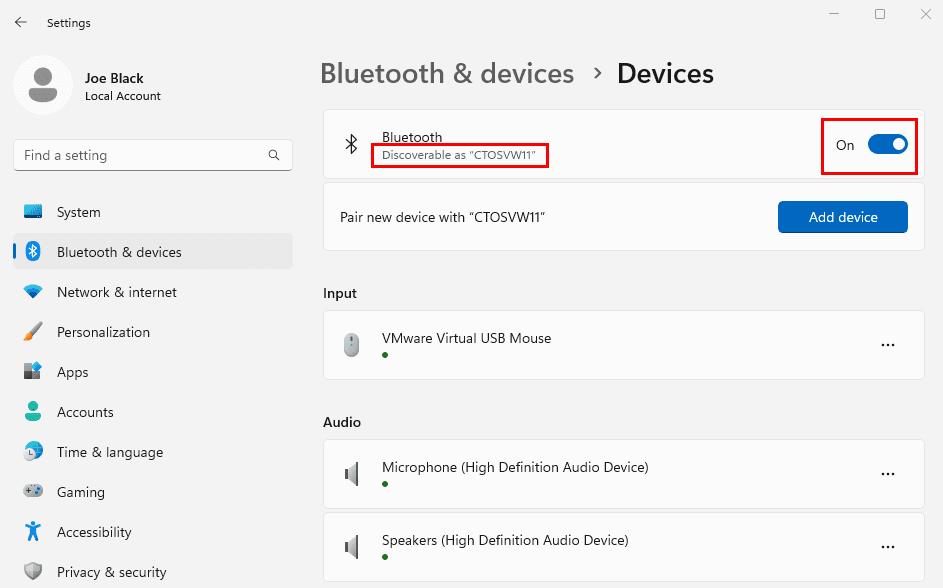
- Click the toggle button on the right side to activate Bluetooth, if it wasn’t active yet.
- Whether your PC is discoverable or not, is indicated as Discoverable as “PC Name”.
Also read: Windows 11: How to Turn on Bluetooth
2. How to Pair Android With Windows 11
- Head over to the Bluetooth & devices > Devices window.
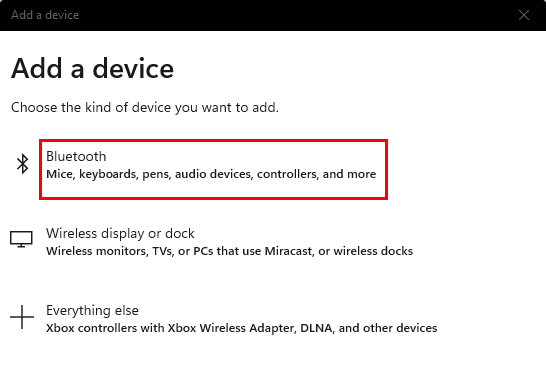
- Click the Add device button and select the Bluetooth (the first selection) option.
- When you see the Android device on the Add a device window, click on it.
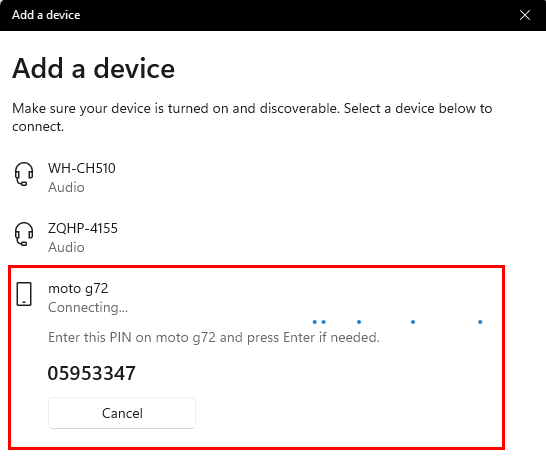
- You should see a PIN on the Add a device window along with a Cancel button.
- Also, you’ll find the Pairing request notification on your Android mobile phone.
- Certain smartphones or tablets may require you to enter the PIN shown on the PC for the pairing process to complete.
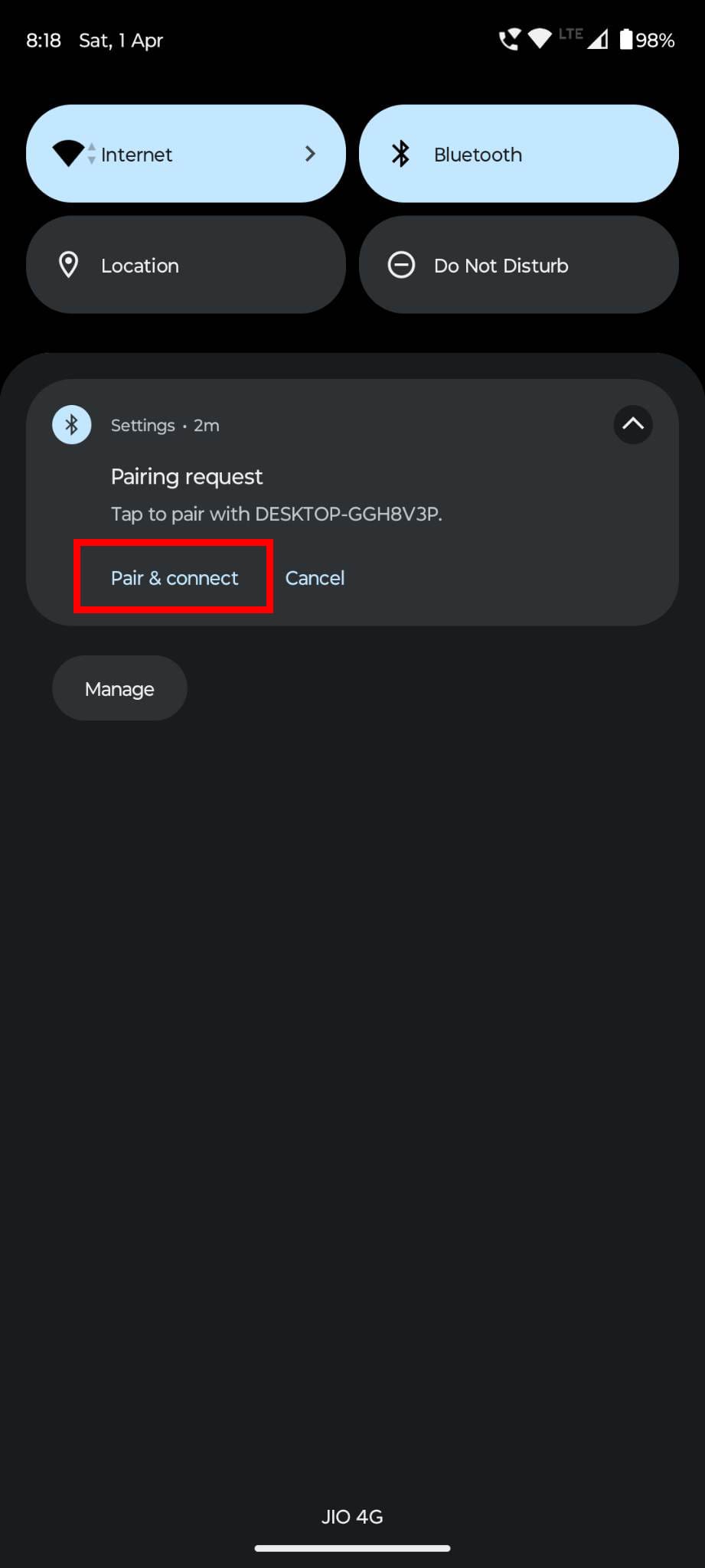
- Other Android devices just show Pair & connect option. Tap Pair & connect to complete the pairing process.
- If the pairing is successful, you should see the smartphone or tablet in the Other devices section on Windows 11 Bluetooth & devices > Devices window.
3. Send Files to Android Using Bluetooth File Transfer
You can either use the built-in Bluetooth data transfer wizard or the Windows Explorer functionality to transfer content to the paired Android device.
Send Files to Bluetooth Device Using a Wizard
- Go to Bluetooth & devices > Devices screen as shown above.
- Scroll down to the Related settings section.
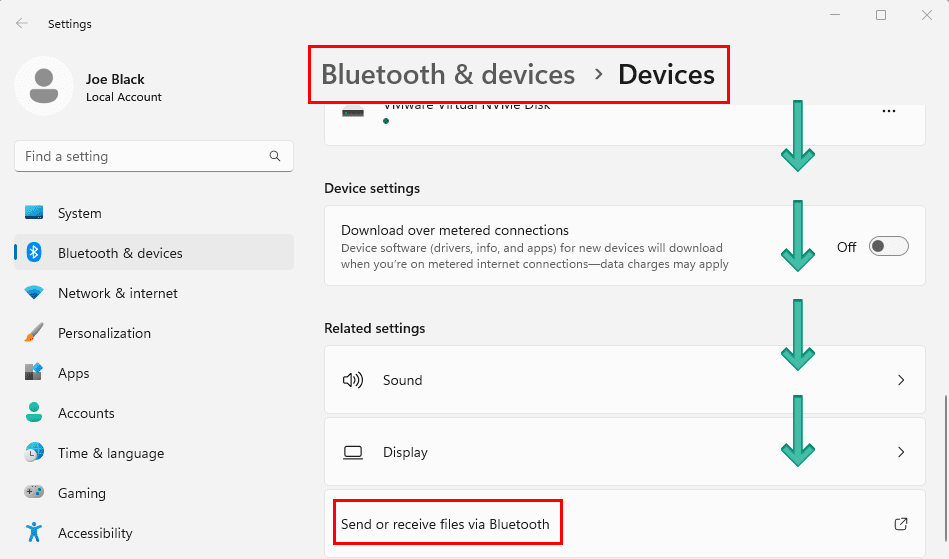
- Click the Send or receive files via Bluetooth option.
- Select Send files on the window that pops up.
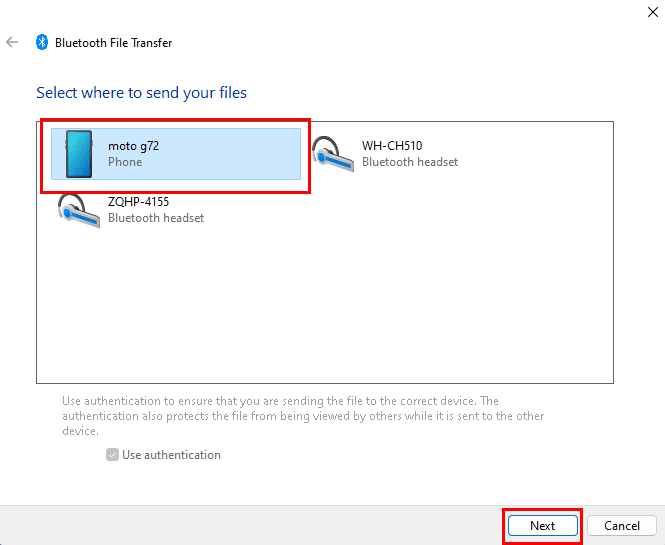
- Choose the recently paired Android device from the list of Bluetooth devices. Also, hit the Next button.
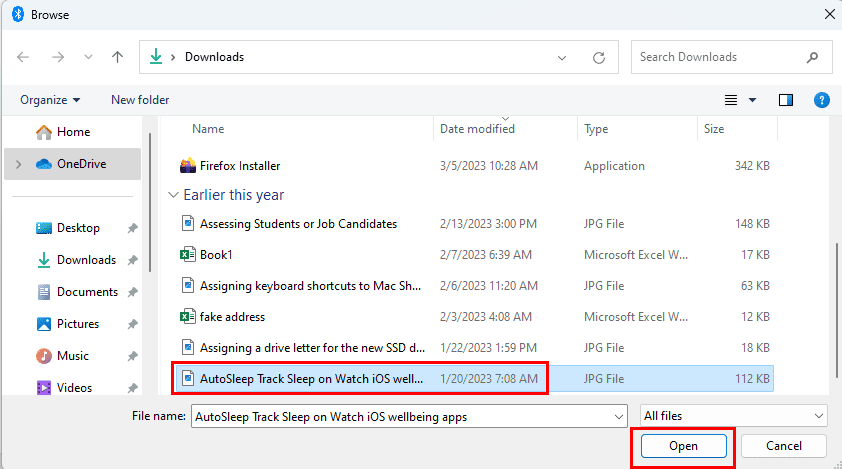
- Click the Browse button and navigate to the directory from which you want to send a file. Select the file and click Open.
- Now, click Next to initiate the file transfer via Bluetooth.
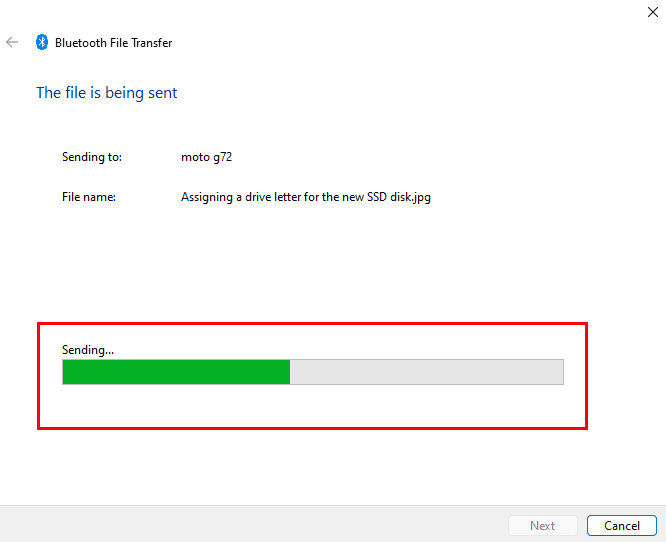
- You’ll see a Sending bar on the Windows 11 PC and the Incoming file notification on the Android device.
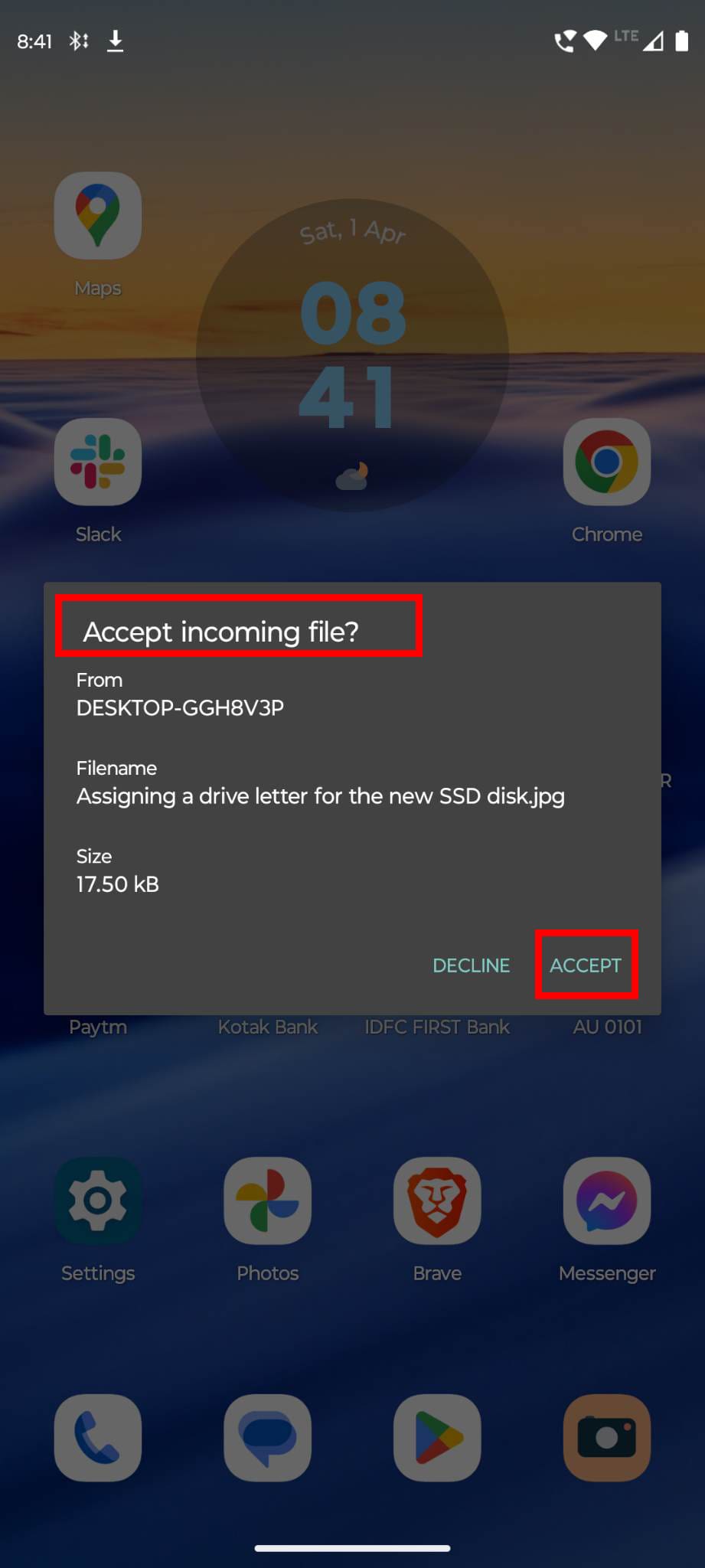
- Tap the notification and hit the Accept button on the smartphone or tablet.
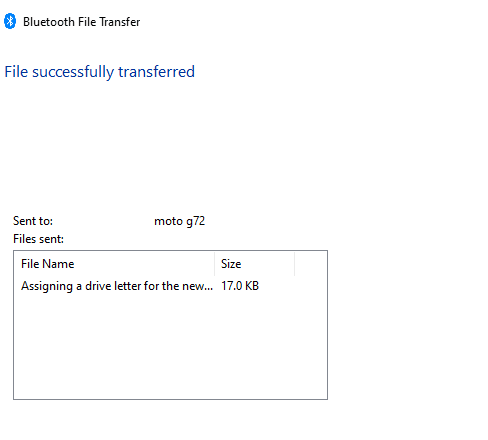
- You’ll see the File successfully transferred message on Windows 11 and the Bluetooth share: received files notification on the Android device.
- Tap this notification to access the downloaded file on your Android phone or tablet.
Use the Windows File Explorer to Send Files
- Open This PC and go to the directory where the file is saved.
- Select the file and hit Shift + F10.
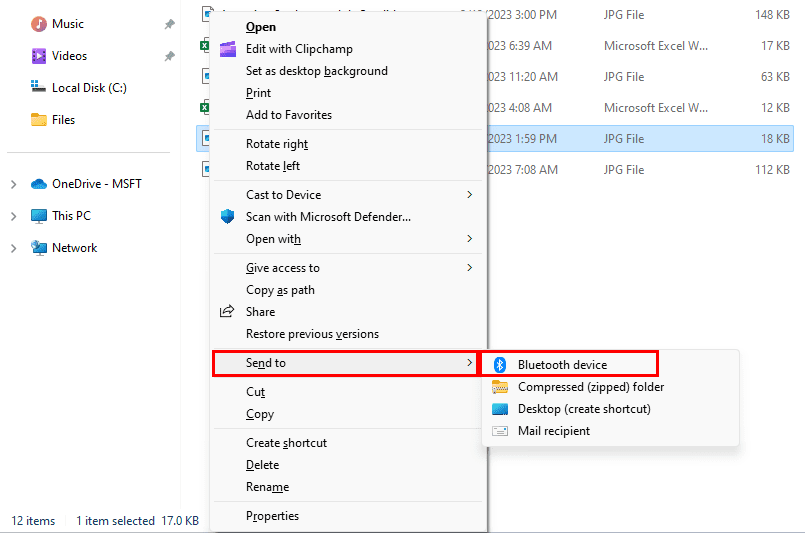
- Hover the cursor over Send to and click Bluetooth device on the context menu.
- Now, you just need to choose the destination Bluetooth device from the displayed list and click Next.
- Accept the file transfer request on your Android device.
Also read: Fix Bluetooth: Check the PIN and Try Connecting Again
4. Receive Files From Android to Windows 11 PC
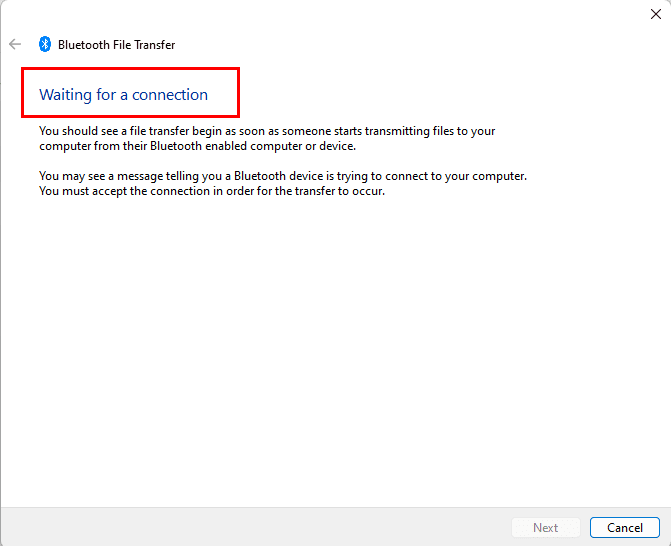
- Go to the Send or receive files via Bluetooth link, click on it, and choose Recieve files on your Windows 11 PC.
- On your Android device, access the Files app from the App Drawer or Home Screen.

- Tap any of the file storage categories like Downloads, Images, Videos, Audio, and so on.
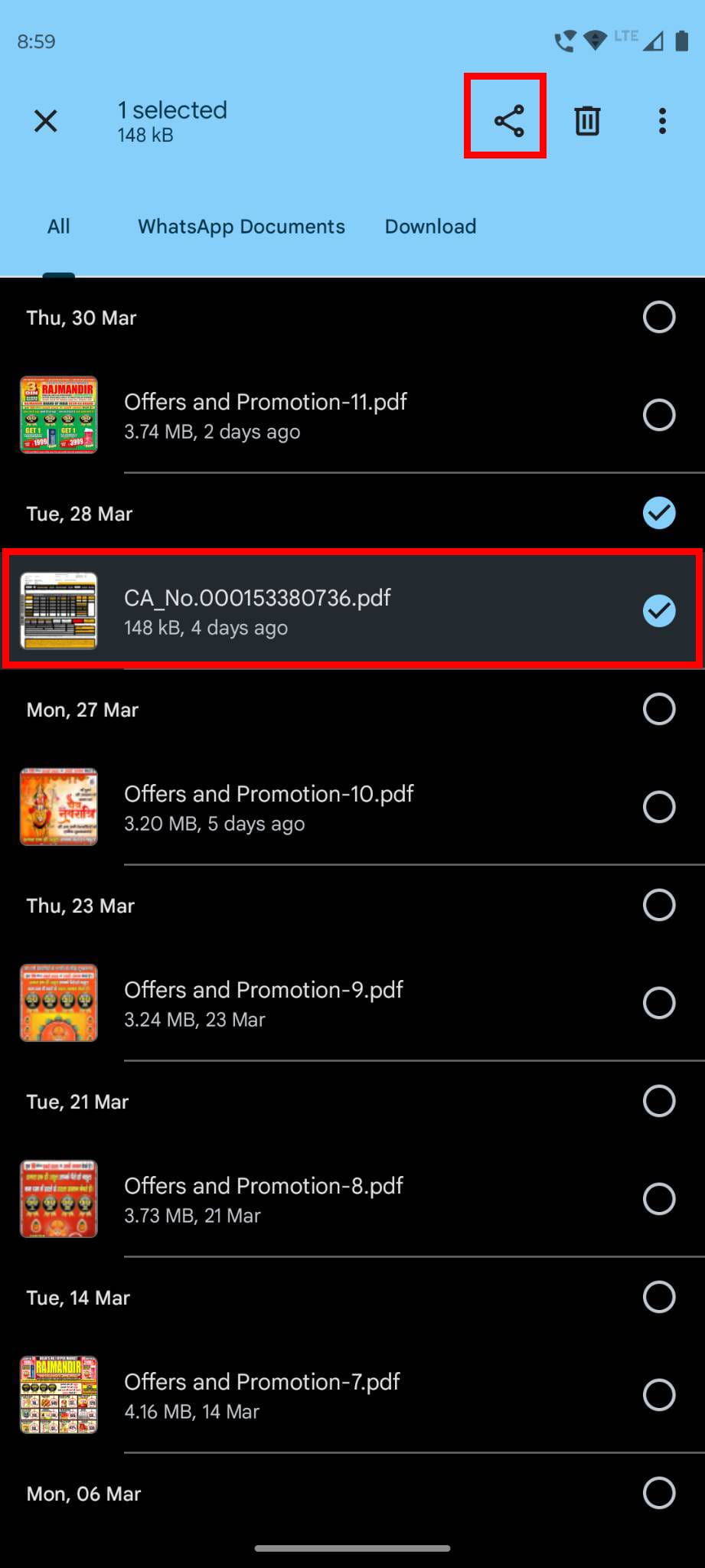
- Long press the file and touch the Share icon.
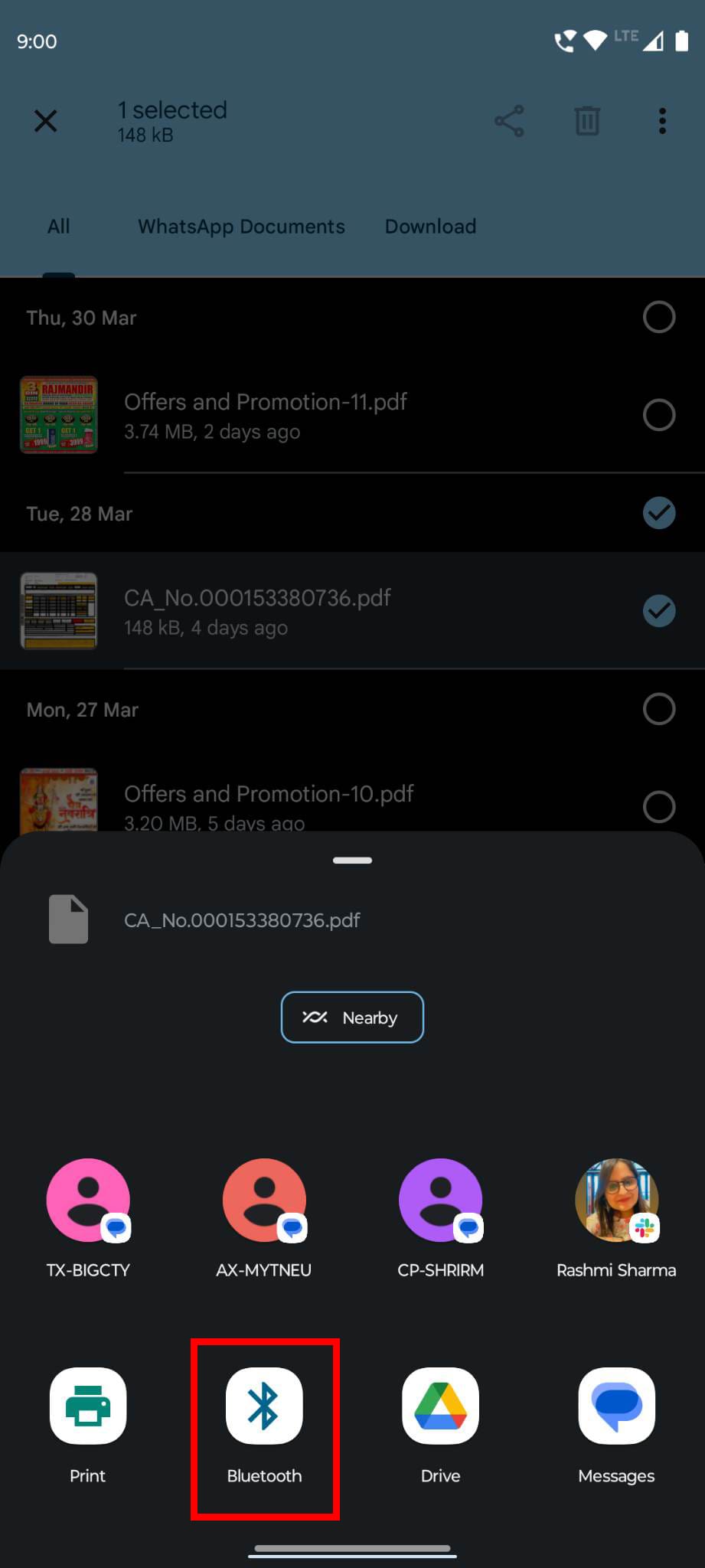
- You should see the Bluetooth option just near the Print icon. Tap Bluetooth.
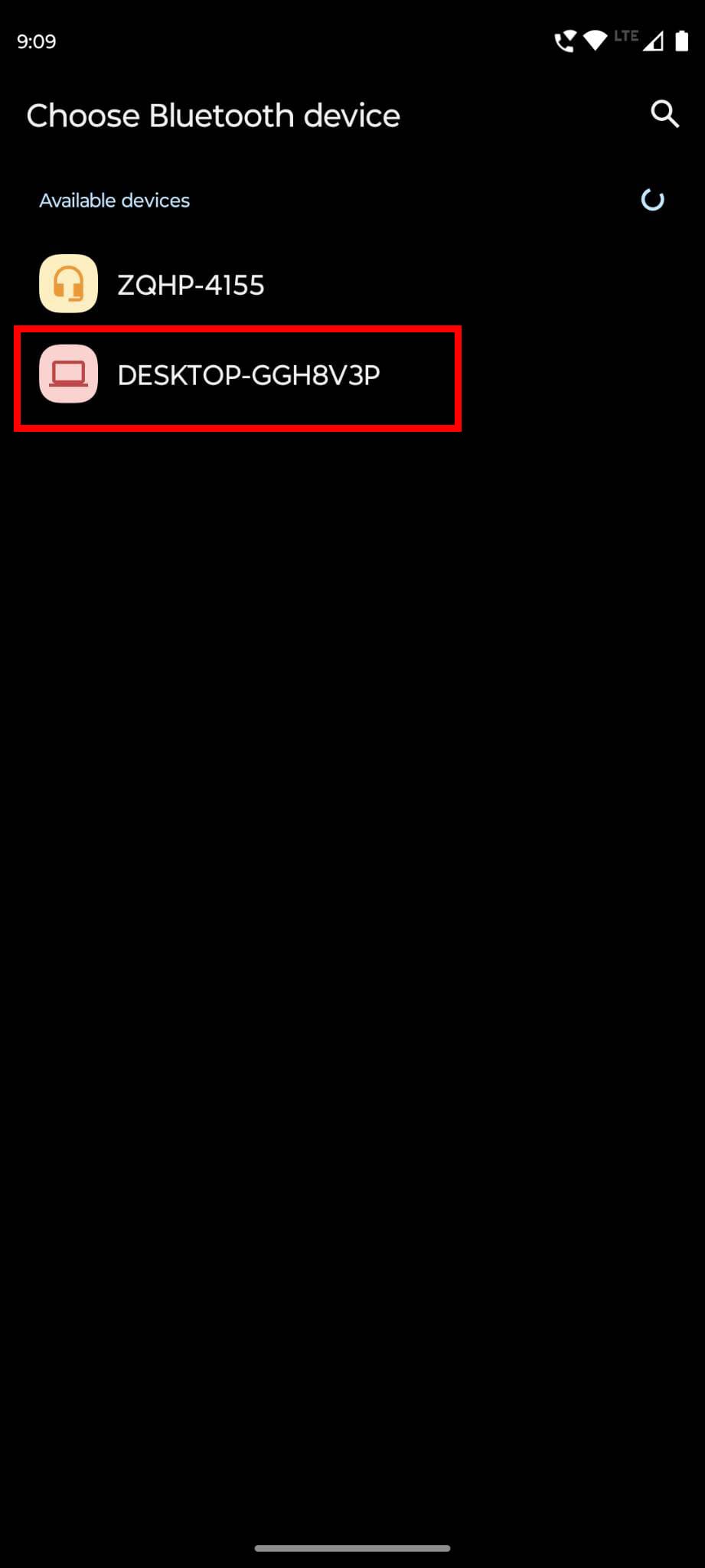
- On the Choose Bluetooth device screen, touch the destination PC.
- The Windows 11 Bluetooth File Transfer wizard will show a progress bar.
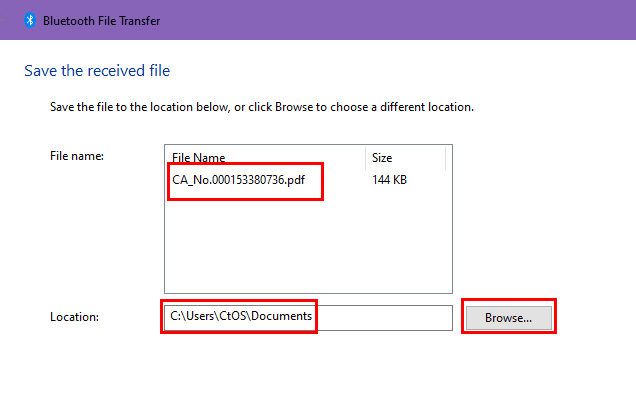
- Once the transfer process is complete, the Browse button along with the content name pops up.
- Click Browse to save the incoming file to a custom folder or select Finish to save it to the default location.
- Note down the location (file directory) and access it from This PC to get your file.
How to Use Bluetooth File Transfer Between Windows 10 and Android
Suppose, you’re on a Windows 10 PC and must use the Bluetooth file transfer feature to share files with an Android smartphone or tablet. Find below step-by-step instructions for the Bluetooth file sharing process:
1. Pairing the Android and Windows 10 Devices
- From your Android, go to Settings > Bluetooth and turn Bluetooth on.

- Ensure your Android is set to be discoverable via Bluetooth.
- From Windows 10, go to Start > Settings > Bluetooth.
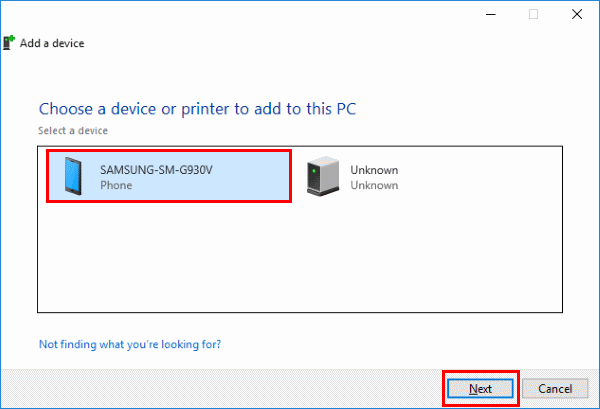
- The Android device should show in the list of devices. Select the Pair button next to it.
- Windows 10 and your Android will show a passcode. Ensure that the codes match on both devices. Tap OK on the Android and Yes on Windows 10.
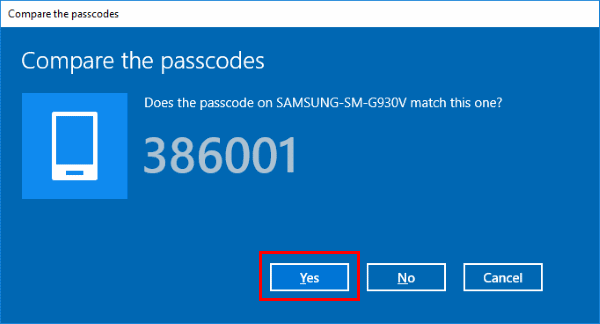
- If you don’t wish to accept the incoming connection, select No or Cancel.
- The devices should then be paired together.
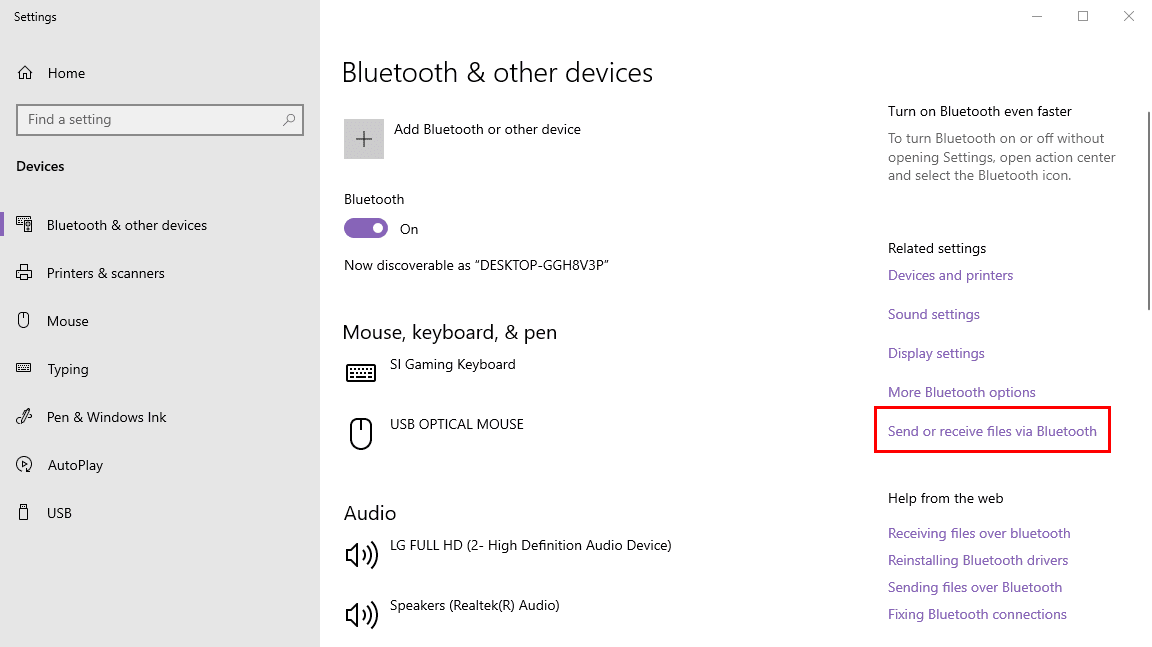
- Select the Send or receive files via Bluetooth hyperlink under the Related settings section at the right-side navigation pane on the Windows 10 system.
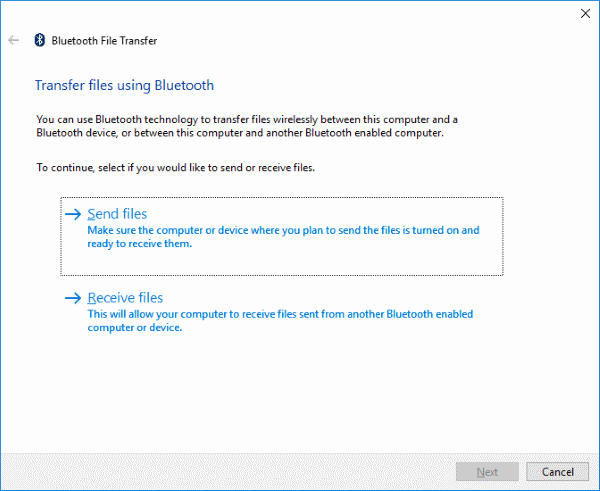
- Choose the Send files link to transfer files to your Android device. Alternatively, click the Receive files link to receive files from the paired Android device.
2. Send Files to Android From Windows 10
- After selecting the Send files option from Windows 10, select your device for where to send your files, then select Next.

- Click Browse, and navigate to the folder that contains the files you wish to send. You can hold the Ctrl (Control) key on the keyboard and select multiple files if you wish to.
- Once you have the file(s) selected, click the Open button.
- The files should show in the File names field. Select the Next button.

- The Android device will sound an alert or notification as soon as the file transfer starts. You should find it in the Notifications Shade (on top of the screen, near the battery icon) section of the Android device.
- Tap the notification. Alternatively, you may have to swipe it down and touch the alert.
- On the File transfer pop-up, shown on the Android screen, tap the Accept button.

- The files should successfully transfer between devices.
3. Receive Files on Windows 10 From Android
- Open the Bluetooth File Transfer wizard from the Bluetooth and other devices setting on Windows 10.
- You might need to click the Send or receive files via Bluetooth link.
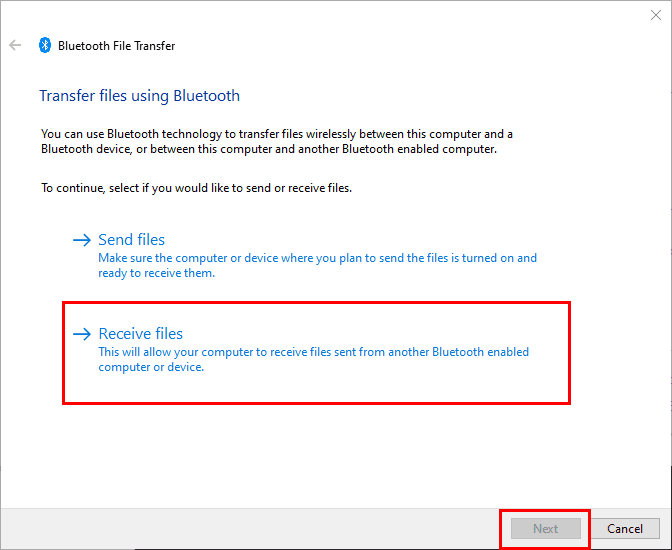
- Choose the Receive files option and click Next to start the process.
- Now, go to the Android smartphone and find the file that you want to send to Windows 10 PC.
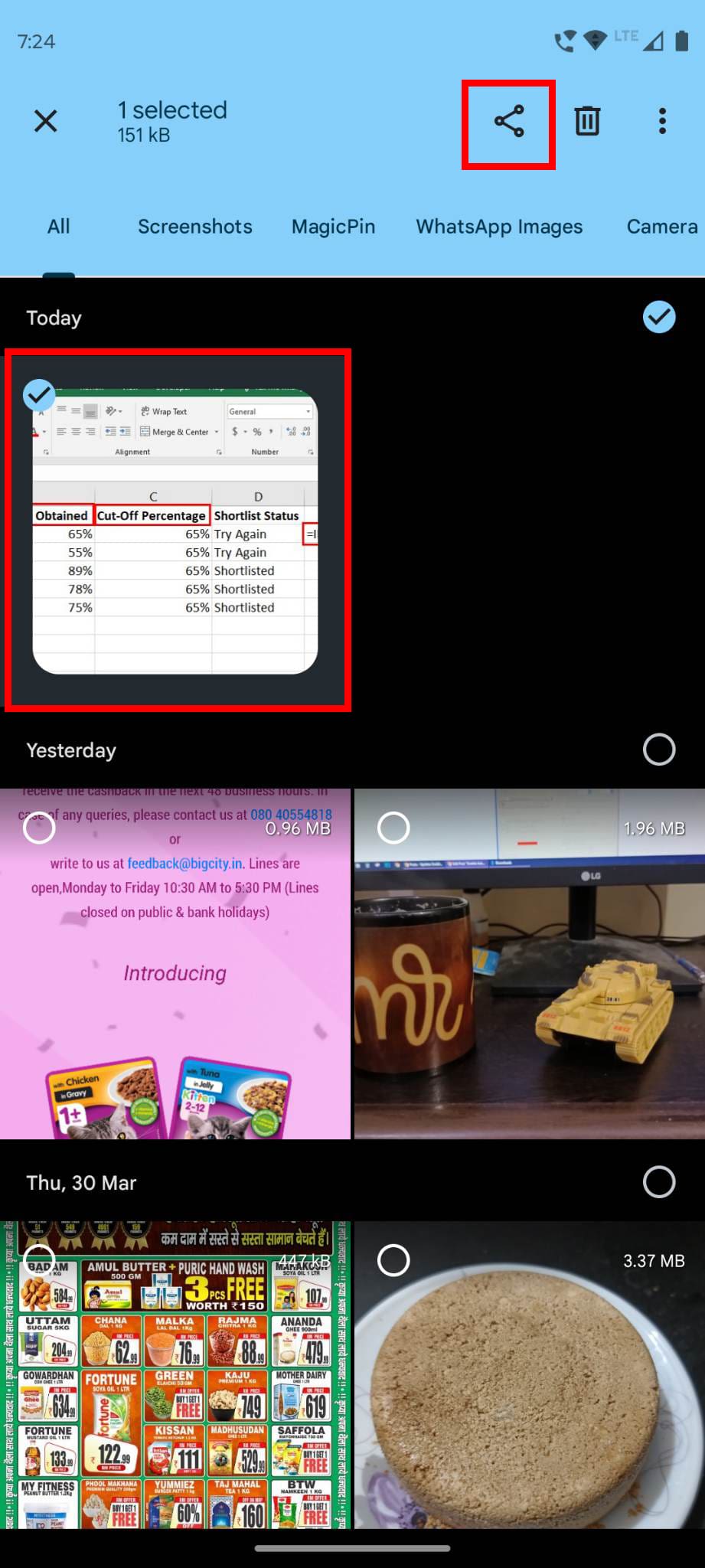
- Select the file and touch the share icon.
- File sharing sheet will open showing all available options.
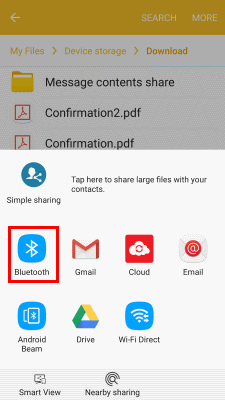
- Tap the Bluetooth icon to open the list of paired Bluetooth devices that can accept the Bluetooth file transfer request.

- On the Select device window on the Android phone or tablet, select the Windows 10 PC to which you want to send files.
- The Windows 10 device should successfully receive the incoming files from your Android smartphone or tablet.
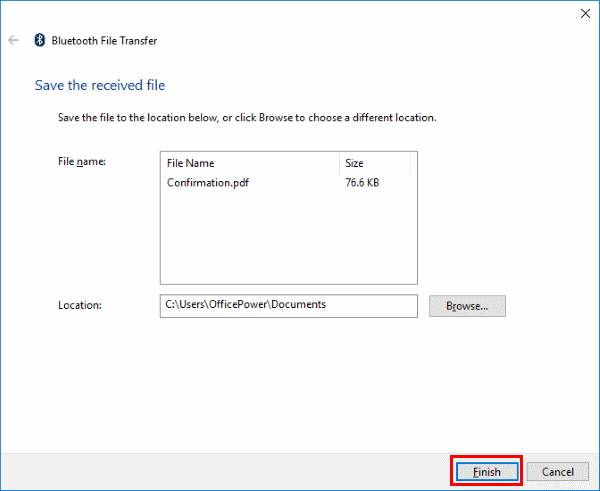
- Select the Browse option if you want to change the directory where Windows 10 should save the incoming file.
- Select Finish and the Windows 10 system will save the file for you.
Bluetooth File Transfer: Final Words
So, now you know how to use the Bluetooth file transfer functionality to transfer files between a Windows 11 and Android device. You also learned the steps involved in the same process if you’re using a Windows 10 PC with Bluetooth. Give the above methods a try and share your experience in the comment box below. Also, share this article with your friends and colleagues to help them out if they’re facing issues transferring files between a Windows 11 PC and an Android device.
You might also want to learn if Android supports multiple Bluetooth connections or not.
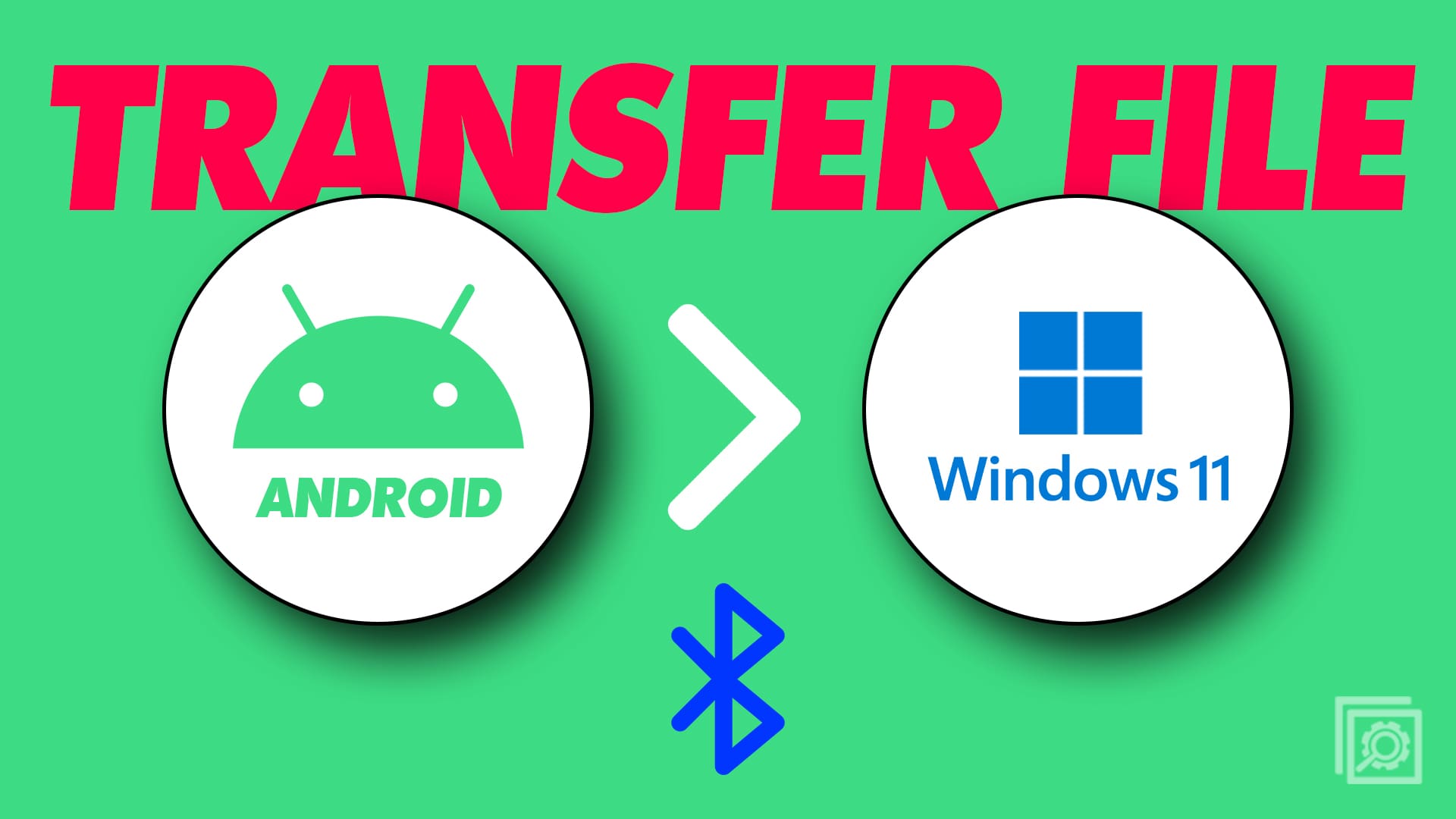
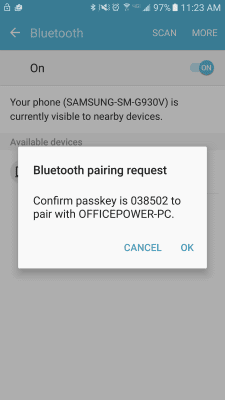
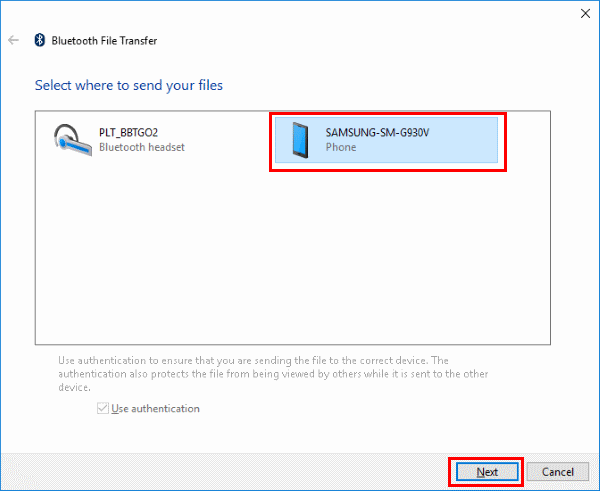

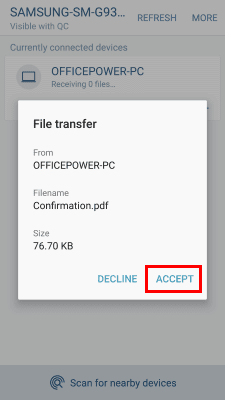


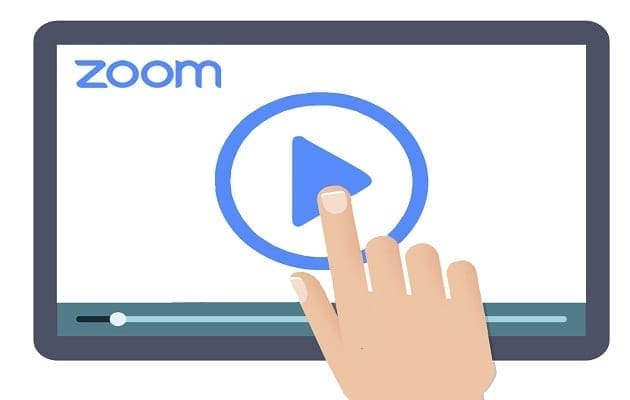

I have followed these steps countless times, even before reading them here, and it hardly EVER WORKS. My Windows 10 PC is already paired with my Android phone, yet whenever the prompts come up to verify the code, no matter which device I click on first, or how quickly I do so, the simply refuse to connect. Is there any solution to this ridiculous ongoing situation? Using a Bluetooth connection to transfer files is supposed to be easier and quicker than attaching a USB cable, yet with this issue, of course, it isn’t. Any assistance you can provide would be greatly appreciated, as even the Microsoft website is no help whatsoever (big surprise, huh?). Thank you.
Yes thank you very much. Your article solved my long time suffering.
Works for one file/pic at a time. I need to send multiple pics via bluetooth. One at a time sucks.
Dear reader,
Yes, your guide really helped me to finally transfer a couple of files to my Android device. More than that: you were my last resort as everyone else was referring me to usb connection. That one I know very well, but recently for some reason the usb connection only allows files to be transferred from android to pc. I needed the reverse, and your webpage helped me to achieve this goal.
Tham you very much.
I want to use the Bluetooth feature to browse files on my phone using the browser. Is this possible? It would be terribly painstaking to transfer one file at a time
as mentioned above this manual shows only how to connect android device with wind10 pc/laptop. So have to take some time to figure it out myself.
i removed device from pc memory and paired it again – in this case i use tickbox “allow to read contacts and call history”. After was able to send and receive files as per manual above. Silly but seems like a glitch in system connection setup. Enjoy
As usual with bluetooth – it doesn’t work. The article doesn’t say what to do when getting “Sending failed”. There is never a reason provided for these kind of messages. Bluetooth is unreliable and it doesn’t work as you say it does.
My laptop doesn’t receive any sort of file from my android device except images I have no idea what the problem is whenever I try to send a video or an mp3 file it would not connect
Thank you to David Spector for his guidance. Worked for me on my Android 9 phone and Windows 10 pc.
The transfer isn’t quick, Bluetooth has limited bandwidth, but does get the job done. In my case a two minute video of 60MB that was too big for MMS or Gmail.
Thank you very much.Step by step answer solved all my doubts.I can easily send and receive files now,thank you.
This article solved my problem ! Thank you for your contribution to the world!
Thanks a lot for this tutorial, I couldn’t figure out why my phone wasn’t able to send files to my computer, turns out I just had to use the “receive files” option as detailed here
Yes, this helped ! I was not performing step 6 of this tutorial. I was frustrated that I wasn’t able to Bluetooth my phone’s photos to my laptop. Thanx for this article and for helping me out !
Article uses the word ‘should’ a lot. Unfortunately, it all falls apart at the first one. Neither Windows 10 PC or Samsung Android phone see each other when I scan for devices. So, I can get no farther and article doesn’t address what to do if ‘should’ doesn’t work.
Thank you. It worked. Earlier I did not select settings – bluetooth & other devices-send or receive files via Bluetooth – receive. Without this selection, it is impossible to launch a file transfer from my phone.
Thank you , thank you, thank you. All the Microsoft “help” instructions were a waste of much time. This worked.
Didn’t work for me. Contacted MS phone support and they couldn’t resolve the issue either. Fortunately, I dual boot Linux and it works flawlessly. So, it must a Windows issue.
After much experimentation, here is what worked for me:
1. On Windows 10, right-click on Bluetooth icon in notification/task tray. Select Receive a File.
2. On the Android cell phone, select a photo to send then click the Bluetooth icon in the home page. It should search and then show you the name of your Windows 10 computer. Click on the name. It should send the file.
3. Click on Finish on Windows 10.
4. A copy of the file will now be located in the Document folder. It will just have a number as its name, and the JPG extension.
This one did extremely help. TNXS,.
Hi
How to I transfer several files at once using Bluetooth transfer and specifying several files. The transfer fails after 1 file and part of the next one is transferred. I am using a galaxie s5 and a Microsoft Surface.
I have several hundred pictures to transfer.
Thanks for your assistance
Norm Brown
tried this but did not work. I get message on android (LG g5) that says file not sent.
help?
This works up to 6 files. If one selects and wants to send more then somewhere around half of the 7th file the transfer always stalls. Reproducibly! Quite annoying!
“Tested” between an MS Surface Pro 4 (Windows 10) and a Samsung Galaxy S7 (running Android 8.0) – all patched and up-to-date…
Wow! Thank you so much for this information. It worked wonders. I really appreciate your help.
My S7 is paired with my laptop windows 10. But every time I want to sent a file from my phone, it says that it can not be done or that my laptop can not accept it. I have tried everything.
I use A5 which I have updated with windows 10. My phone does not show up on my laptop. Is this because windows 10 supports bluetooth 5.0 and A5 only has 4.2?
What needs to be done?
Brilliant, thanks. Worth noting that, if you hold your finger on a thumbnail image in Gallery in Android, it switches to the mode that lets you “tick” multiple images to send in one go. It’s pretty slow to transfer (or it is from my old Samsung A3) but it gets round the problem of not having a cable to hand.
Being able to browse the files on the phone from the Windows laptop would be really handy!
Great, Thank you!
This worked great. Thanks for the detailed instructions.
AWESOME ANSWER, WORKED LIKE A CHARM!! THANK YOU!
I want to use the Bluetooth feature to browse files on my phone using the browser. Is this possible? It would be terribly painstaking to transfer one file at a time.
I was able to do this with photos taken with camera but with photos taken with phone it did not work
Any idea why?
If you have window 8 or 7 then how does it work? Also how you can access of the samsung note 8 cell phone through by computer to access all children activities.
Thank you very much! I was able to send files via Bluetooth to my Windows 10 b/c of this post. Thank you!
We need to manually click “receive files” in windows before sharing any files out from an android phone?