If you spend a lot of time playing games on your OnePlus device, you’re already familiar with Gaming Mode. With this option enabled, your phone automatically blocks all incoming notifications to improve your gaming experience. In this manner, you can focus on the game you’re playing without being bothered by unwanted notifications. At the same time, your device directs more resources to your game, increasing app speed and performance to reduce latency. Pretty cool, isn’t it?
But many users think Gaming Mode is too intrusive and would rather disable the option. You need to follow some specific steps to get your device out of Gaming Mode.
Contents
How Do I Get My OnePlus out of Game Mode?
Depending on your OnePlus model and OxygenOS version, the steps you need to follow to tweak your Gaming Mode settings may be a bit different.
Step 1 – Enable Game Space
- Navigate to Settings and select Utilities.
- Tap game space and go to Game Space settings (top right corner).
- Switch off the option that says Hide Game Space.

- Restart your phone and then go to Step 2 to disable Gaming Mode.
There’s another method you can use to access the Game Space settings. Go to the Home screen and slide outwards with two fingers.
Step 2 – Disable Gaming Mode for Each Game
After you enabled the Game Space app, open it, and you’ll see all the apps that trigger the Gaming Mode. Then long-press the icon of the game you want to disable Gaming Mode for. When the Remove option appears on the screen, select it and confirm your choice if prompted. Repeat the steps for each app or game. When you’re done, you can hide back the Game Space app.
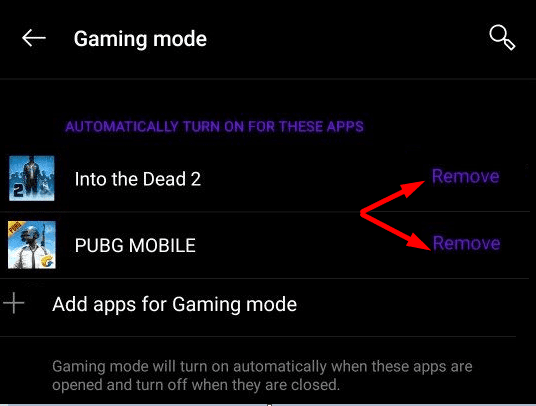
Keep in mind that you need to repeat the process every two weeks or so. Your games automatically get back on the list every time they get an update.
Learn More About Gaming on OnePlus
How do I turn off Game Space on OnePlus?
You cannot turn off Game Space on your OnePlus device. What you can do is hide the app. Go to Settings → Utilities → Game Space settings (upper right corner) → and toggle on Hide Game Space.
Many OnePlus users really hate the Game Space section. They consider this to be pure bloatware they never asked for. Game Space automatically kicks in when playing games displaying information users are not really interested in. What’s even more annoying is that Game Space sometimes identifies non-games as games.
⇒ Quick Note: Power users suggested that you can use ADB (Android Debug Bridge) to get the job done and disable Game Space. The tool is included in the Android SDK Platform-Tools package. Run the adb shell pm disable-user com.oneplus.gamespace command to disable Game Space.
Can I uninstall the Game Space app from my OnePlus device?
There is currently no option to completely remove or uninstall the Game Space app from your OnePlus device. You can only hide it.
Conclusion
OnePlus users don’t really like the Game Space app and would gladly remove it if that was possible. Gaming Mode is an option that’s part of the Game Space app. To disable it, you need to go to Game Space, long tap the game you want to disable Gaming Mode for, and then hit the Remove option. What’s your take on the Game Space app? Love it or hate it? Share your thoughts in the comments below.

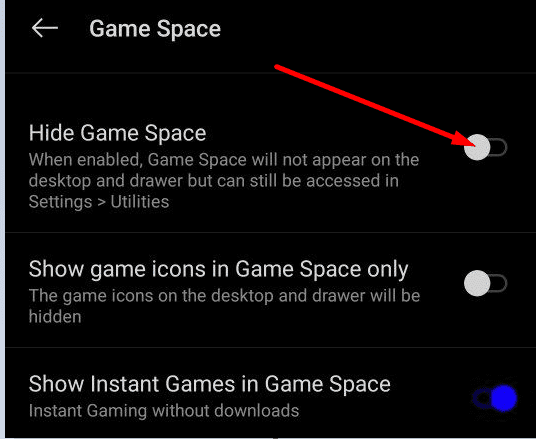




I find I am using battery faster than ever. This seems to have started back when the “gaming mode” message popped up at the start of a game.
I think this feature should be easier to simply turn off on the phone.
I’m feeling like it is draining battery and I really have no use for it.
I do not like game space I want to remove it and can’t tried to disable it and can’t tried to hide it and can’t how do we get rid of it completely! I have a OnePlus phone I tried to follow the instructions and was unsuccessful is someone could send me complete step by step instructions. I would greatly appreciate it
Well, this no longer works. I looked this up because I could no longer find a way to disable it. The Game Space UI is different than shown here, and long pressing the icon does nothing now, and the hamburger menu for the game in game space doesn’t have a disable option either. Long pressing the game in the Android UI also does not present any options for this, not does the Android app settings menu.
Have not yet tried the adb option, but there’s no logical reason it won’t still work. Very annoying stuff. You summed out up nicely–most users do not want this, so making so many hoops to jump through was ridiculous. Removing the option entirely is completely illogical.