When you use something such as the Android clipboard, the more features it has, the better, right? Unfortunately, that’s not the case with the integrated Android clipboard. So far, all it can do is save the text you copied until you’re ready to paste it.
If that’s all you need the clipboard to do, then you’re good to go, but other users just need more than that. Keep reading to see how to access and manage a better clipboard on any Android device.
Contents
How to Access Clipboard on Android
On Android (without the help of a third-party app), there’s no actual place where you can see everything you’ve copied. You know the clipboard is working when you long-press on text to copy and paste it elsewhere. That’s how you know the clipboard is up and running.
If you’re using Gboard, then you already have a clipboard since the app comes with one. The Gboard clipboard is easy to use, plus it gives you one great keyboard as well. If you’re not using Gboard, then a third-party app such as Clipper – Clipboard Manager. It’s one top-rated app on Google Play with various options you may find useful. If your Android device has Android 10, the app will show you a message informing you that some features have been removed with that version. For Android 10 users, you can try the app mentioned below, Clipboard Manager.

You can access your copied text in two ways; you can open the app or tap on the app’s notification. In the notification bar, you’ll see the last text you copied last. If you want to see more of the text you copied, tap on the drop-down menu to the right of the notification.

How to Edit the Android Clipboard Manager Content
The app also lets you do other things with your text. For example, when you access the app, you’ll see dots to the right of each copied text. A new set of options will appear, such as:
- View
- Edit
- Delete
- Pin
- Move
- Share
- Select
The advantage you get with this app is that you can access things you copied a while back. With the standard Android clipboard, if you copy something and forget to paste it, you can easily lose it.
You can also sort your copied text by date or by contents. In the app’ settings, you can choose to go dark and enable the dark theme. Also, by selecting two sets of text and then tapping on the dots at the upper right-hand corner, the app gives you options to merge or pin them.
At the bottom right, you can tap on the plus sign to directly type something there. For now, there’s no option to have the app choose everything and mass delete it, but hopefully, it’ll get that option in a future update.
Clipboard Manager – Android 10
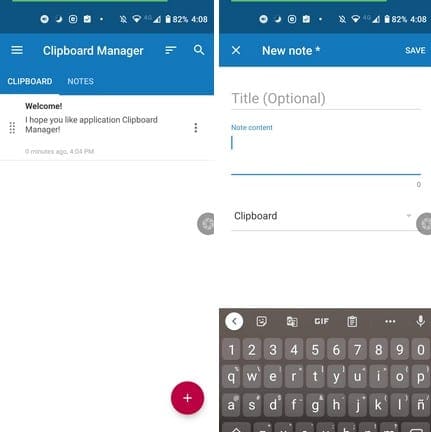
With Clipboard Manager, you won’t get any warnings if your Android device is running on Android 10. This app offers more options when it comes to the notification bar. For example, when seeing the notification, you can clear the text, Open recent notes, or choose the Smart Actions options that let you either:
- Add a new note
- Search in Google
- Search in my applications
- Translate
- Show on Map
- Navigate
- Share
When you tap on the dots to the right of the text you copied, you’ll see options such as:
- Copy to Clipboard
- Copy to Clipboard and close
- View Note
- Edit
- Delete
- Share
Go into the app’s settings for more options such as uploading to the cloud, Automatically clear content, Skip Duplicate records, Dark theme, Auto clean trash, Automatically add new notes tot he top of the list, and more. To keep your notes organized, you can also create categories to help you find your notes faster.
Conclusion
To have more options for using your Android Clipboard, it’s always best to go with a third-party app. The app you choose will depend on your day to day note-taking needs, but there are quite a few apps to choose from.

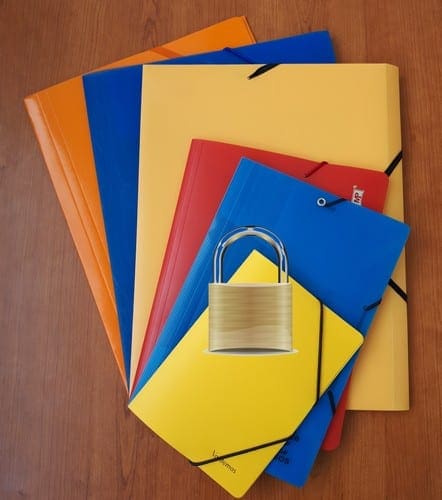
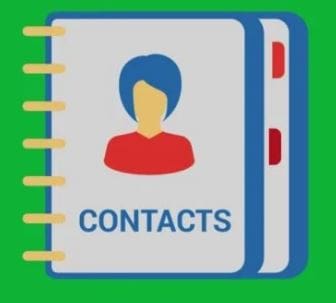

I see an awful lot of posts on the web about Clipstack and nobody can get it working in Android 10 …….it just keeps working just fine invisibly !
anytime I need to pull something back up that I had copied I just export the results on the warning page at the bottom…. do it in a reverse sort and your most recently copied item is at the top of your export text file .
easy-peasy like applying a Band-Aid instead of a tourniquet it works just great
So let me get this straight …..I read your article twice.
I’ve been surfing the web all over for a new clipboard manager since Android 10 won’t let me have my old one I’ve had for years so gboard clipboard is acceptable to Android 10 but everything else is not?
Cuz everybody’s having trouble with it
looks like I’m another Monopoly to me
Not working on android10