Gmail is a popular email service with millions of users worldwide. There are plenty of ways that you can customize your Gmail mailbox. For example, you can automatically label emails, archive them, automatically forward them, and so on. Speaking of which, if you don’t know how to auto-forward emails from specific senders, head below to learn more.
How to Automatically Forward Emails From a Specific Sender in Gmail
To automatically forward emails from a specific sender, you need to create a filter for that email address. The filter instructs Gmail to forward emails from that sender to a specific recipient.
- Launch Gmail and open an email from a specific sender.
- Click on More options (the three dots).
- Then, select Filter messages like this.

- The sender’s email address should be visible in the From field. Double-check it to make sure that’s the address you want to use.
- Hit the Create filter button.

- Then, click on Add forwarding address.

- Enter the email address you want to forward the emails to and hit Next.

- Hit the Proceed button.
Google will send a confirmation code to the recipient to verify permission. The person you’re forwarding the emails to needs to confirm the request.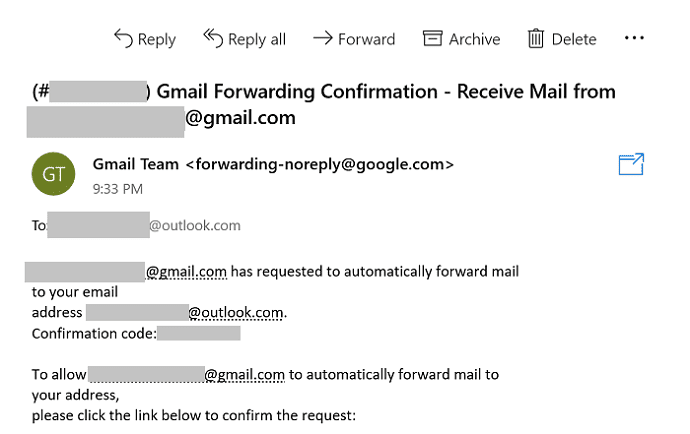
If the forwarding request is not confirmed, you won’t be able to forward emails to that email address.
If you want to disable the forwarding feature, you need to go to Gmail Settings. Then select Filters and Blocked addresses and remove the filter for the respective email address.
Conclusion
To forward emails from a specific sender in Gmail, you need to create a filter for that email address, and then manually add the recipient’s address. The recipient needs to validate your email forwarding request, otherwise, you don’t be able to forward them any emails.
Did you manage to set up email forwarding on your Gmail account? Let us know in the comments below.
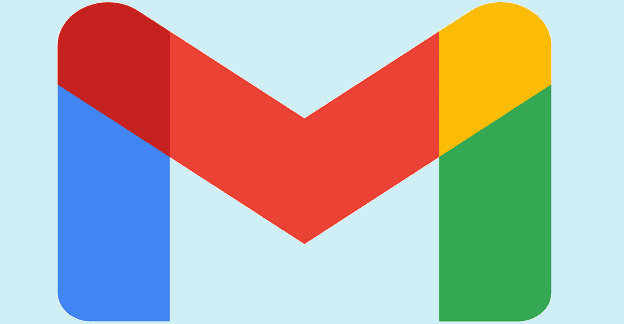

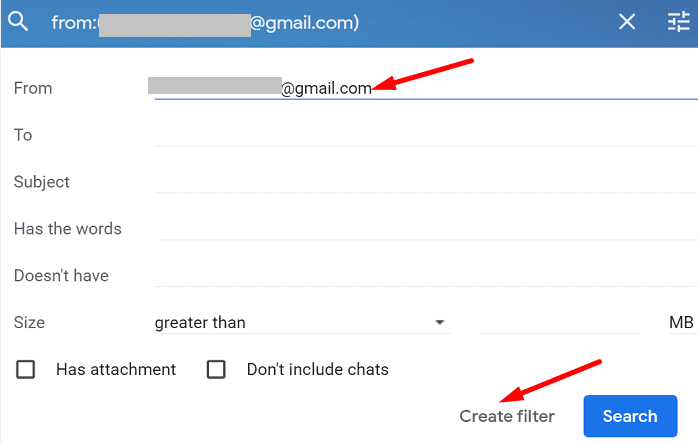
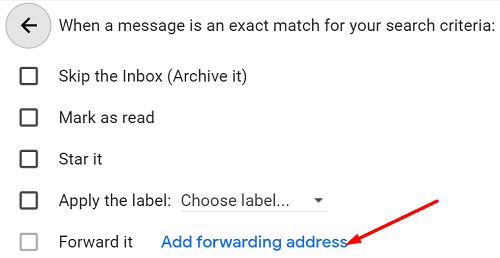
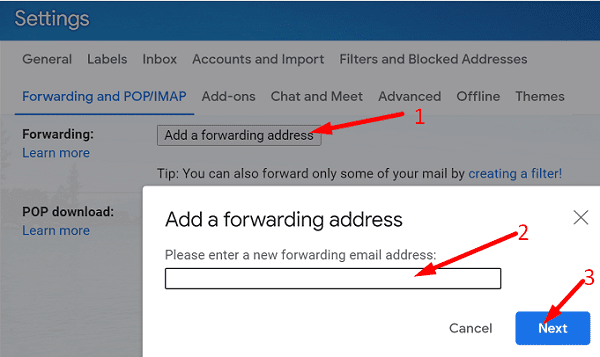



Super helpful, thank you!
Can you send to a group email. Ex: I want to forward a report I receive every morning to my sales team that has a group email. Is this allowed?
Got it! Very helpful. Thank you