Chrome has an estimated user base of 2.7 billion users, making it the most popular web browser in the world. But this important user base also makes Chrome an irresistible target for hackers. The good news is that you can use Chrome’s built-in CleanUp tool to remove unwanted adware, pop-ups, and other types of malware.
All you need to do is navigate to Settings → Advanced → Reset and clean up → Clean up computer → hit the Find button.
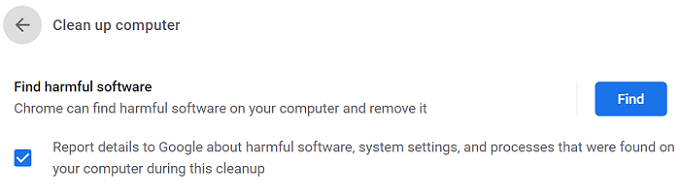
Contents
How Long Does It Take for Chrome to Check for Harmful Software?
After you launch the scan, the “Checking for harmful software…” notification will pop on the screen. Chrome generally takes two to five minutes to check for harmful software. You can speed up the process by clearing your cache first. If the CleanUp Tool detects any suspicious programs or extensions, it will prompt you to remove them.
Unfortunately, Chrome may sometimes fail to check for harmful software. Let’s see how you can fix this problem.
Fix: An Error Occurred While Chrome Was Searching for Harmful Software

⇒ Important Note: Back up all your bookmarks and other important data before you follow the instructions below.
Clear Your Cache and Cookies
- Click on Chrome’s menu and select History twice.
- Then go to Clear browsing data.
- Select the time range and hit the Clear data button.
- Restart your browser.
- Then go to Advanced, select Reset and clean up, and click Clean up computer.
Update Chrome
Don’t forget to update Chrome to the latest version. Installing the latest Chrome build may fix your CleanUp Tool issues. Click on the menu, go to Help, select About Google Chrome and update the browser.
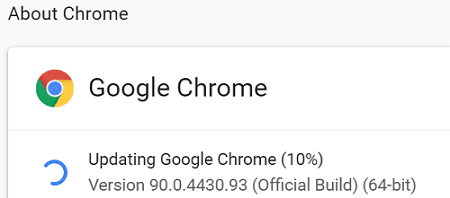
Scan Your System
Launch your antivirus and run an in-depth scan. If the Chrome AppData folder is infected with malware or adware, the CleanUp Tool may have trouble removing the unwanted code. If malware or adware code is deeply rooted in Chrome, the browser may need a helping hand from your antivirus to get rid of the problem.
Reinstall Chrome
Installing a fresh copy of Chrome solved this problem for many users.
- First, you need to completely uninstall Chrome. Go to Control Panel, click on Uninstall a program, select Chrome, and hit the Uninstall button.
- Then navigate to C:\Program Files (x86)\Google and delete Chrome.

- Go to C:\Users\UserName\AppData\Local.
- Click on the View menu and unhide hidden files.
- After that, go back to the root folder in Local Apps\Google and delete Chrome.

- Note: Your computer may display an alert saying it couldn’t delete some files. That’s OK; you can ignore the alert.
- Restart your computer.
- Download Chrome again and reinstall the browser.
Conclusion
Google Chrome’s CleanUp Tool may sometimes crash while searching for harmful software. To fix the problem, update Chrome, clear the cache and cookies and restart your computer. If the issue persists, uninstall the browser, remove the Chrome folder from Local App Data and download a fresh copy of the browser. Hit the comments below and let us know which solution worked for you.

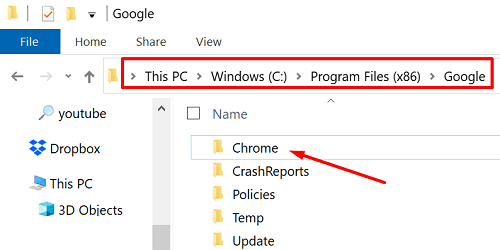

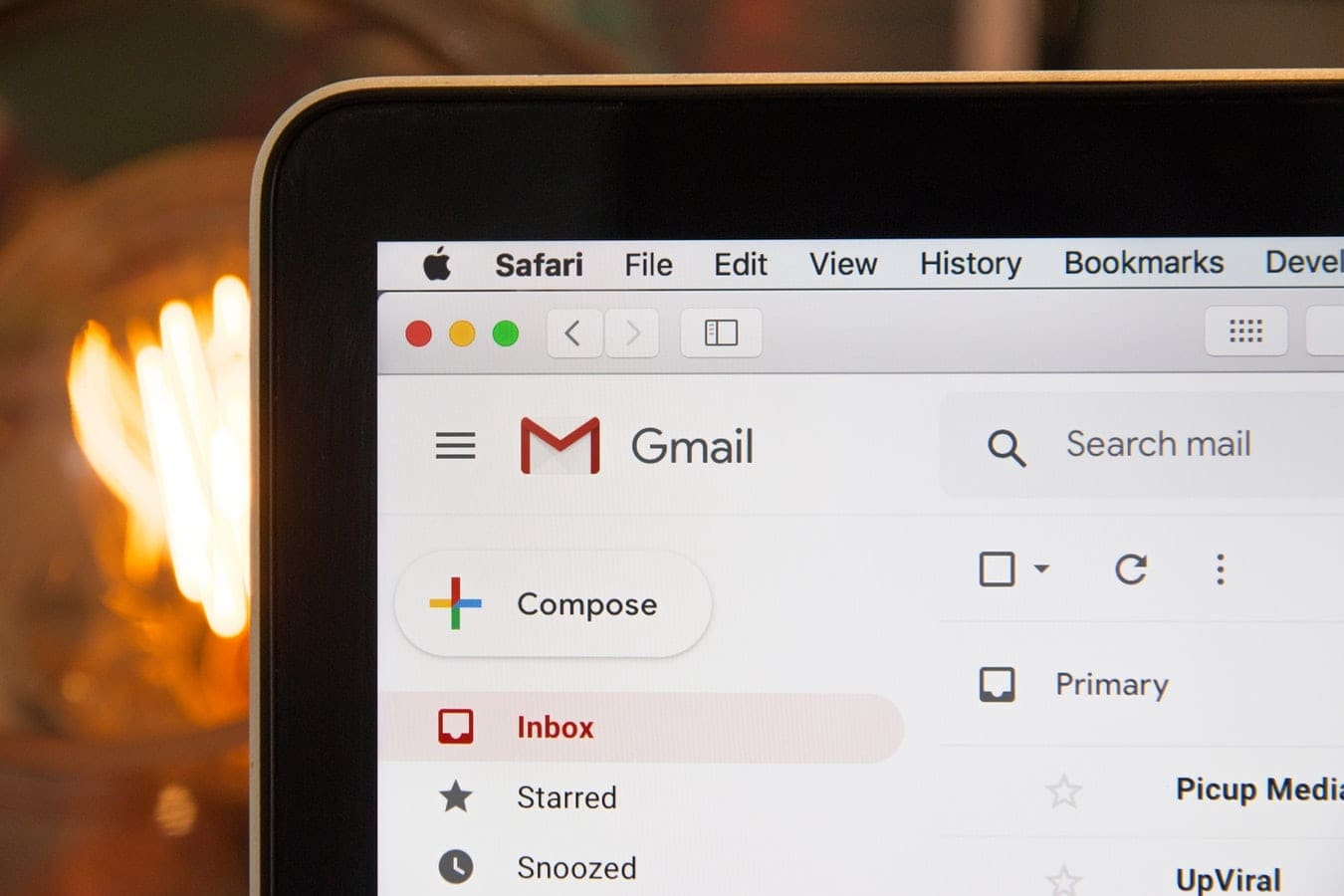



I have the same problem as Brian. I uninstalled, cleared cookies and cache, removed Chrome folder from Local App Data, ran a full virus scan then reloaded google with latest release, still get “An error occurred while Chrome was searching for harmful software”.
How do I clean this up google?
None of this helped me. I even un/re-installed chrome, but it still fails. All I can think for why is that some of my browser settings are managed by my work server. Could that be causing it to fail?