Zoom users may occasionally get an error message informing them they’re running the app on a computer with low system resources. Oftentimes when this error pops up, the audio quality gets affected.
Speaking of which, you may want to check out the guides below if you’re also experiencing audio issues on Zoom:
If you keep on getting the same ‘low system resources‘ error even after restarting Zoom, use the solutions listed below and you should be able to solve this problem is just a few minutes.
Contents
Troubleshooting Zoom Error Low System Resources
1. Disable background processes
If there are too many apps and programs running in the background, there might not be enough processing power left for running Zoom. Keep in mind that video content always requires more resources than audio or written content.
The quickest method to close background processes is to clean boot your computer. This means booting up your machine using only a limited set of drivers and programs.
Here’s how to clean boot your PC
- Go to Start and type msconfig to open System Configuration
- Click on the General tab → select Selective Startup
- Uncheck the Load startup items checkbox

- Go to the Services tab → click Hide all Microsoft services → Disable all

- Navigate to the Startup tab → Open Task Manager
- Select all the programs you want to disable on start → click the Disable button

- Apply the changes, restart your computer, and launch Zoom again.
2. Update your Display Adapter drivers
Zoom may put a strain on your graphics card drivers, so you need to make sure you’re running the latest driver version.
To update your graphics drivers:
- Go to Start and type device manager → double-click on Device Manager to open the app
- Expand the Display Adapters list
- Right-click your graphics card driver
- Select Update driver

- Restart your computer and test if Zoom now has access to all the necessary resources it needs to run properly.
If updating your driver did not work, you can uninstall it. The steps to follow are the same. The only difference is that you need to select Uninstall device instead of Update driver.
Speaking of updates, don’t forget to get the latest OS and Zoom updates as well.
3. Run the System File Checker
This problem could also be caused by corrupted system files leaving your computer unable to read the correct resource usage level.
To run the system file checker:
- Go to Start → type cmd → right-click on Command Prompt → select Run as administrator
- Enter the sfc /scannow command and press Enter
- Wait until the scan is over and restart your computer.
4. Uninstall the latest OS updates
Many users noticed the Zoom ‘low system resources‘ message often occurs after installing the latest Windows 10 cumulative updates. As a workaround, you can uninstall the latest patches.
- Open the Control Panel → go to Programs and Features
- Select View installed updates to list all the updates installed on your machine
- Select the most recent ones and click on Uninstall.
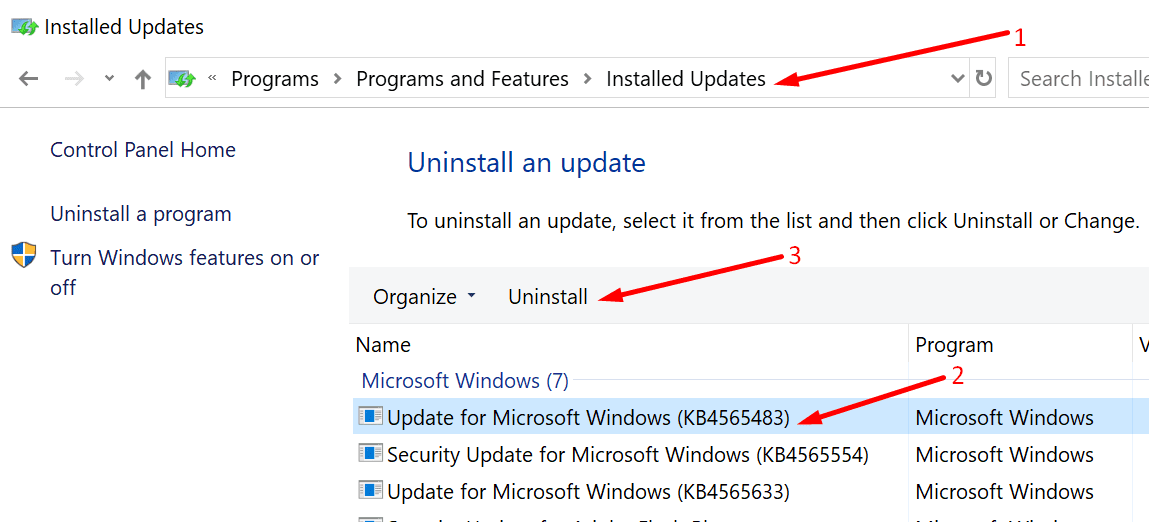
5. Other workarounds suggested by users
- Unplug the power cable and run on battery power. For some strange reason, this method worked for some users.
- Mute other users’ video and audio unless needed. Users who suggested this workaround are convinced that too many people using video and audio increases bandwidth usage resulting in poor video and audio.
- Call into Zoom on your Android device and use it for voice only. Then disable audio on your computer and use the laptop or PC only for video.
Let us know which solution worked for you.
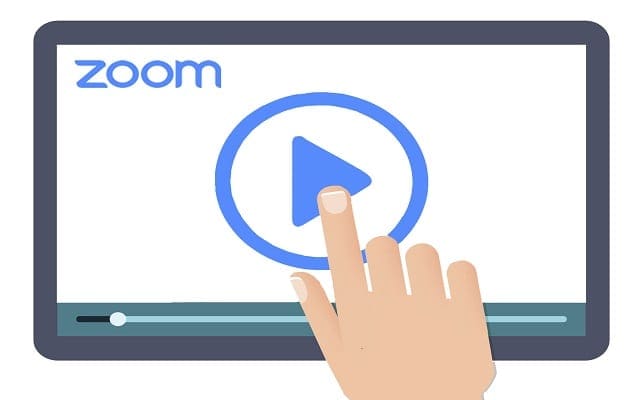
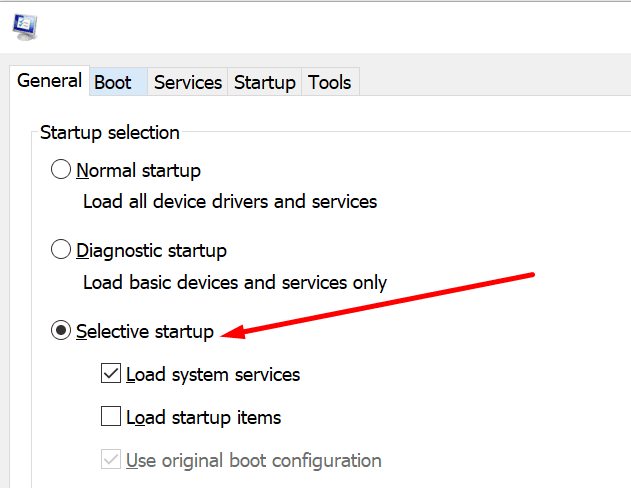
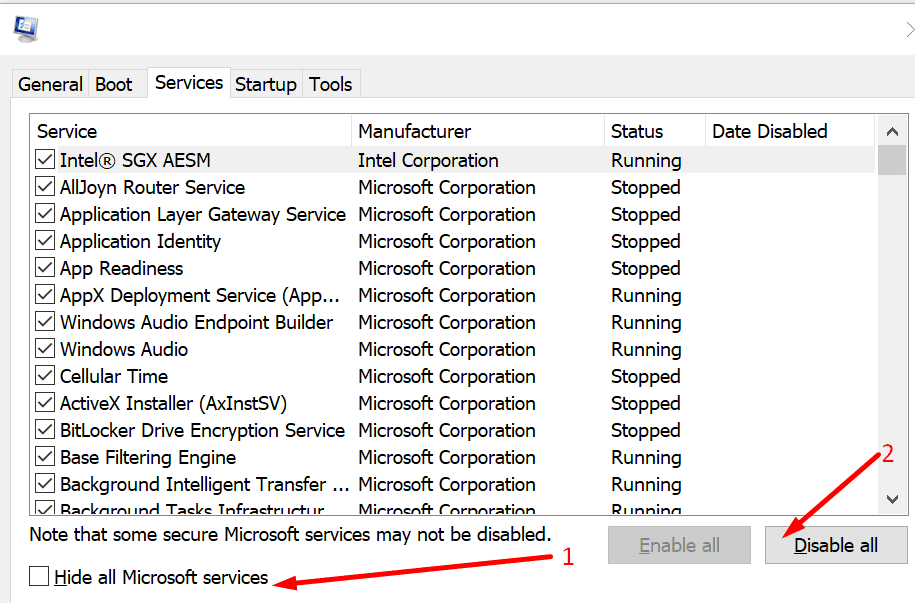
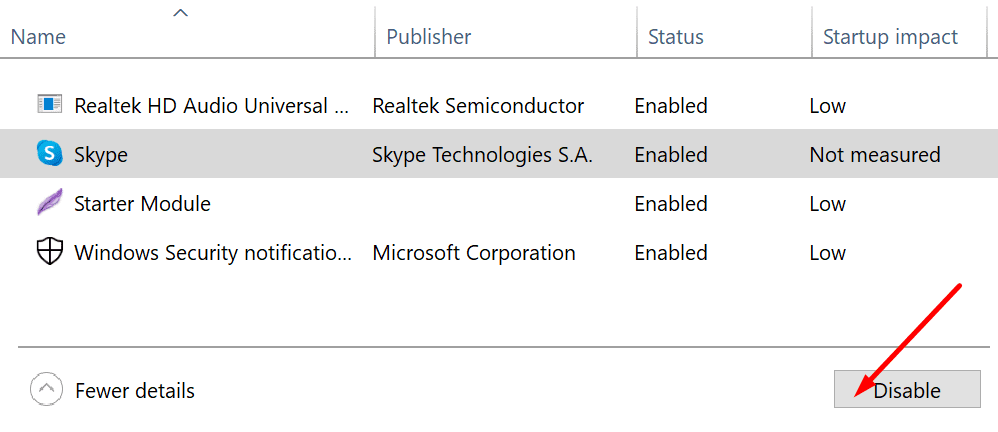
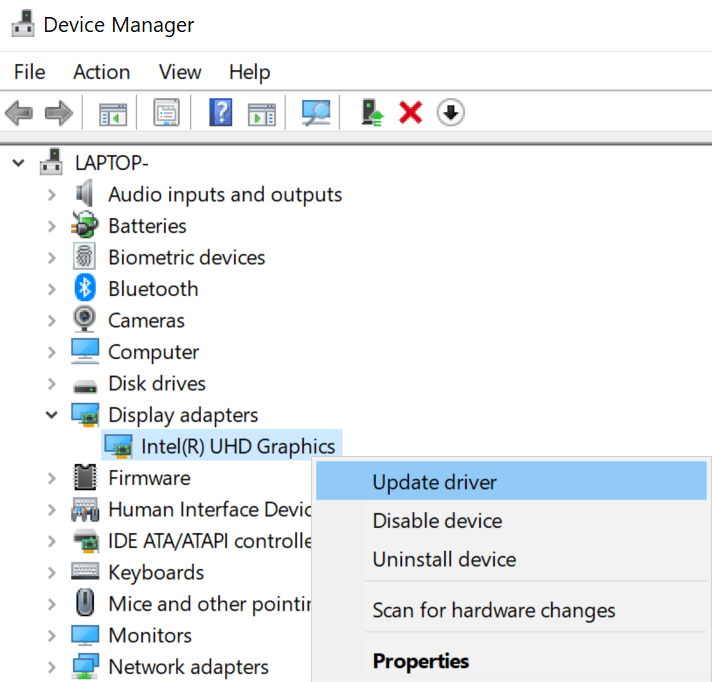
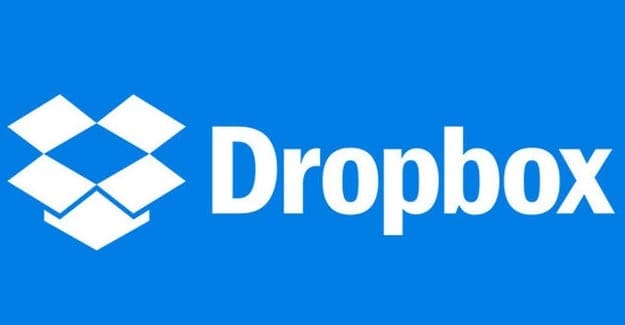
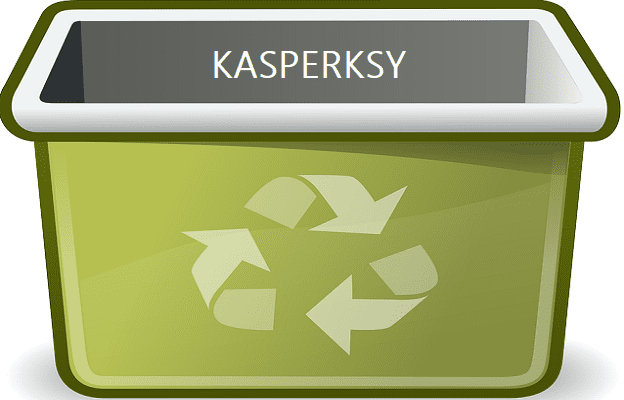
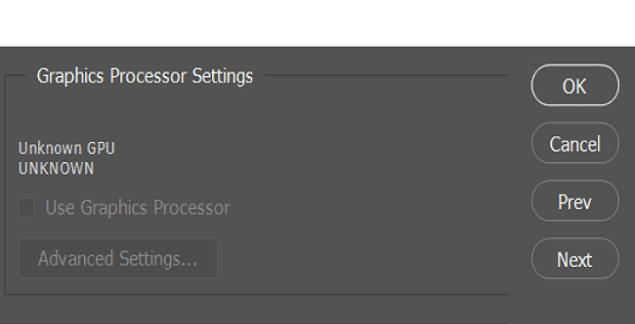
Hey baythegreat,
Thank you so much! I was running the 32 bit version like you said. Switching to the 64 bit seems to be working. Thanks!
Well, guys, I’d like to share the ultimate solution that I’ve found fixing this problem “low system resources while using zoom app.”
Just check if you’re running a 64bit version of the zoom app if not, download a 64bit version on their website and install it, and promise all these problems will go away. to check if you are running the right version just open the task manager click the tab (processes) if there is a “32bit” text after the zoom app you are not running the right version.
I hope this would help…
I tried a way which helped me ,I got a error like low system resources.i gone through many websites and serfed many ways I tried but it doesn’t work,. I thought I would erase all apps in my laptop and which I need i can reinstall, i did that and saw that error was gone from zoom ,try this way which will help you
@Dob Thanks for the tip about 64-bit Zoom. Fixed my issue!
I also had a “Low System Resources” message. I knew it was Zoom – so the application itself. Not my system.
By default Zoom installs the 32-bit version of their app. This caused problems with the message and choppy audio when switching windows.
Uninstalled.
Reinstalled the 64-bit version of Zoom. Issues went away.
Thankyou.for your information telling of trouble system low.
I am not professional Computer.I am learning study meeting join online on zoom
I not know how my Mircrophone audio have very trouble.
I will learning your information fix my audio zoom.
but I am very metho I not sure I can do to help or not.
but I will keep your information.
Thankyou for share your information.
goodluck.
Yes, used smartphone for audio, and plug external speakers into smartphone, View zoom video on laptop. Thanks
What worked for me was the: Unplug the power cable.
Thank you so much!
Can you leave your computer in the ‘disabled background processes’ all the time and simply run it that way all the time or do you have to go back to normal once you finish Zoom?
Thanks.
Thanks for helping it really works.