As we continue forward into the year 2020, Zoom has become an ever increasingly popular option for hosting many forms of virtual education, meetings, and conferences. It has now become more necessary than ever to shift much of our daily activity onto the remote screens of our computers. This includes connecting with co-workers and clients through the Zoom app, alongside other video hosting services. Zoom, which allows for the option to add audio and video at your discretion, can sometimes experience malfunctions from a wide variety of causes. Here are a few of the causes of audio issues on Zoom in particular, and what you can do to fix them.
Contents
Testing Computer Audio Before Starting
Zoom allows its users to test the quality of their audio connection both before the following video call and during it. As you may have noticed when you signed in to your Zoom meeting, a pop-up window asks if you would like to join the meeting with computer audio. Below that window, it says ‘Test speaker and microphone.’ Clicking on this leads you to access the general settings menu. From there, click on the audio box on the left-hand side of the settings window to get to the audio settings. From here, there are two options for changing the audio settings:
1. Test Speaker
This option affects the volume of the speaker of your computer, or what you hear from the Zoom meeting. The options section allows you to select which speaker you would like to use; the one that is built into your computer or, if you have one, a custom speaker that you have synchronized with your computer. The panel below affects the volume of the sound you receive from the Zoom meeting.
2. Test Mic
This allows you to change the volume of your microphone, or what you say in the Zoom meeting. Similarly to the speaker section, the options for the mic allow you to choose between using your computer’s microphone or your own if you have one. The panel below allows you to change the volume of your voice in the Zoom meeting.
Volume Problems During Zoom Meetings
While users can get the volume fixed before entering into your Zoom meeting, there are often problems that arise during Zoom meetings as well. To fix these problems, you’ll have to go to the general settings. This area can be accessed in one of two ways:
- Next to the microphone/ ‘Mute’- clicking on the arrow pointing up to the right of the microphone brings you to the general settings.
- Three dots/ ‘More’- clicking on this also brings you to the general settings.
Once you’re in the general settings, a window with the list of settings will appear. One of these options is the audio settings; clicking on it will lead to a window opening with two sliding panels- ‘Test Speaker’ and ‘Test Mic.’ These panels work in the same way as the ones listed before the Zoom meeting starts; allowing for the user to choose their speaker/ microphone and for the user to adjust the volume of the Zoom meeting.
Between scheduling, quiet spaces, and internet issues, it can already be difficult to host work meetings online, nevermind the many things that can go wrong with the app while you’re using it. With software like Zoom becoming more popular than ever before, it’s often helpful to know how many of the basic settings work, such as the audio input and output. Hopefully, with this in mind, you will be able to fix any audio issues that come up both before and during your Zoom meetings.
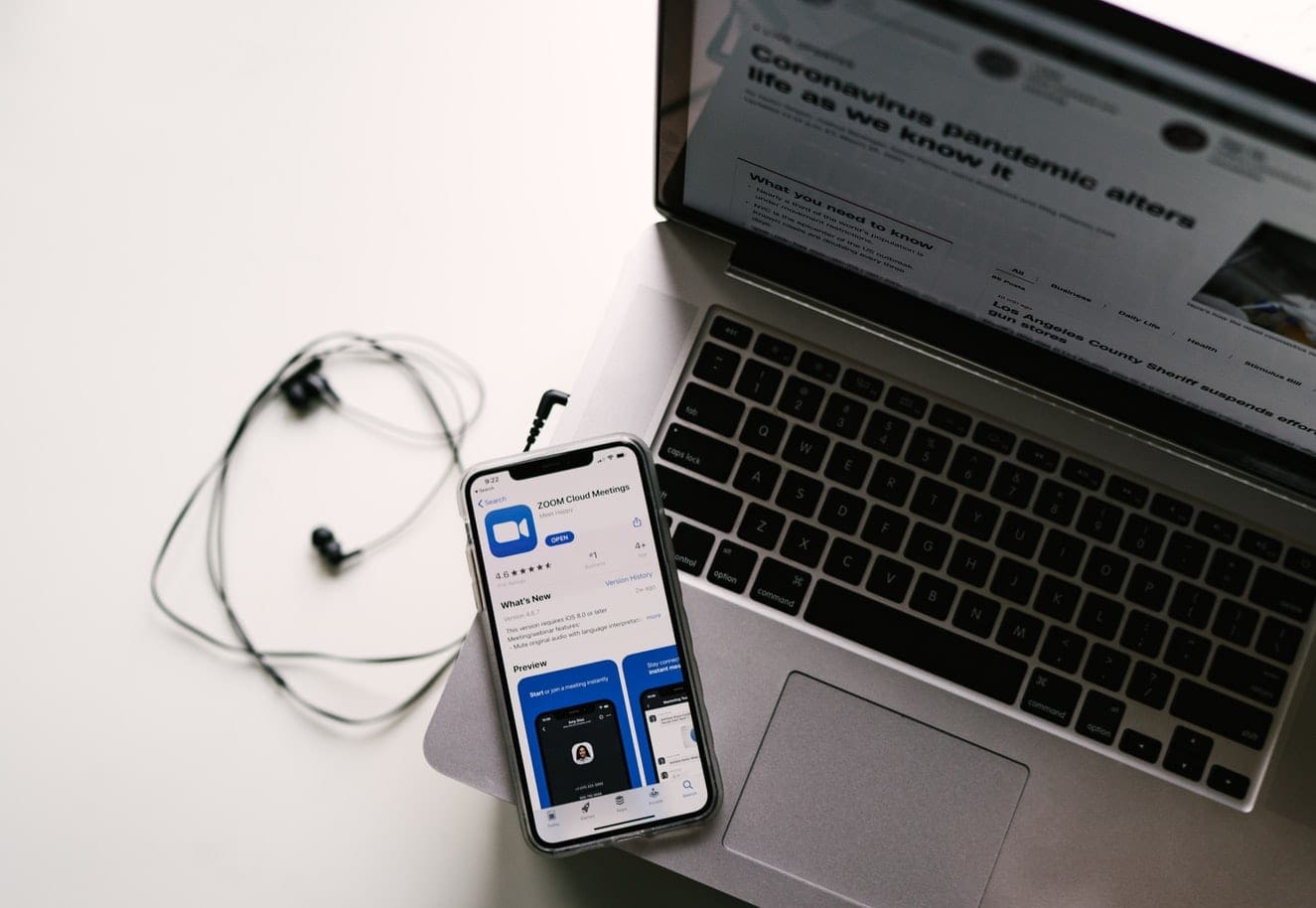


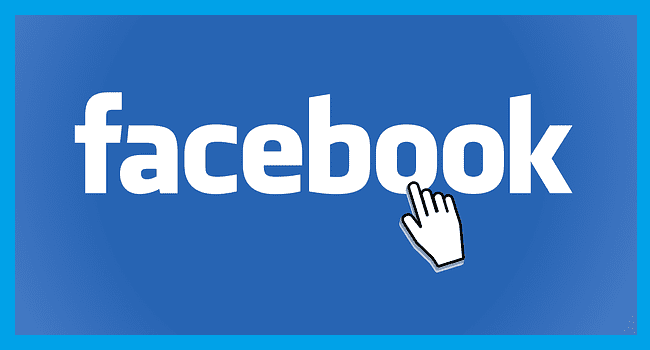
Did what help? There are no responses in regard to the problems noted.
My voice comes over an octave lower, at least, when I speak and there is feed back and an echo in the listeners speakers. This happens when ever I use a conference call or zoom and every time.
Why is it that those hearing me during a zoom meeting,think that I’m speaking from inside a cave because of the hollow sound that they hear when I speak.
When I am on zoom, delivering 1:1 teaching my voice is going loud to silent, so my pupil can not hear me. Why is this please?
During the online class of my son, the teacher’s voice and other pupils voice keeps breaking. We are using wireless WiFi at home.
What should we do? Will be grateful for your assistance
Reading these comments, I am having the same problems as all. I am really frustrated at this point.
When I use Zoom through the browser on my lap top the picture is clear but the sound at both ends is totally distorted; at my end it sounds like chipmunks and at the other end my listener hears attenuated, low sounc. Both are incomprehensible. This has only been a problem since the last Zoom update. Please help!
Can a host purposefully distort a participant’s volume, sound or add distortion to make it appear like that particular participant is having mic etc problems .. when the real problem comes from the host ?
I was having my online classes and I wanted to ask my lecturer a question but whenver I unmute and try to speak, they cannot hear me the first time. After trying to fix it, I tried to ask my lecturer again but this time, my voice came out distorted and unclear and it’s very upsetting because I’m not useed to just typing during the class, voicing it out works better for me. But it’s frustrating now since my voice is disoriented. I am sure it’s not my wifi problem considering everything was okay for the past week and a half. Please help me figure this out.
To the commenters mentioning a “donald duck”- effect:
I had the same problem. I was able to solve it by correcting the Bitrate of the Microphone audio in windows settings.
So, in Windows settings, you´ll go to “Sound”
– then scroll down to your input device (your mic or webcam)
– go to “device properties”
-on the right side, go to “additional device properties”
a new window will open.
Under “advanced” tab, you´ll be able to select a different bitrate and sample rate. Try out a few and see if that works. 16 Bit 48000hz worked for me best.
When my audio is on unmute the other zoom participants experience distortion in their sound. This problem disappears when I mute my sound. This is a new problem but I have multiple experiences of this.
I have no idea of how to stop audio from working fine to becoming garbled in the middle of a Zoom meeting other than rebooting my laptop. I have tried a couple of PC cleaners and they do not correct it. Where can I get help?
We use zoom for church. Almost every week in the middle of a music presentation it will fade out. Sometimes just fainter other times to almost mute. Sometimes it comes back to original level other times it doesn’t. It doesn’t matter if it is live or prerecorded.
No there are comments but no solutions. We have one of the problems mentioned, our voice sounds like Donald Duck high pitch.
I’m having trouble with the audio too. It moves in and out from being clear to being garbled. Also, in the middle of a session, my microphone mutes itself and says I need to check my speakers. During this time, I’m muted. I fixed it by going into settings and doing something (can’t remember exactly what) and got the sound back, but this is irritating!! I do hope Zoom fixes these problems. This is a new problem.
i am told by participants in both zoom and webex, that my microphone makes me sound like “donald duck.,” regardless of the microphone, either part of the creative video-conferencing camera or a headphone microphone. it is drving me nuts.
How can I fix this. I had no problems before and now I’m garbled. i teach yoga with music and the music is fine. my voice is cutting and i use blue tooth mic.. earpieces. I have never had any problems. before. What is happening…
The Zoom audio I recorded today for a very important meeting was distorted. It’s like the speaker speaks very fast and it’s like two speakers speaking over each other.
Zoom needs to fix this. I was very disappointed. I needed this recording.
What recommendations do you have for the garbled audio? The WiFi is strong so that’s not the problem. Zoom needs to find a solution for this problem.
I use a Samsung tablet in a quiet room for my meetings. My problem is that the audio I receive from the others in the meeting is very badly distorted when I am unmuted, but fine when I mute myself. I can of course get around the problem by using bluetooth headphones, but I would like to solve the problem if possible. There are usually ten or so people in the meeting, and nobody else has the problem. Any suggestions would be gratefully received.
Hi my audio becomes bad during a Zoom meeting, it starts ok then begins distorting like darlek voices. I have to end the meeting, as I have tried coming out of the meeting and restarting but it happens again. Any ideas?
I agree with what Howard Ellison commented. We are having intermittent audio with Zoom app (MacOS), latest version. The sound just keeps fading out for a couple of seconds, frequently. The video stays stable. We tested the broadband and the wifi connection is very fast and stable. This started only in the last couple of months, before there were no problems.
This is a serious issue and I hope they fix it soon. Any suggestions appreciated…
Some audio problems may well start at home, however I suggest that many do not. Zoom audio (and other web sources, including for example broadcast media correspondents) are intermittently garbled. Here I have a solid downlink my end and with my tutor at the other. The typical effect is like old-fashioned shortwave radio fading: phasey sounds, brief thinning-out or total loss of words. It’s highly frustrating when I try to follow my tutor.
Others in the same sessions, from across our county (Devon UK), experience similar effects at the same moment. So, surely, it has to be the links in the world network? With Zoom, it has become much worse since the huge increase in traffic. At first, around January, audio among the same bunch of students and tutor was almost perfect, throughout an hour session. We never have video issues, so why the dreadful sound?