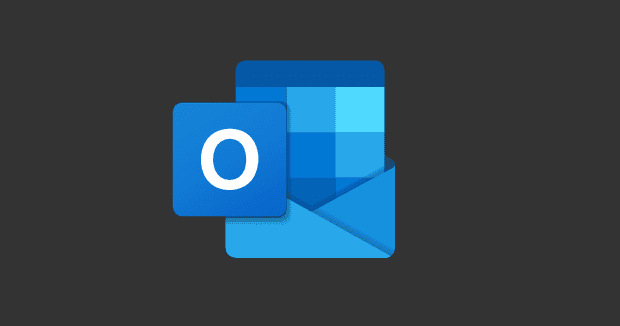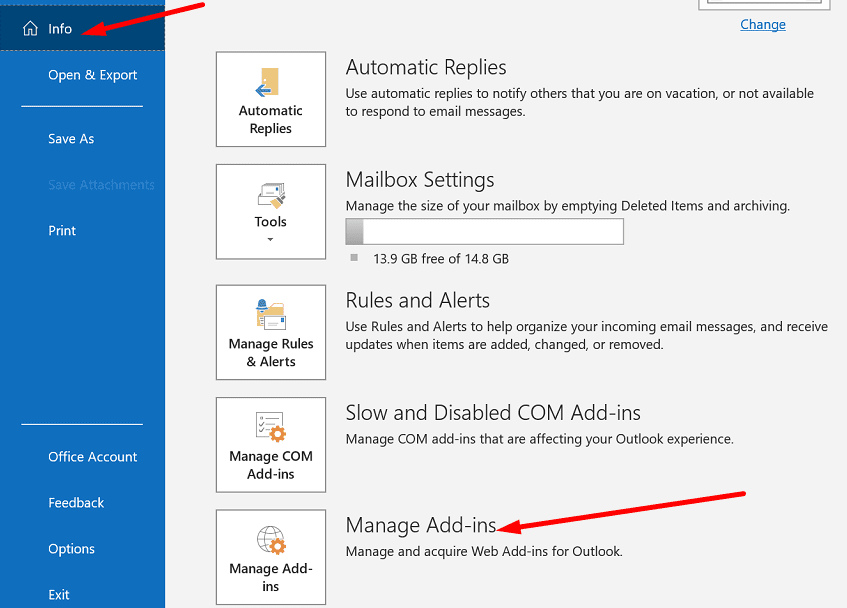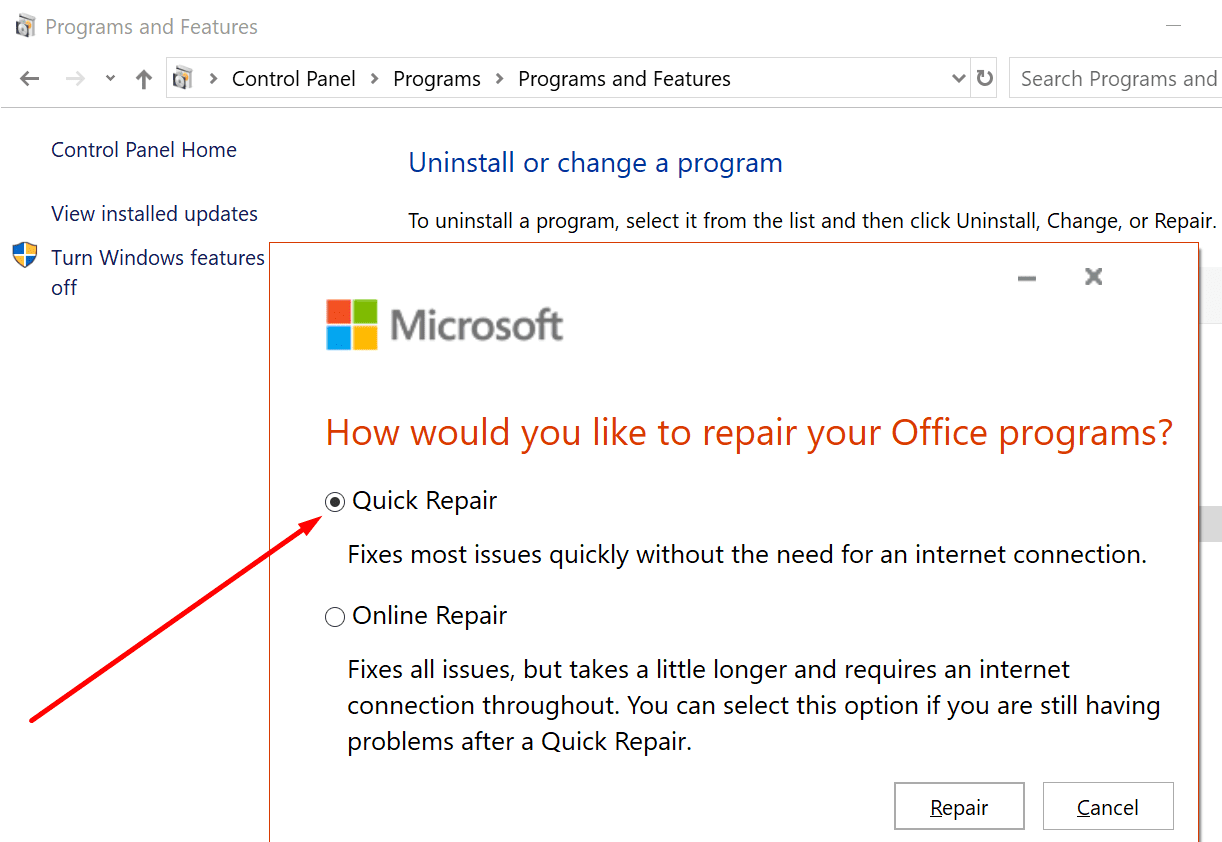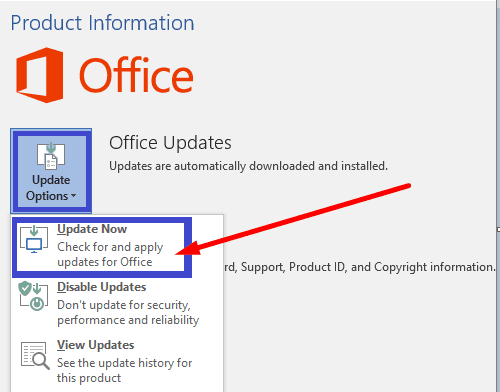While not as popular as Zoom or Microsoft Teams, GoToMeeting is one of the first online meeting and video conferencing tools launched on the market. LogMeIn first introduced GoToMeeting in 2004 as a remote desktop sharing tool. The platform now supports mobile conferencing, meeting recording and transcription, personal meeting rooms, and more.
You can also use the GoToMeeting Outlook plugin and quickly join your meetings directly from the email client. Unfortunately, the plugin may sometimes stop working in Outlook. Let’s explore how you can fix the problem.
Contents
How to Fix GoToMeeting Not Working in Outlook
Fix GoToMeeting Not Showing in Outlook
If the add-in is not visible in Outlook, make sure it’s not disabled.
- Navigate to File, select Options, and click on Add-Ins.
- Scroll down and select Manage.
- Select Disabled Items from the drop-down menu and hit the Go button.

- Check the list of disabled add-ins and restore GoToMeeting.
Keep in mind that Outlook automatically disables slow add-ins. Go to File and click on Slow and Disabled Add-ins. Check if GoToMeeting is on the list.

Reinstall the Add-In
Uninstalling and reinstalling your GoToMeeting add-in may help you solve the problem.
- Launch Outlook, go to File and select Options.
- Then go to Manage add-ins.

- Click the GoToMeeting and click on the Remove icon.

- Log out of your Outlook account and close the email client.
- Launch Outlook again, sign in again, and reinstall the GoToMeeting plugin.
- Make sure you’re signed in to your GoToMeeting account. Check if the add-in is fully functional.
Repair Office
Outlook is part of the Office Suite. Repairing your Office files may help you to fix many Outlook glitches, including plugin issues.
- Launch the Control Panel and go to Programs.
- Select Programs and Features.
- Then select Office 365 or Microsoft 365.
- Hit the Repair button. Follow the on-screen instructions and run the Quick repair tool. If the problem persists, run the Online repair tool as well.

- Restart your computer, launch Outlook again, and check if you can use your GoToMeeting plugin.
Update Office
Make sure you’re running the latest Office version on your machine. Outdated Office versions may trigger a long list of unexpected glitches, mainly due to incompatibility issues.
- Launch any Office app you want and hit the File menu.
- Navigate to Account and select Update now.

- Restart your computer, launch Outlook, and check if GoToMeeting is working as it should now.
Conclusion
If GoToMeeting won’t work as intended in Outlook, reinstall the plugin, and then update and repair your Office Suite. We hope this guide was the resolution to all your GoToMeeting issues in Outlook. Hit the comments below and let us know how the troubleshooting process went for you.