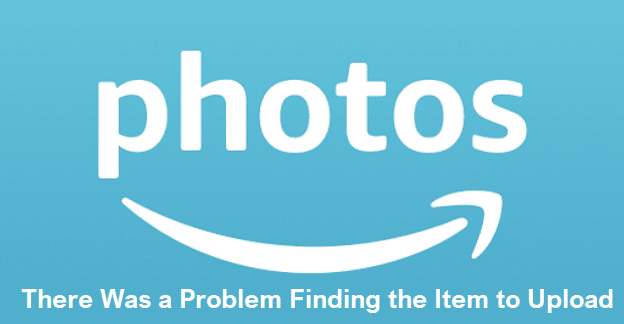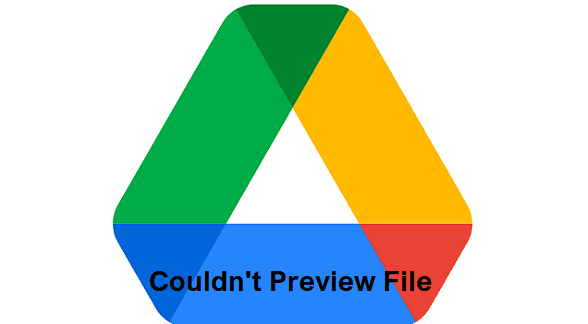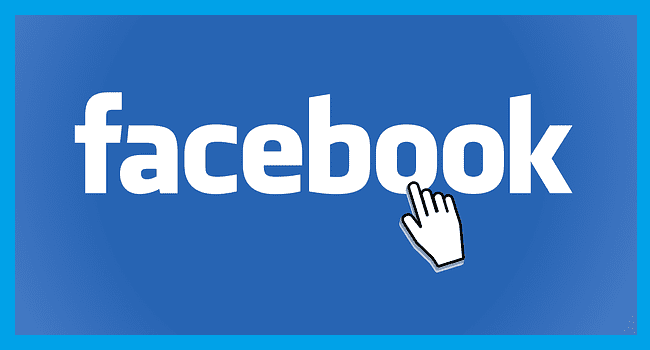When you try to manually upload photos to Amazon Prime Photos, you may sometimes get an error message that says the service couldn’t find the items to upload. Restart the app, and check if you notice any changes. If you still can’t upload your photos, follow the steps below.
Contents
Amazon Photos: There Was a Problem Finding the Item to Upload
Check Your Connection
Make sure your Internet connection is working properly. For example, you can enable Airplane Mode for 20 seconds. This will help you refresh your connection. Additionally, try connecting to a different network and check if you notice any improvements. You can unplug your router for two minutes if you’re using a wireless connection.
Ensure Your Photos Meet the File Requirements
Maybe the files you’re trying to upload are the problem, not Amazon Photos. If you’re trying to upload large files, use the Amazon Photos desktop app instead. You can’t upload files larger than 2GB using a mobile device.
Additionally, check if the files you’re trying to upload contain special characters in their filename. As Amazon explains, filenames cannot end in CON, PRN, AUX, NUL, COM[1-9], LPT[1-9], a space, or a period.
Amazon Photos doesn’t support the following image formats:
- Equirectangular Panoramic Photos
- Google Motion Photos
- iOS Burst
- Leica Photos
- Lenticular Photos
- Samsung Motion Photos
- 3D Photos
Try renaming the problematic files, compress them as .zip files, save them under a different image format, and check if you notice any changes.
For more information, see File Requirements for Amazon Photos and Amazon Drive.
Install the Latest Updates
Be sure to install the latest updates on your device. If you’re using Amazon Photos on a mobile device, update your OS and apps to the latest version. The same is valid for computer users. Outdated software versions may break Amazon Photos’ functionalities.
After installing the latest updates, sign out of your Amazon account, and restart your device. Sign back in and check the results.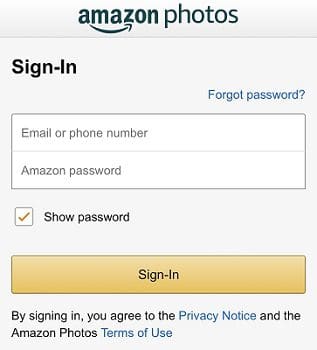
If the problem persists, uninstall and reinstall the app.
Conclusion
If Amazon Photos can’t find the files you want to upload, ensure your Internet connection is working properly. Additionally, ensure your photos meet Amazon’s file requirements. Be sure to install the latest updates on your device. If the issue persists, uninstall and reinstall the Amazon Photos app.
Did you manage to solve the problem and upload your pictures to Amazon Photos? Let us know in the comments below.