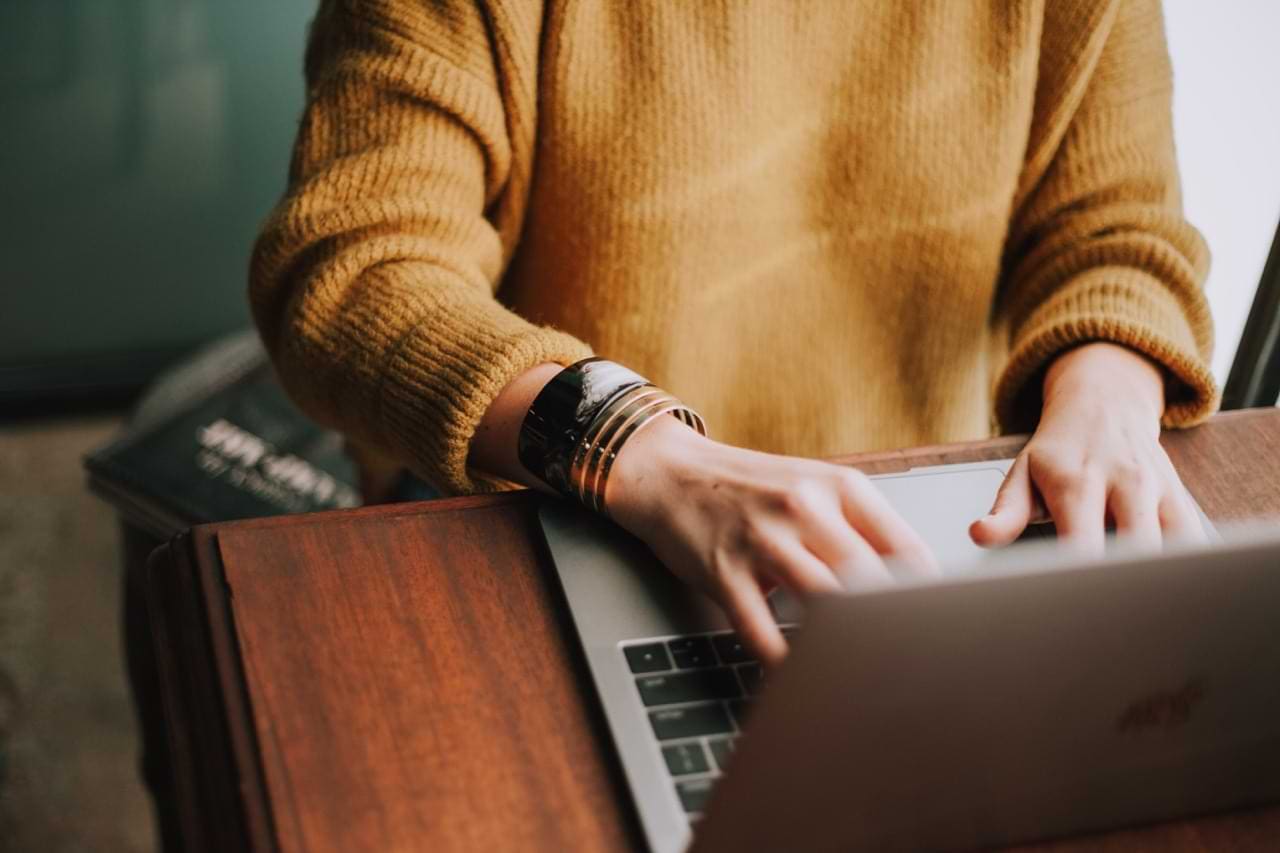You can watch Netflix on your Chromebook in all the regions where the streaming service is available. If you want to enjoy excellent video quality, watch Netflix on Google Chrome, where you can stream up to 1080p. On the other hand, if you’re using the Netflix desktop app, you can only stream up to 480p.
Unfortunately, Netflix may sometimes stop working on Chromebooks. For example, videos won’t load, the app may get stuck on a black screen, or won’t launch at all. If you’re experiencing similar problems, follow the troubleshooting steps below to fix them.
Contents
What to Do If Netflix Is Not Working on Chromebook

⇒ Important Note: If your Chromebook is managed by an organization (company or school), your IT admin may have blocked Netflix on your device. If this is the case, then there’s nothing wrong with your laptop. It’s just that Netflix has been blocked, and your IT admin is the only one that can unblock it.
How to Fix the Desktop App
- Restart your laptop. Try restarting your Chromebook two or three times in a row, and check if the issue persists.
- Go back to the stable channel. If you’re enrolled in the Beta channel, switch back to the stable channel.
- Update chromeOS and Netflix. Make sure to update your Chromebook to the latest version. Then launch the Play Store app, select “My apps and games,” choose Netflix, and hit the “Update” button.
- Reinstall Netflix. Uninstall the app, and restart your laptop. Then reinstall Netflix and check the results.
- Watch Netflix in your browser. If the desktop app is still unresponsive, try watching Netflix in your browser. Besides, you can stream up to 1080p, compared to 480p, when using the desktop app.
What to Do If Netflix Is Not Working on Chrome
If you can’t watch Netflix on Google Chrome, install the latest ChromeOS version, and ensure there’s nothing wrong with your browser. Here are some additional solutions that you can use:
- Visit netflix.com in Incognito mode
- Clear your browsing cache
- Enable third-party cookies for Netflix
- Disable your extensions
- Update Chrome to the latest version
- Uninstall and reinstall Chrome
Conclusion
If the Netflix desktop app is not working on Chromebook, restart your laptop, update chromeOS, and reinstall the app. If you can’t use the web app, disable your extensions, clear the browsing cache, and enable third-party cookies for Netflix. Reinstall Chrome if the issue persists.
But, Which of these solutions did the trick for you? Comment down below, and don’t forget to share this guide on social media.