It’s a good idea to clear the Google Chrome cache every once in awhile. The Chrome cache pre-stores files like images and web pages that sit on your hard drive for faster access if you were to visit the same pages again or pages that have the same components. Having this data on the hard drive can be a privacy issue for some people. Here’s how to clear the data.
Local Data
- Do one of the following:
- From the “Menu”
 button in the upper-right corner of the Chrome window, choose “More Tools” > “Clear browsing data…“.
button in the upper-right corner of the Chrome window, choose “More Tools” > “Clear browsing data…“. - Press “CTRL” + “Shift” + “Delete” keys in Windows or Linux, or “Command” + “Shift” + “Delete” keys on MacOS.
- Select “Menu” > “Settings” > “Advanced” > “Clear browsing data…“.
- From the “Menu”
- Select the period of time you wish to delete cached information using the “Clear the following items from” drop down menu. From there, you can choose “Cached images and files“.
- Select the “Clear browsing data” button, and Chrome will clear your cache.

Google Account Data
Some browser data is stored in your online Google account. You can clear that data with these steps.
- From a browser, visit the Google – My Activity page.
- Do one of the following:
- Select
 next to any item you wish to remove, then select “Delete“.
next to any item you wish to remove, then select “Delete“. - From the left menu
 , select “Delete activity by“, choose the desired options, then select “Delete“.
, select “Delete activity by“, choose the desired options, then select “Delete“.
- Select
FAQ
I have a problem where Google freezes and says “Waiting for cache”. How can I solve this problem?
Clearing the cached images and files should solve that problem.
Why does nothing happen when I select “CTRL” + “Shift” + “Delete”?
Make sure you are using the “CTRL” and “Shift” keys on the same side of the keyboard.

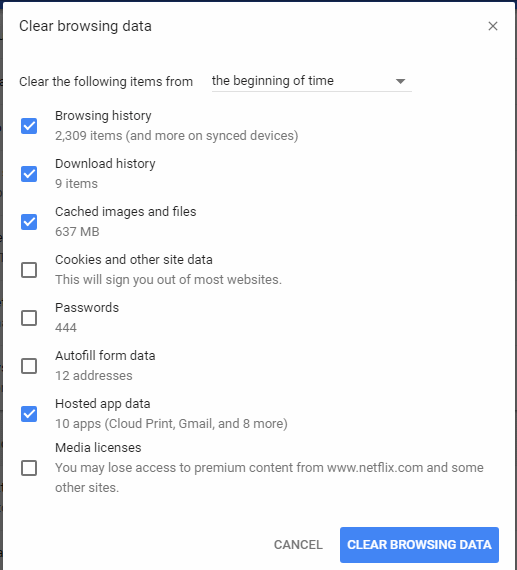
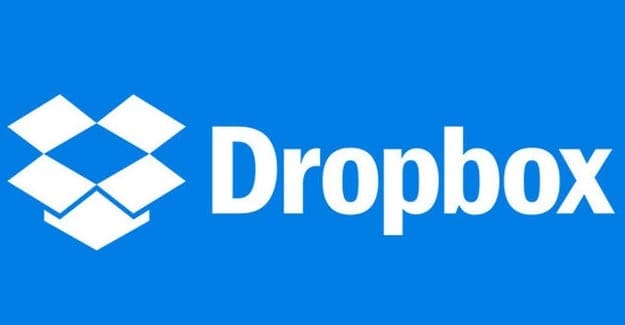
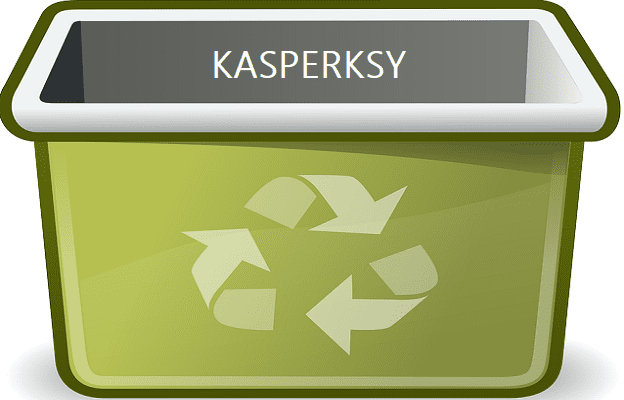
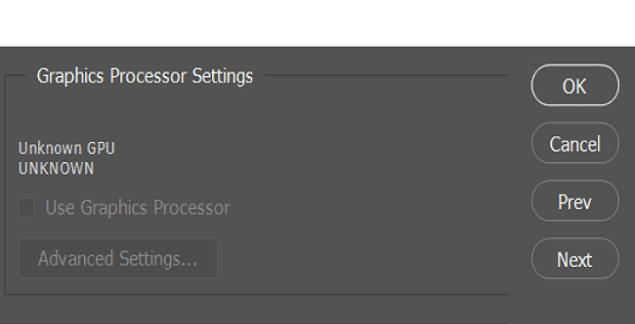

I can not login to my PayPal account.. I tried to open a new account and it wont let me either.. I can not reset the password (forgot my password) as it says that there is a problem . How do I solve this problem and get my business running again ????
I want my Google account so that play store can work and that I can update my apps on play store
My country location switched to the wrong one after I cleared my cache and cookies.
I need help with my PayPal account it won’t let me access it to open with my email address or password so can some one help me I for got all information except my email address . please help me recover and re open it so I can change password and not lose it all
My passwords get deleted when I clear the cache even though the password box is not checked. Why?
Same problem as Lizzie. I know my cache is huge over several years without clearing – ignorant on my part. But is there anyway to solve this problem? Forcing the cache to clear somehow? I let it spin and “Calculate” and entire weekend and it just kept on spinning with nothing accomplished.
Can anybody HELP please?
100% – quick and professional
Advanced is greyed but not greyed out. You won’t need it anyway. Basic allows for Catched images and files. Advanced matters if you want to save passwords but I never recommend saving them. Keep in mind CCleaner was compromised a little while back. Check for malware infused in CCleaner. The files will return anytime you use a webpage; they speed loading of said page. If Chrome crashes trying to delete these files, you can access them via your PC, Windows C, comp name, AppData, Local, Google, Chrome, User Data, Default, Code Catch, js. If you cannot see a file folder, right click, properties, hidden to hide all, wait, repeat but unhide, and tada!
No the URLS to webpages I have previously visited still shows up when I type the 3-4 first letters. How do I get rid of that?
I am having a problem with Google Chrome. When I update a website and go to see the changes on line, The changes don’t show up no matter what I do. I have repeatedly tried to clear the cache, but this does nothing. I continue to see the old page that I supposedly over wrote. This is turning into a huge headache for me since there seems to be no solution to this problem Please tell me something ii don’t know so I can fix this problem, it’s giving me a bad headache.
CTRL + Shift + Delete is NOT clearing the cache. I hit these keys, and I see “Cached images & files less than 237 MB. I then click “Clear Data” and hit CTRL + Shift + Delete again, and I still see Cached images & files less than 237 MB.
It is not clearing the cache.
When I try to clear cache/ files and videos it just loads forever and if I close it the cache about doubles in size each time
I have a huge problem. When I upload a video clip in the Hero and use the same file name, the old video clip will appear even if I restart the computer. I know that I can clear the cache memory in Chrome and I can change the filename but I can’t change the HTML code, because I can’t reach it in the Wordpress.
My customers don’t clear their cache memory because they don’t know that I have changed the movie clip and believe that the page is not up to date.
In Brave, the new film clip comes up when I reboot the computer. But in Chome, the old clip remains for days and even more.
Best regards,
Mårten
System would not let me input the email address and submit.
I’m following directions. But when I request “clear data” the circle spins. Forever. Never ends unless I close the page. It won’t actually clear anything. Is there a way to force it to clear? I have windows
i use ccleaner and clear my cashe on google… but these dam f 0000 files keep coming back .. any help would be appreciated.. i am thinking these are adware or something…not sure where else to go.
thank you Kathy Ashley
As long as you don’t check the “Passwords” box, they shouldn’t be deleted.
I am worried it will delete all of my stored passwords; can you include that info?
So what the hell do I do when my “advanced” is grayed out?
Yes very helpful thank you
brilliant
thanks
Thankyou this was very helpful !!
Yes. Brilliant! Clear and accurate instructions. Thank you. JDS
Very helpful. Thank you!