You have so many things to do that, normally, you forget about a few of them. The problem is when you forget something important. If you forget to go to the dry cleaners, you can always go tomorrow. Still, it’s a whole different story if you forget to buy important school supplies your kid needs for the next day.
Since it’s almost impossible to remember everything you have to do during the day, that a little help come be great. You can use various Android apps for free to help you remember the personal and work-related things you need to get done. Let’s see which one best fits your needs.
Contents
1. Google Tasks

Google Tasks is a free app that will remind you of your tasks at the exact time you need to be reminded. Create your task, and while you’re creating it, you’ll see an option to add a reminder time. Since you’ll be using your Google account, the reminder will appear on all the Android devices you have that account on.
The app also lets you add subtasks to your tasks, Change theme color, Rename lists, Rearrange the order of your tasks, View your tasks in Gmail, and you can easily switch between accounts. You can also organize them by date so you can always meet that deadline.
2. Reminder with Alarm

Reminder with Alarm is another popular reminder app you can use for free or upgrade to premium. Besides having to goo-looking design, the app has a section where you can keep your favorite tasks. When you create a task, you can add a due date, reminder time, Repeat, Marker, Report, and Notify in advance.
If you need to be a reminder to call someone, the app will ask for permission to access your contacts for an easy add. You can also use speech to text to name your task, a great option when typing is a little difficult. If you see a task you want to make your favorite, tap on the star icon, and it’ll automatically be saved to the Favorites section. When you can’t remember if you completed a task, don’t forget to use the search option at the top.
3. Microsoft To-Do: List, Task, and Reminder
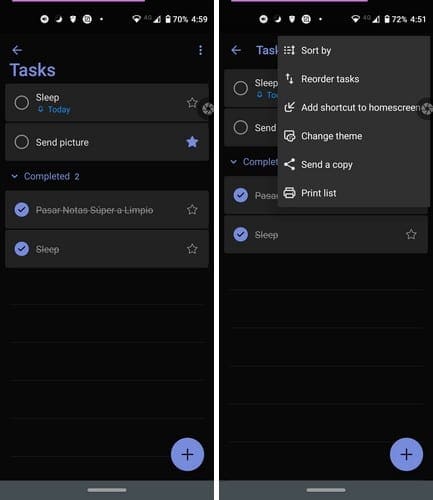
Are you a fan of Microsoft? In that case, you might like the Microsoft To-Do app. It’s full of great and useful features, such as reminders. To have the app remind you it’s time to complete a task, tap on the plus button at the bottom right.
After you add things such as a name, Due date, Repeat, you’ll see the Remind me option.

You can choose from the default time options or choose the Pick a date and time one. First, it’ll ask you to choose a date from the calendar and then tap on the Time tab. To add the time, you can do it two ways. By sliding the great circle to the right time, you can tap on the keyboard icon to type in the time.

Just like with all the apps on the list, when the time comes around, you’ll get the reminder on your notification bar.
4. To-Do List – Schedule Planner and To-Do Reminders
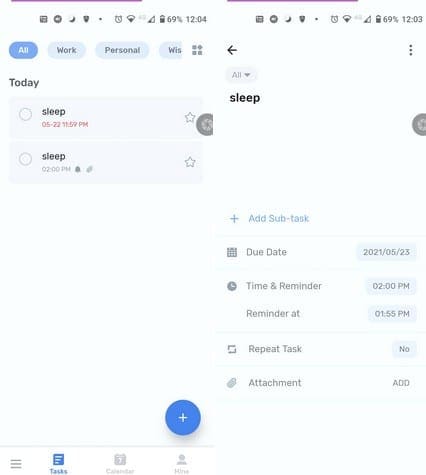
Do you like adding pictures to your reminders? If you do, that’s something you can do with To-Do List – Schedule Planner and To-Do Reminders. This app lets you create tasks with a fancy design and add a reminder if you want to; it’s not an obligation. When creating a task, you can add a due date, Time, reminder, Repeat task, and Attachment. The free version only lets you add one attachment, but you can upgrade to Pro if you need to add more.
You can choose from plans such as paying $2.99 a month, $15.99 a year, or you can go for a one-time buy of $29.99. By unlocking pro, you unlock all the features, Unlimited checklist, Repetitive task customization, Enhanced task reminders, Task widgets Pro, and removes ads.
There’s also a calendar view to see how many tasks you need to take care of during the week. You can also divide your tasks into different categories such as Work, Personal, Wishlist. You can also create a list if you don’t see a title you can use. It’s also possible to manage the categories by editing, hiding, or deleting them. For an easy find, all the categories are at the top.
When it comes to themes, the only ones you can use for free are blue, pink, black, and green. The texture and scenery themes are only for Pro users.
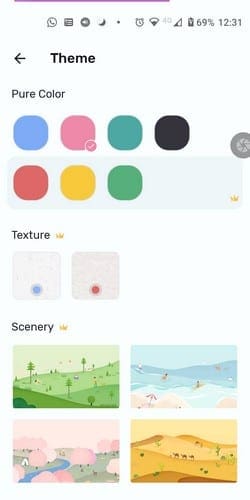
5. Any.do – To-Do List Planner and Calendar

If none of the previous apps convinced you, hopefully, you’d like Any Do. You can view your tasks in four different ways:
- Today
- Tomorrow
- Upcoming
- Someday
You can add tags and create your own lists. When you first start using the app, you can sync your Google calendar, and the app does the rest of the work. To make things easier, the app has various widgets you can add to your home screen. You can choose from eight of them, including transparent and non-transparent.
When you create a task, the app offers you a long list of options to choose from. Towards the bottom, you can see your reminder options. You can choose from options such as Later today, This evening, Tomorrow morning, Next week, Someday, or Custom. With Custom, first, you’ll need to choose a date, followed by the time. You’ll know the reminder has been added successfully because it’ll appear blue at the bottom right corner.

The app also lets your share your tasks with others by assigning them to the task. Also, if you forget to add a reminder, you can always go back and open the task to add it. Simply toggle on the bell icon and add the time and date you want to be reminded of.
Conclusion
You have so many things to do that if you don’t use at least one reminder app, you’re bound to forget most of your tasks. The app you decide to go with is going to depend on the features it has to offer. Some people prefer apps that keep things simple, while others prefer apps that are jam-packed with features. What kind of reminder apps do you prefer? Let me know in the comments below, and don’t forget to share the article with others on social media.




