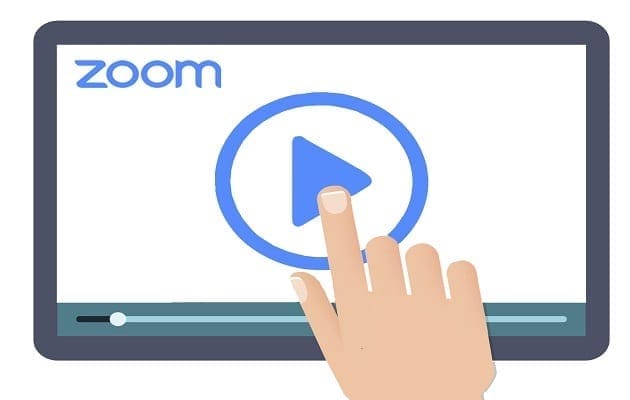Fixing Google Maps on Android when you need to reach your destination can be frustrating. Even more so when you’re on the road and must figure out where anything is. The good news is that there are various tips you can try to get the issue fixed and finally get to your destination. Keep reading to see the tips you can try to get Google Maps working again.
Contents
- 1 How to Fix Google Maps Not Working on Android
- 1.1 Fix Google Maps Not Working on Android: Turn on Location Accuracy
- 1.2 Fix Google Maps Not Working on Android: Update the App
- 1.3 Fix Google Maps Not Working on Android: Turn Off Wi-Fi Only
- 1.4 Fix Google Maps Not Working on Android: Calibrate the App
- 1.5 Fix Google Maps Not Working on Android: Clear the App’s Cache
- 1.6 Fix Google Maps Not Working on Android: Let the App Run in the Background
- 1.7 Fix Google Maps Not Working On Android: Turn off Battery Saver
- 1.8 Fix Google Maps Not Working On Android: Turn on Data Roaming
- 1.9 Further Reading
How to Fix Google Maps Not Working on Android
Starting with basic fixes is always a good idea when dealing with any issue. For example, since Google Maps is not working on mobile data, are you sure it’s on or that you’re in an area with a good signal? Swipe down twice from the top of your Android display to check that you have mobile data enabled on your Android device. Swipe to the sides until you see the mobile data option. Ensure that it’s on.
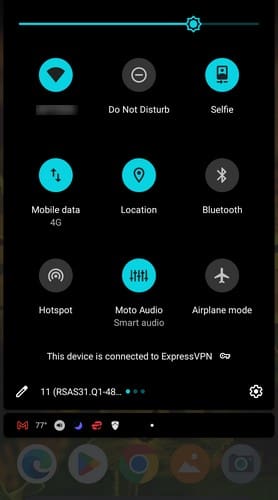
Fix Google Maps Not Working on Android: Turn on Location Accuracy
Another reason Google Maps is not working on Android could be Location Accuracy. This feature needs to be on, and you can check if it’s enabled by opening Google Maps and tapping on your profile picture. Go to Settings, followed by Google location settings. Toggle on Improve Location Accuracy. Relaunch Google Maps and the app should be able to use precise location.
Fix Google Maps Not Working on Android: Update the App
When your apps are up to date, you’re sure you have the latest bug fixes and security updates. The app could have an error that can only be solved with an update. To rule this option out, update Google Maps by opening Google Play and tapping your profile picture. Tap on Manage apps and device; the second option will be Updates available if there are any. You should also be able to see the number of pending updates.
Fix Google Maps Not Working on Android: Turn Off Wi-Fi Only
The Wi-Fi-only feature could also cause Google Maps not to work on mobile data. This is because, with this feature, you’ll only get updates on your real-time location with Wi-Fi. To turn this feature off:
- Open Google Maps and tap on the profile picture
- Go to Settings, followed by Wi-Fi only. The option will be toward the top
- Toggle it off, and you’re good to go

Fix Google Maps Not Working on Android: Calibrate the App
From time to time, the blue dot that gives our location can be bigger than usual since Google Maps has an issue with it. To calibrate Google Maps, open the app and move your phone in a figure-eight motion. You’ll need to do this a few times.
Fix Google Maps Not Working on Android: Clear the App’s Cache
When cache builds up for any app, it can cause issues, and Google Maps is no different. You can also clear the cache for the app to get it working correctly again. Go to your device’s settings and Apps & Notifications to do this. Tap on Google Maps, followed by Storage and Cache. Tap on the Clear cache button and OK to confirm.
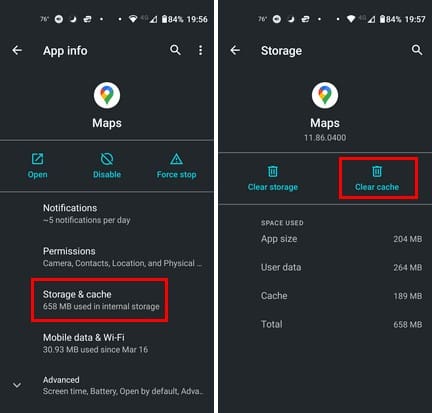
Fix Google Maps Not Working on Android: Let the App Run in the Background
The app can’t do its job if it can run in the background. Here is how to check and toggle on the feature if it’s off. Open Settings on your Android device and tap on Apps and Notifications. Select Google Maps and Battery. When you select Background restriction, it should be set to App can use the battery in the background.
Fix Google Maps Not Working On Android: Turn off Battery Saver
Battery Saver is very useful when you’re running low on battery. But if you left it on for some reason, it could be why Google Maps is not working correctly. To check if Battery Saver is on and turn it off:
- Go to your Android settings
- Followed by Network and Internet
- Tap on Advanced and Data Saver
- Make sure that it’s off
Fix Google Maps Not Working On Android: Turn on Data Roaming
Data Roaming can be expensive, but if you need Google Maps to work, it’s a good idea to turn it on if you’re willing to accept the charges. Before you go on your trip, ensure that you check with your service provider to see how expensive it can get. If you want to proceed with Data Roaming, go to:
- Settings
- Network and Internet
- Mobile network
- Roaming
Further Reading
Google Maps is one of many apps that can stop working on your Android device. iPhone is not exempt from this too, so if Signal has stopped working on your iPhone, here are some tips to remember. WhatApp’s notifications can also stop working; if that’s your case, here is what you can do to get them working again. Slack’s notifications can also experience issues.
Conclusion
It can be frustrating when Google Maps stops working on mobile data. But the good news is that there are various tips you can try to fix the issue. You can check to see if you have a feature getting in the way or need to calibrate Google Maps to get it working again. Does Google Maps give you issues regularly? Share your thoughts in the comments below, and remember to share the article with others on social media.