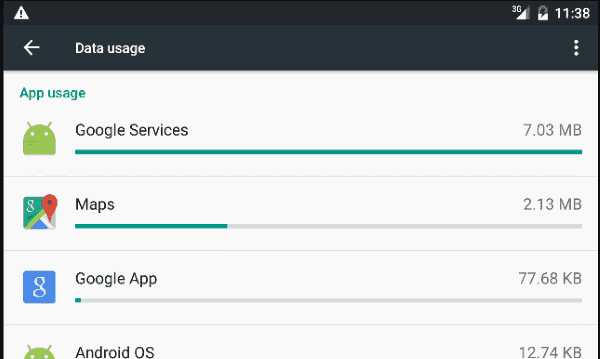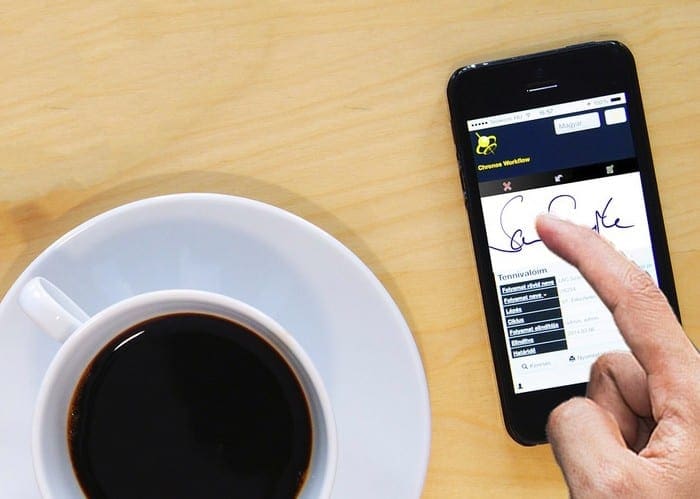Making collages are a lot of fun. You can have various pictures in one. So, if you can’t decide on only one picture, you don’t have to by creating a collage since you can add various photos. With Android, you have multiple apps to choose from when it comes to creating collages.
Contents
5 of the Best Collage Apps for All Android Devices
Some apps are free, while others require in-app purchases to access certain features. Here are some great apps to help you create great collages to share with everyone.
1. Collage Maker – Photo Editor
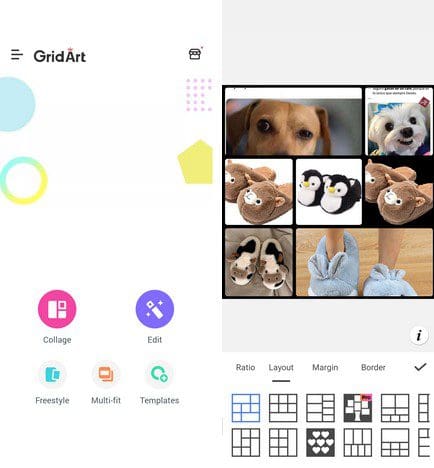
Collage Maker – Photo Editor is an excellent option for making your collages. The app is free to use, but it does have some in-app purchases. You can choose from over 100 layouts. Besides making collages, you can use the photo editor and the freestyle collage maker that makes your pictures look like they’re in a scrapbook.
You can adjust the ratio, layout, margin, and border if you make a regular collage. Once you’ve chosen the pictures and the collage style, you can also add things such as a background, frame, filter, stickers, text, and drawings. You can also add an additional picture if you forgot to add one. When you save your collage, the app shows you different social media buttons you can share your creations.
2. Collage Maker – Music Collage

Another app you can try is Collage Maker – Music Collage. With this app, you also have an editor and an option to create freestyle collages. You’ll also see an option to create a musical collage. It’s just like a regular collage but with music. The music only lasts a few seconds, but it gives the collage a nice touch. You can also add animations to how the picture is placed on the collage.
You can also adjust the border, ratio, and background. You’ll see the play button at the bottom right. Tap this to hear the music you added and the animation. If you like what you see at the end, you can tap on the download button at the top right.
3. InCollage Photo Editor – Collage Maker
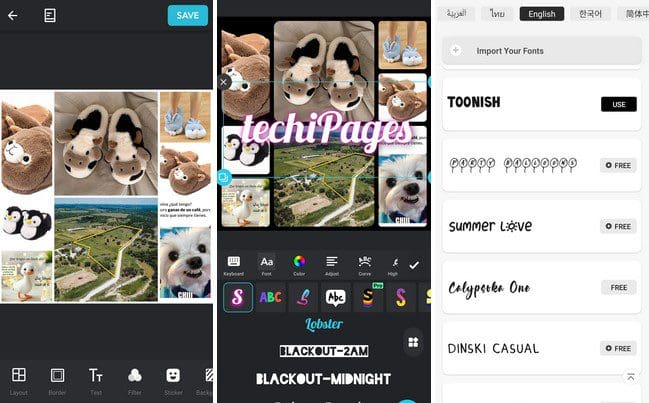
Still haven’t found the right collage app? How about InCollage? The app is free to use but with the option to go Pro. You can still use various great features without having to buy the app. You can do things such as add text to your collages and effects. For example, you can curve the text and change the order of the fonts. You can even make the text look like a neon sign.
You can also stitch various pictures together and see them vertically or horizontally. You have multiple backgrounds to choose from, but you’ll need to subscribe. You can adjust the layout, border, text, filter, sticker, background, draw, and add more pictures when you’ve created your collage.
4. Grid Photo Quick Collage Maker
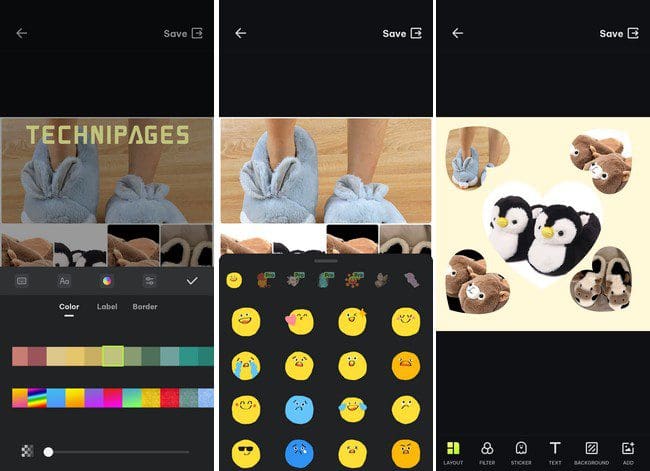
One more app you’ll see on the popular collage app is QuickGrid. It’s also free with the option to go Pro. You can choose from poster templates and add as many as 20 pictures to your collage. There is also the option to go freestyle with your collage, backgrounds, and fun stickers.
You can add text to your creations and change the color. There is a large variety of text to choose from, and each letter can even be a different color. You can also adjust the label, alignment, and border. Like the other apps, you can add filters, stickers, background, frames, and shadows. One great feature is that you can change the collage background by shaking your phone.
5. Photo Collage Maker – Photo Editor and Collage Maker
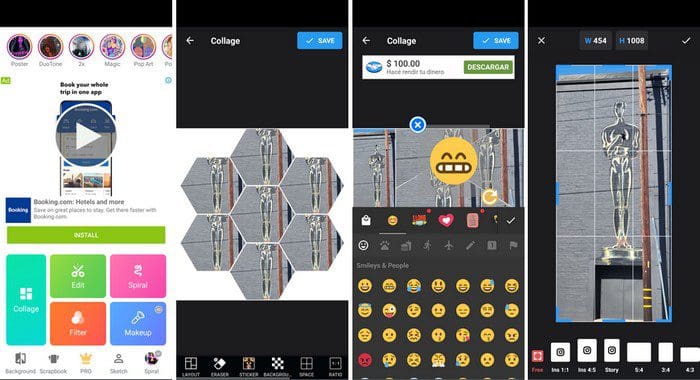
Photo Collage Maker – Photo Editor and Photo Collage can also give you the features you’re looking for. When you’re not in the mood to create collages, you can also edit pictures and add all sorts of fun stickers to the images. You have options such as choosing various layouts for your collage and other options such as:
- Eraser
- Stickers
- Background Space
- Ratio
- Text
- Filter
- Lock
With the text option, you can choose from various colors and fonts. If you’re on the app’s main page, you can add all sorts of great effects to your pictures. You can do things such as crop them, add filters, fit, add a background, add spiral effect, add rip effect, add stickers, text, sketch, portrait, light fx, effect, and adjustment.
Conclusion
For those times when you need to create a collage, you know you have various apps to choose from. You have the collage option, but the apps also offer other options, such as a photo editor as well. If one app doesn’t provide the options you need, you can always try the other ones for free. Which app do you think you’re going to try first? Share your thoughts in the comments below and don’t forget to share the article on social media.