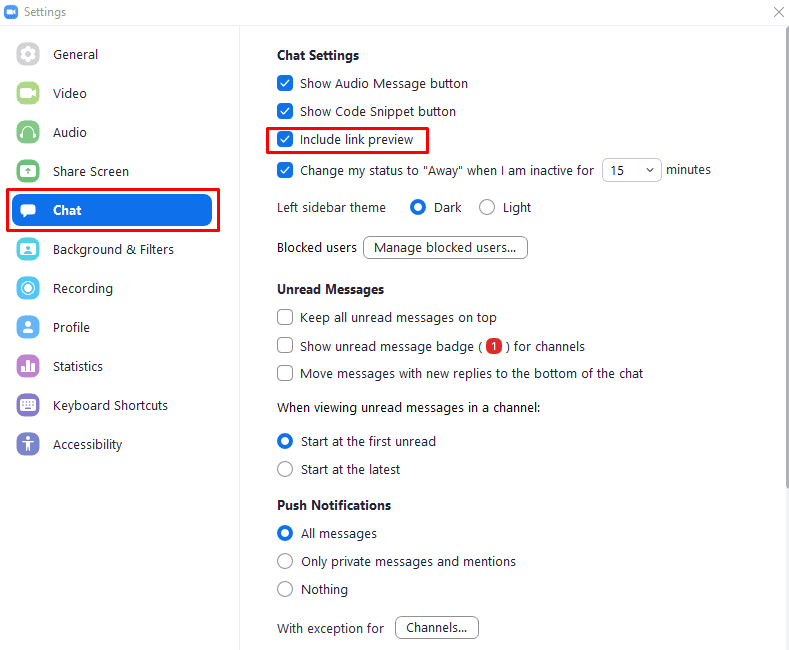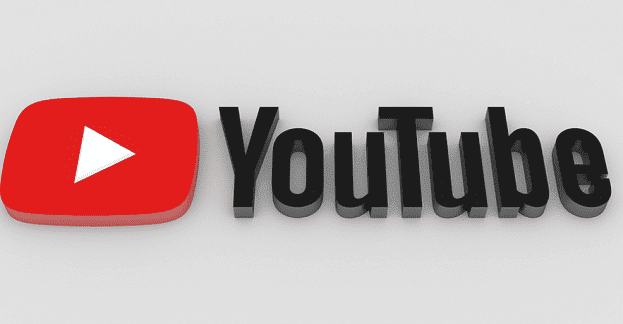When in a conversation via Zoom, you may occasionally talk about articles, pages, or other content on the internet that you want to share with the other person or people you’re talking with. The best way to share this content with other people is to send them the link. Sharing a direct link makes sure that the recipients get to exactly the web page that you want to with minimal effort.
The problem with many links is that they can give little to no indication of where they actually lead. For example, many links clearly state the website that is being accessed but the specific page address is just a string of random letters and numbers. Worse still are links from link shortening services that obscure the domain name of the target website and make it impossible to tell from a glance which website or specific page they lead to. This can lead to concerns over malicious links to phishing websites.
One of the things that can help to increase trust in a link is a link preview. This is a feature built into many chat applications, including Zoom. Link previews show the main image on the page and a preview of the page text. This preview is enough to show what the link leads to, instilling confidence and helping to catch the readers’ interest.
To enable link previews in Zoom, you need to go into the settings. To access the settings, click on your user icon in the top-right corner, then click on “Settings”.

Once you’re in the settings, switch to the “Chat” tab, then tick the checkbox labelled “Include link preview”, which can be found third from the top. This setting only applies locally to your Zoom client, it will not force link previews on other users.