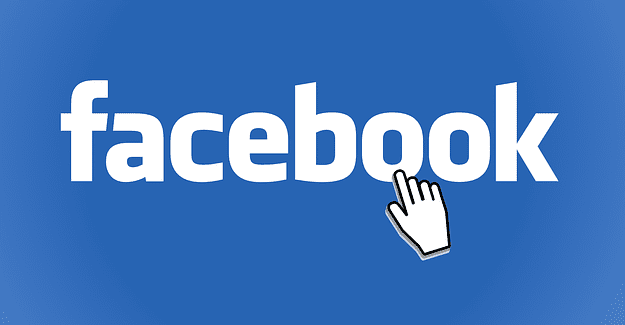You can choose to just enter all of your account credentials and card details in your password manager and never sort them beyond their individual names. This is a perfectly legitimate way to use a password manager and can be perfectly functional given the search functions that are generally included.
However, it can be a good idea to sort your entries into some sort of folder structure. This way, you can keep your work accounts and personal accounts separated. You can also use this to keep entries related to each other together, such as all of your social media logins.
How to Create a New Folder in the Bitwarden Browser Extension
To create a new folder in the Bitwarden browser extension, open the extension pane by clicking on the Bitwarden icon, then switch to the “Settings” tab, and click “Folders.”

In the top-right corner of the folders list, click the “Add” icon to create a new folder. Then enter the name you want to use and click “Save.”
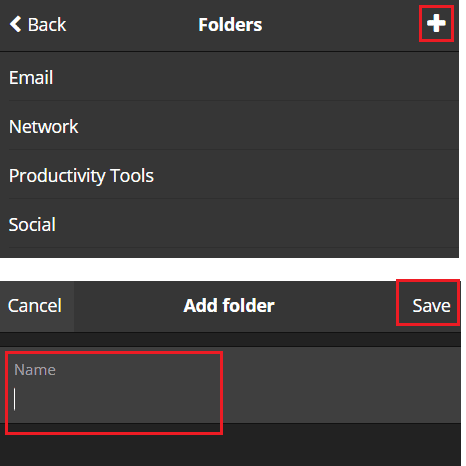
Tip: The folders you create on one platform will be available across all platforms. The change may take a short while to change. However, changes to your vault are not pushed and will instead be automatically synced occasionally.
How to Create a New Folder on the Bitwarden Website
To create a new folder on the website, click on the “Add” icon next to the “Folders.” Then, head into the “Filters” bar on the left of the default “My vault” tab. Next, in the popup, type the name of the folder you want to create, then click “Save.”
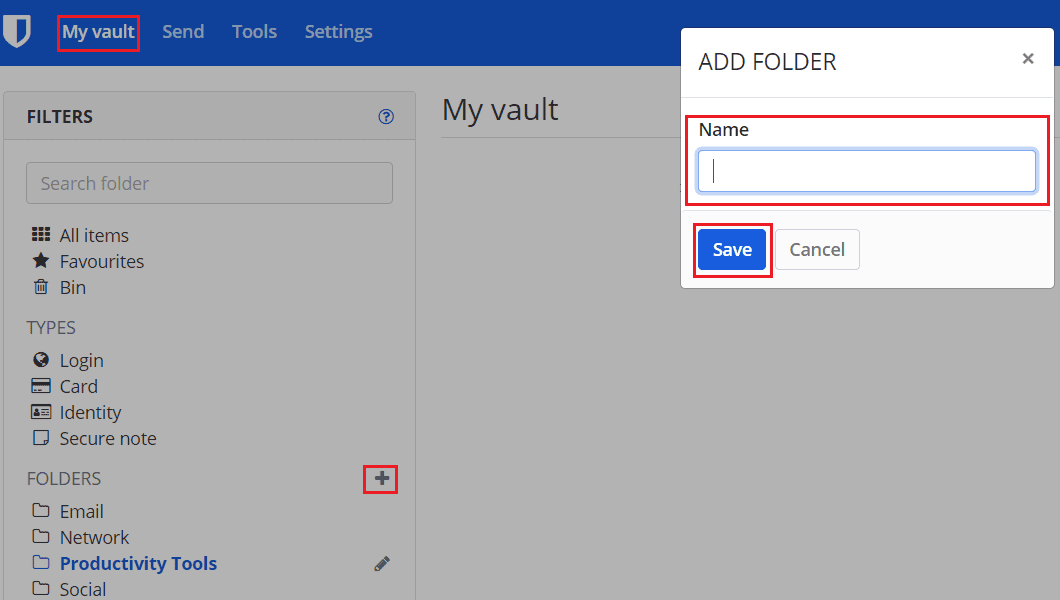
Creating folders can help you organize your password manager and verify that you don’t have any duplicate entries causing issues. By following the steps in this guide, you can create a new folder in Bitwarden.