Hands down – by FAR – my favorite app installed on my phone is Zedge. I use it to set custom ringtones, notification sounds for anything you can think of (messages, FB messenger, email and more!) and change my wallpaper background. The app is free on the Play Store and there is a paid upgraded version with more options should you choose to get even more creative.
My fiancé has a ringtone of his own, as does most members of my family. He also has his own text message alert so I always know it is him. I have a general ringtone for anyone else who calls, along with one for other texts. I have a custom sound when I get a Facebook Message or call and a different one for my email. Setting these up with the app is super simple and fun. I warn you, though: it can be time-consuming to choose just the “right” sound! I tend to get lost on Zedge, listening to hundreds of sound bytes before choosing one.
Once you have downloaded, installed and opened up Zedge on your phone, I suggest choosing a ringtone first.
The first thing you will see is three options at the top: ”Featured,” ”Categories” and ”Premium”. That last one is for those who choose to pay a price to subscribe to more content. You can certainly scroll down the list of Featured ringtones, but I recommend checking out categories first – or even using the search button at the top-right to enter a specific term if you already know what song you are looking for.
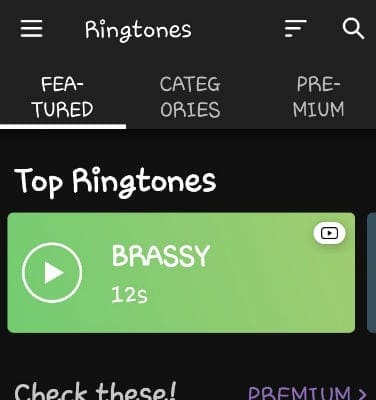
There are currently 28 categories to choose from! You will find thousands upon thousands of sounds and songs in each one, which is why I warned you about getting lost in the app for awhile. When you tap on a particular category, a list will open. Click that little right-pointing arrow next to each one to give it a listen.
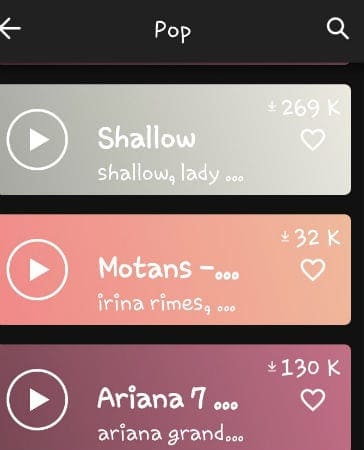
When you have finally decided exactly which ringtone you wish to use, tap in the middle of that selection to open it.
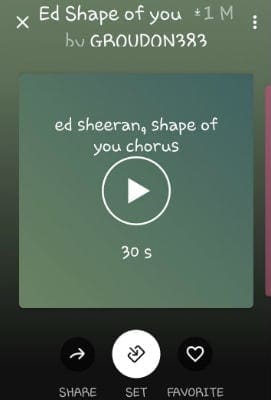
At the bottom, you will see a round white circle with the word ”Set” below it. Tap on that to open it up.
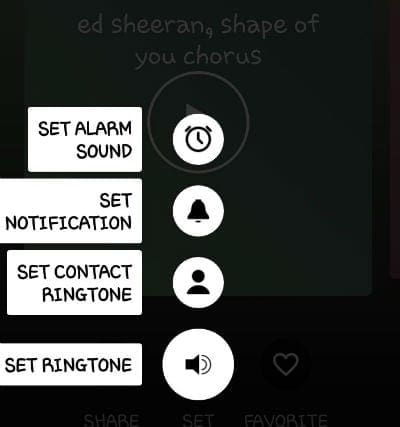
From here, you can make this song your alarm, your notification (text message) sound, the ringtone for a specific contact or your general overall ringtone for everyone.
Change The Sound of Other Types of Notifications
Let’s say that now that you have the Zedge bug you want to change your email notification sound or the one for Facebook Messenger. This process is mostly the same.
Find the ringtone (or notification sound) you wish to use. When you tap in the middle to open it up, do not tap Set at the bottom. Instead, select ![]() at the top-right corner of the screen and choose ”Download”. This saves the song in your files on your phone.
at the top-right corner of the screen and choose ”Download”. This saves the song in your files on your phone.
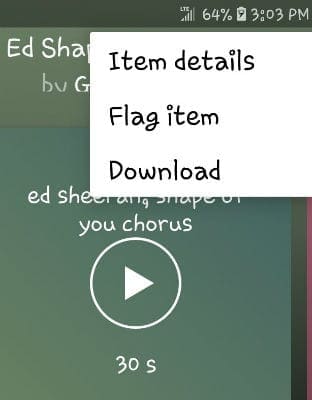
Now, let’s go change your Facebook Messenger sound. On your phone, tap ”Settings” and then scroll to open ”Apps”. Now, scroll way down and tap to open ”Messenger”. Now, tap ”Notifications” and then ”Chats and Calls”. Lastly, tap the ”Sound” area here to open up your selection area.
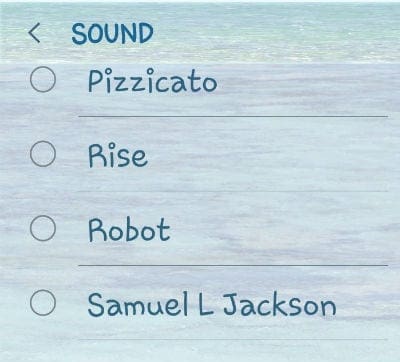
You will see all the pre-loaded sounds here, along with the file you just saved from Zedge. Tap on the one you downloaded to change it. No more boring usual FB Messenger sounds for you.
You can repeat this process to change notification sounds in any other app installed on your phone that allow it.
If you are someone who creates custom sounds and music, you can upload your stuff to Zedge to share with the world, as well! You can become a member if your stuff is really good and charge a small fee for each download, even.
Happy Zedging!
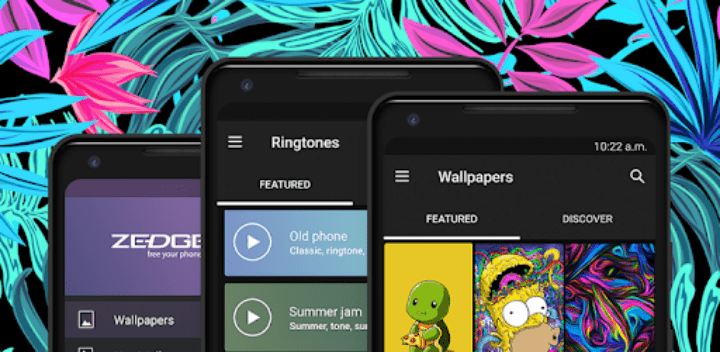
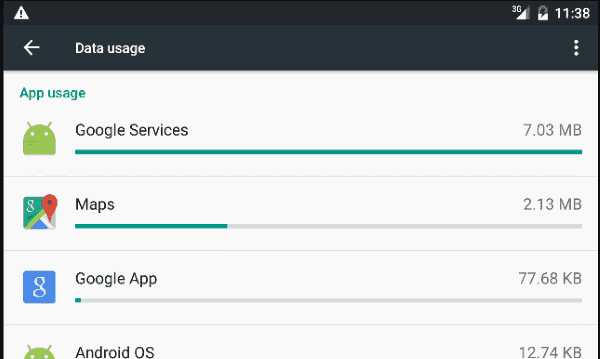

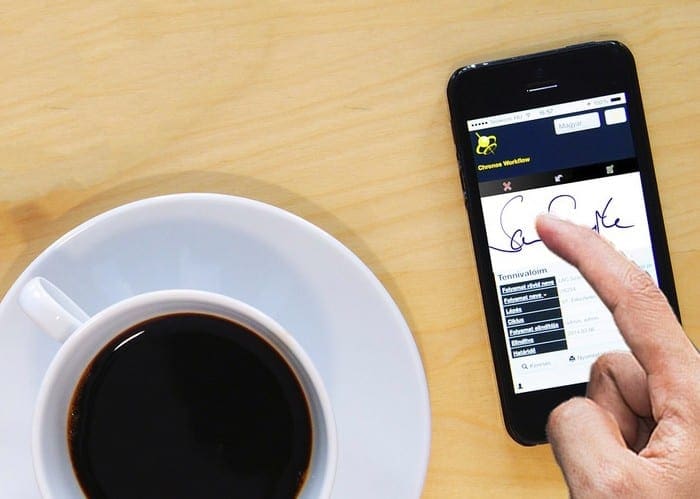
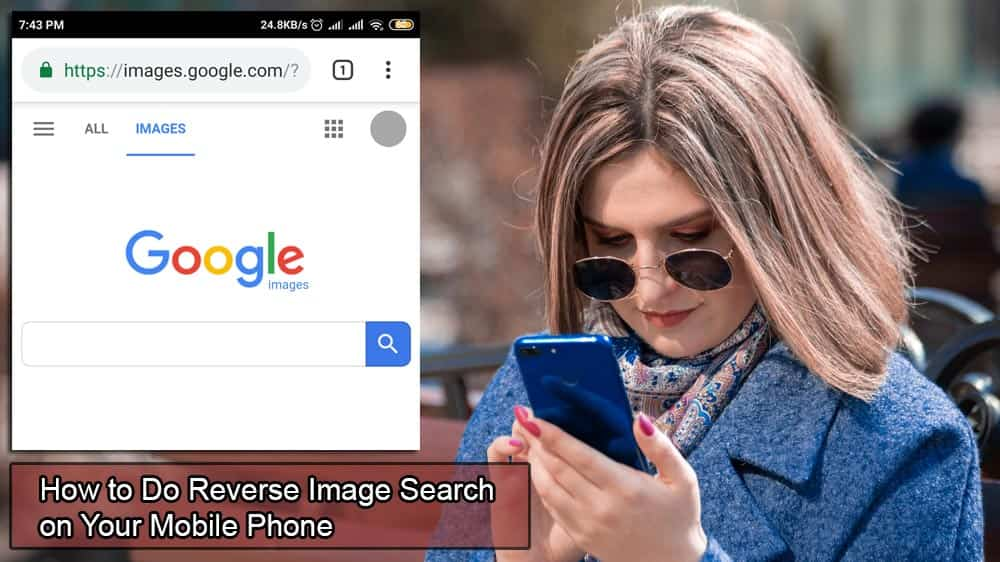
I got a new phone and I had zedge on my old phone and now it wants $ what a where did my pass one went to?
I love Zedge and its easy to set personal ringtones for contacts, but please help me set separate personal sounds for text messages
Is it possible to set up different notifications for different people like you can with your ringtones?
how do we turn OFF zedge ( i’d rather not have to pay….and can’t get to that window at all)
I have a Zedge account I paid my yearly fee for my ringtone and notification sound my ringtone works perfect play Everyday my notification sound gives me trouble every day not working
I see that there are ringback tones. But there’s nothing that says how you are able to set them. You’re only option is your ringtone. I want something that the caller hears. And so far I have not been able to find a way to use the ringback tones that are on Zedge. Verizon no longer offers ringback tones so you cannot create a playlist with Verizon . if there is a way to do a playlist on Zedge I would love to know how what it is and how to use ringback tones
I have a S10 and I found a way that worked for me.
Find the sound bite you want and download it to your phone. After that go into your phone’s files and open the folder for Zedge, if it downloaded you should see your sound bite in the folder. Next you’re going to select the notification and then click ‘move to different folder’. You’re then going to find and open you’re Notifications folder. Once there you’re just going to move the sound bite into that folder. Once you’re done the Sound bite should be there when you go to set your notification for whatever app you want.
Hope this helps!!
I had a note9 with zedge on it and was able to use the text message customize tones. My note9 got a cracked screen and I used my insurance to get a replacement. the replacement is not allowing me to use zedge.
I want two different tones. One tone for voicemail and a different tone for text messages. I do not want to change my ring tone. I have tried everything, but I still get the same tone for voice mail and text messages. Very frustrating.
Bob
Worked on my s9+ but will not work on my note 10+ any suggestions?
didn’t work for my S10e—
I have a S7 Edge. When I downloaded a few different notifications to use for specific contacts the sounds were downloaded to a download folder. I cannot set them to my specific contacts. How do I move or make these available to set as notifications
How do I set up a wallpaper for a contact
No, it did not help much. I have Zedge wallpaper and ringtones for many years. On Android phones. And my tablet. The problem I am having is that I can’t find any of the old wallpapers I had on my phone and all it shows is a few wallpapers on the page. For whatever reason I have an older version on my tablit, that seems to have all the old wallpapers. But my phone has 2018 Zedge and that is the one I can’t find anything on, nore can I search it other than the five or six wallpapers shown on the home page.
Can you help me to understand, and explain how I can find my old wallpapers and ringtones who have gone away?
Hi,
Could you please let me know if I can set up a specific Zedge message to add as my voicemail when busy.
Using Android phone.
Thanks
how do you delete a ring tone tone that you have saved , also how do you change a ringtone from one tone to another