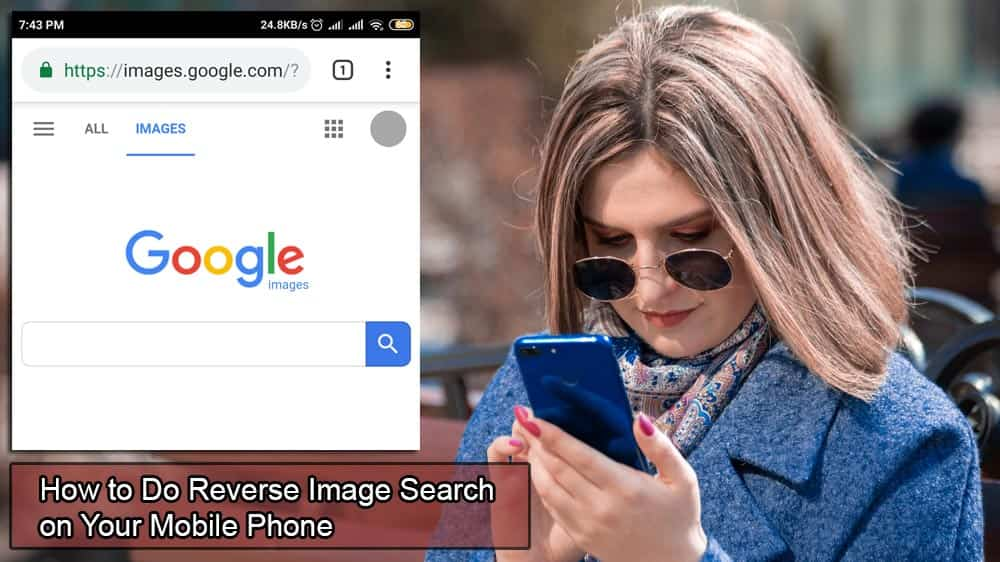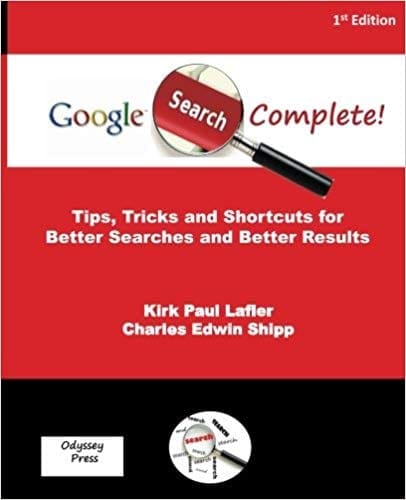Google Images is a tool that helps you find images online. But not everyone knows it is helpful when you need to search the origin of a specific picture. If you need to find more pictures from a set of photos or if you are interested in knowing when an image first appeared on a web page, Google Images is the absolute choice.
Contents
Pros & Cons of Using Reverse Image Search
The only negatives that come from using this service is that you may be overwhelmed by the number of hits you get. For obscure pictures, there will be literal millions of visually similar pictures, while for the very popular ones there will be thousands of sources, mostly from social media.
Regardless, if you know how to use this tool, you will be able to assess quickly if you can find it useful or not.
– Quick
– Easy
– Gives Results
– Works on All Platforms
– Image Recognition Software Is not Perfect
– Spoiled for Choice
– Hard to Find the Real Source
Using Reverse Image Search
No matter which version of Windows you are using, it works, even if you are searching on a mobile device that uses iOS or Android. If you want to search for an image using keywords, Google Images provides a great version for mobile devices. Another option can be to look for an image using a URL of the image.
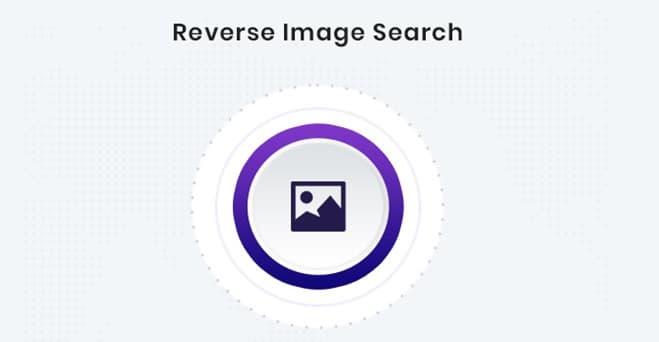
You can reverse image search following these steps:
1. The first step is to find the picture that you desire to search in your mobile browser.
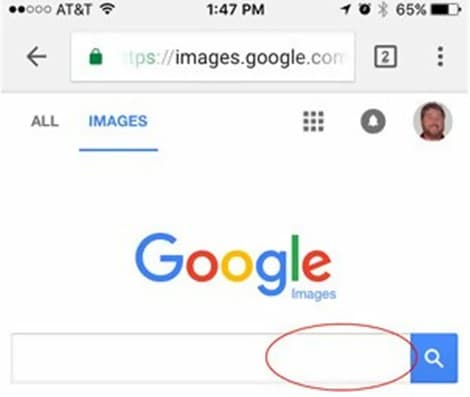
2. Click and hold on the image for some time, you will see an options menu.
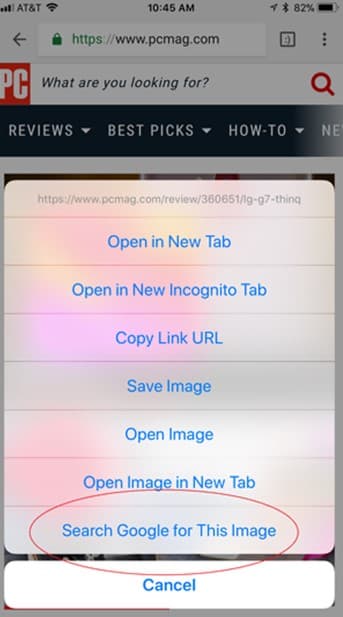
3. Click copy to save the URL of the image on your clipboard.
4. Go to the website: images.google.com.
5. Click and wait for the search dialog box, now paste the link of the picture you have copied.
6. After pasting the URL, click the search icon. This will start the search.

7. If no results are shown, click the option Search by Image.

8. All the image results will be reloaded by the page.
Google Chrome can also be used to Reverse Image Search on your mobile phone- be it iPhone or Android. Although Google Chrome’s mobile version is not a huge success, it can still be used to perform an image search on the web.
The simple way in which Google Search works:
1. Open Google Chrome on your mobile phone. If it is not downloaded in your mobile, it can easily be downloaded from Google Play Store or iOS App Store.
2. Find the image that you desire to search.
3. Once you find the image, press and hold on the image for some time, you will see an options menu. Click Search Google for This Image.
4. A new tab will be launched by Google and will also load the results of your search.
Sometimes, you might want to conduct a search for an image that you have downloaded and saved in your Android phone. Unfortunately, Google Images does not have the option of searching the downloaded images. However, Digital Inspiration provides you with a free web tool that allows you to upload your image and conduct a Reverse Image Search.
1. After finding the picture press and hold for a few seconds. An options menu will appear. Click Save Image. This will save the image on your Android device.
2. Go to the browser and access the Digital Inspiration’s Reverse Image Lookup Tool.
3. Click Upload.
4. You will be given two options, either to upload a downloaded picture or to take the picture.
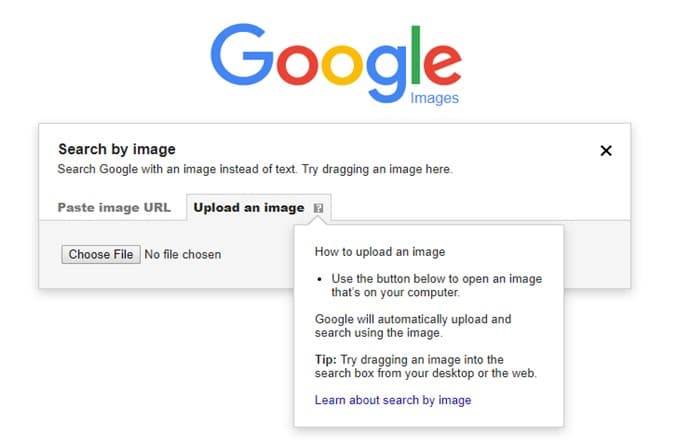
5. Go to the Photo Library and upload your picture.
6. Find your picture in the device albums and click to launch the search.
7. Click Show Matches. Your results will be displayed in a new tab.
If you want to know more about getting the most out of Google and its features, try the Google Search Complete! that explains this feature in detail and many, many more.