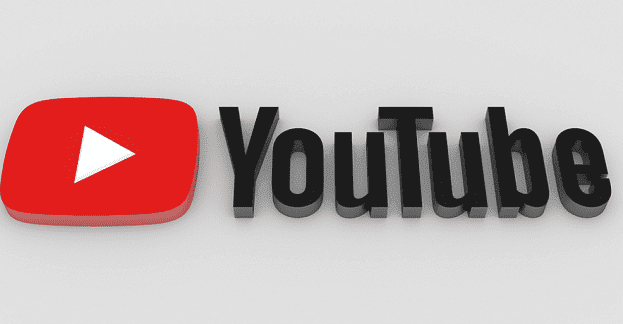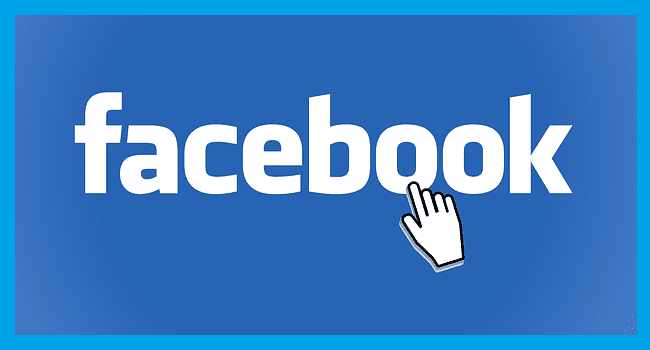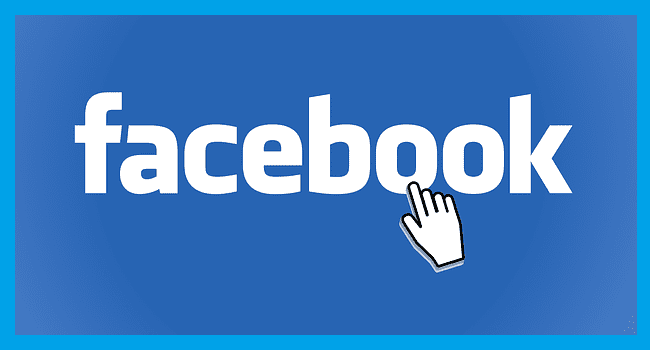When you’re a YouTube Premium subscriber, there are various features you can enjoy, and continuing to hear the video when the screen is off is one of them. But you want to disable this feature for some reason, so when you close YouTube, the audio also disappears. You can change the setting you selected anytime since the change is not permanent. So, if you ever change your mind, you can quickly return to the previous setting.
Contents
How to Turn Off Background Playback in YouTube Premium on iPad
Disabling the background music for YouTube on your iPad doesn’t take long. Once you open the YouTube app, tap on your profile picture and go to Settings. Tap on Background and downloads; the Background play option will be the first on the list.
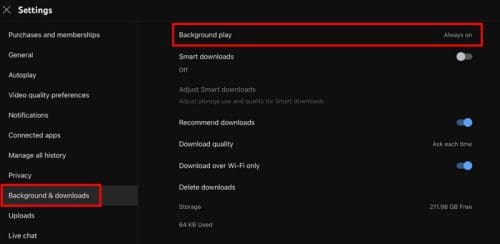
Tap on the option, and additional options will appear. You can choose from options such as:
- Always on
- Headphones or external speakers
- Off
Tap on the option you want to go with, and you’ll know it’s been selected because you’ll see a checkmark to the right. That’s all there is to it. The background option can be helpful since you can continue listening to music even if the screen is off, saving battery life. You can even control the video from your iPad’s lock screen. That way, you can skip to the next song without unlocking your iPad. You see the control to:
- Rewind
- Play
- Pause
- Forward
- Airplay
You can also use the slider to control the volume and forward and rewind, just in case you want to move the video to a specific part.
How to Turn Off Background Playback for YouTube Premium on Android
The steps for Android users are as easy as for iPadOS users. Once the YouTube app opens, tap on your profile picture and go to Settings. Once in Settings, choose the Background and Downloads option. Tap the Playback option, and a small window with additional options will appear. You can choose from options such as:
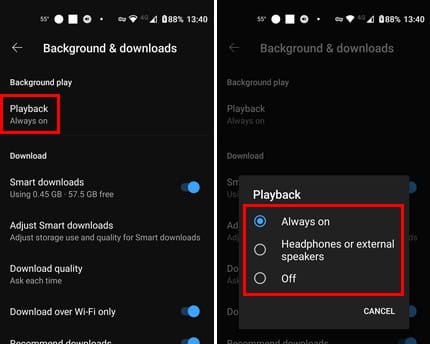
- Always on
- Headphones or external speakers
- Off
Once you choose an option, the change will be applied automatically. That’s all there is to it. You can make additional changes at any time.
What Do You Get With YouTube Premium
If you sign up for YouTube Premium, you get more than just being able to listen to music in the background. If you like this feature but don’t feel like paying for it, consider reading what else you get to see if it’s worth the $9.99 a month. By signing up, you also get to enjoy features such as:
- Ad-free and background play – You won’t have to deal with ads, and you get to watch the videos instantly.
- Downloads – You can download YouTube videos easily, so when you need to travel and have your device in Airplane mode, you can still watch them. There are also Smart Downloads, where YouYube downloads videos it recommends depending on the videos you watch (this option can be disabled).
- YouTube Music Premium – If you already have an app such as Spotify, this option may not be very beneficial, but if you don’t, you’ll now get to listen to your music without the video. You can also have Siri play a song using this app, and you’ll only need to give Siri access. But after that, you can say something like,” Hey Siri, Play Material girl from Madonna.” Siri will start playing the song on YouTube Music. You can also have Siri do things such as skip to the next song.
Further Reading
There are other background options that you might want to turn off, such as picture-in-picture. It’s great when that’s what you want, but it can sometimes be bothersome. Editing your YouTube playlist is also possible; here is how to do that. For those throwback Thursdays, here is how you can access the music recap for 2022 on YouTube. Don’t forget that you can also use the search bar to look for a specific topic.
Conclusion
Playing YouTube videos can be distracting since you might always want to look at the video. But, if only the video distracts you and not the audio, then listening to the music in the background sounds excellent. There are other features you get to use with YouTube Premium besides disabling/enabling the background feature that may make the service worth paying for, at least for now. How often do you listen to YouTube music in the background? Share your thoughts in the comments below, and don’t forget to share the article with others on social media.