Microsoft Windows users may encounter a problem when attempting to use the “SFC /SCANNOW” command where they receive an error that says:
Windows Resource Protection could not start the repair service.
Follow these steps to attempt to fix the problem.
The error above is normally caused by the Windows Modules Installer service not being started. Start it with these steps.
- Select “Start” and type “CMD“.
- Right-click “Command Prompt” then choose “Run as administrator“.
- If prompted, enter a username and password that grants admin rights to the computer.
- Type “sc config trustedinstaller start= auto“, then press “Enter“. You should get a “SUCCESS” message.
- Type “net start trustedinstaller“, then press “Enter“. You should receive a message that the service was started.

Now try the “sfc /scannow” command. It should work without issue now.
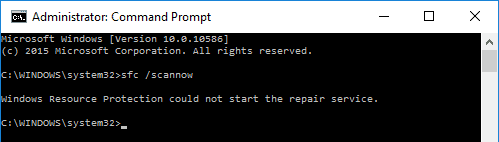
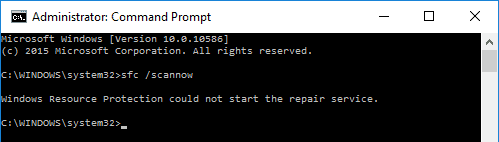
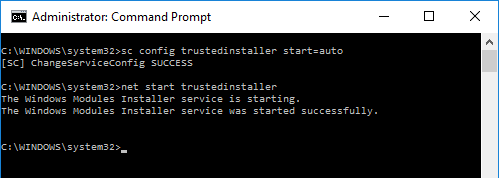



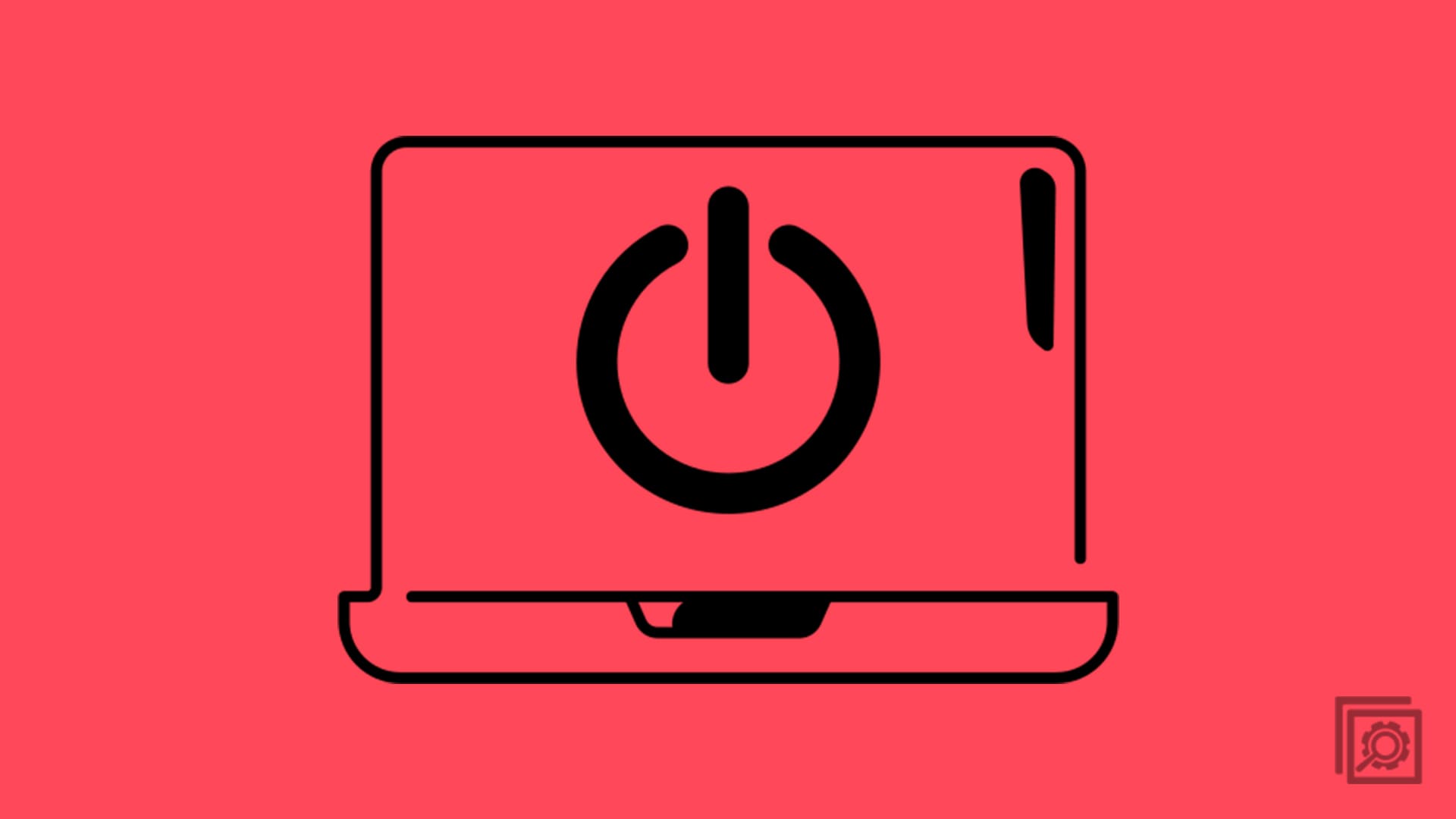
Thanks Dayton! Your advice to include the path(s) did the trick for me!
Dayton March 23 2018
THANK YOU Dayton…..your tip finally did the trick. After trying everything people said on so many sites, your suggestion was the magic solution.
Thank the Lord “you thought you’d mention” it.
Please make sure you have your virus protection off.
I updated the avast and i notice the problem in windows 10.
now the system is working.
Avast install it own browser with out permission and it mess up the start up and corrupted some files.
no none of the tips would get the TrustedInstaller to fire up which is the back bone to having DISM & SFC /SCANNOW work…going to install the OS again…only thing I can see to do when none of the tips work.
If you still have an issue, make sure the service “Background Intelligent Transfer Service” (BITS) is running.
Yep running 64 bit and that worked :)
The trusted installer / windows module installer service started fine (actually, it was already started), but I STILL get the exact same message: “Windows resource protection could not start the repair service”
Thousands of people have the exact same problem (I’ve scoured a great many sites which also do NOT provide a solution to this problem of continuing to get the same error message no matter how many times we confirm that the trustedinstaller service is running and also trying stopping and then restarting the service.
Why can’t anyone provide a WORKING solution??
Thank you very much it was Magic.
Working on a PC which was severely violated with malware. Trying to clean up.
Found that both DISM and SFC had to have the path specified to the 64-bit versions, such as:
• C:\Windows\SysNative\DISM /online /cleanup-image /restorehealth
– and –
• C:\Windows\SysNative\SFC /scannow
Uncertain whether this will actually correct all the problems, but at least it will get those two programs to run, so I thought I’d mention it.
I still get “Windows resource protection could not start the repair service” Error….
Not sure what else I can try. All the internet help is basically telling one to try the same steps. I appreciate helpful tips etc as above. But there should be some additional follow up to comments that say it did not work.
Need something more concrete, like do I need to reinstall windows etc?
clear and simple.
thank you.
Thank you, very much Mitch!
I’m adding that one to my list of tricks– awesome sauce!
Cheers from AU,
;)
Just like “SCOTT” above.
I still get the same error message. “Windows Resource Protection could not start the repair service”
I got “SUCCESS” with the first command as well as what is listed above for the second command
I have had no icons on anything and I am unable to view the properties of any file, folder, etc.
The commands still work, just no icons. In the task manager it is now very difficult to stop running
applications and do other fun stuff.
Still doesnt allow it to work for me… oh well :(
@Ben : An amazing catch there! THANK YOU! *HOW* did you work that one out?
I was using a 32 bit console called console2, and running as an administrator – was frustrating as hell as nothing worked. For me, this was the missing link in the chain. Really grateful man, as this has been bugging me for months. Microsoft really should have caught this one with a more meaningful error message… I wonder how many human years have been wasted from misleading error messages!
What worked for me was to use window key + R key, then type services.msc
Then double click Windows Modules Installer . It was disabled, so instartup type, i clicked manual, then clicked start, then clicked OK. After that i juat went to open the command prompt as administrator and ran the sfc /scannow
Thats did not fix it for me. It works but i get that Windows Resource Protection could not start the repair service. Still
My freaking hero! <3
I had that just after a few weeeks I tried again and it (sfc) ran, was soon after boot I think.
started just fine, but says Resource Protection could not perform the requested operation?
my Windows Modules Installer service is running though I can see it in service an it say it is runnning.
Services is of course the corect place to start it really you do not need to go to the command prompt
You need to make sure you run “scf /scannow” from a 64 bit command window if your OS is 64 bit, otherwise you will keep getting this error.
nice this work 100% for me
Thanks you: technipages
I did all the steps but in the end sfc /scannow still gets me the message “Windows Resource Protection could not start the repair service.”
It got to 66% then stopped and said –
Windows Resource Protection could not perform the requested operation.
This worked for me but in Step 4 you need a space after the “= ” sign for the command to work.
The first part worked for me, in other words I was successful with sc config trustedistaller start=auto….. However when I esysntered the command net start trusted installer I received this message. system error 2 has occured the system cannot find the file specified.
good work! saved my hours of work :)
worked for me… thank you,,,
This failed for me too, the sc has ‘sc’ is not recognized as an internal or external command
Awesome…
Not working for me. It shows again the same error, Please help me
You legend.
This worked for me on Windows Server 2012 R2. Thanks!
instead of Success, it says “Specified does not exist as an installed service”