The USOCoreWorker.exe is a process that may sometimes appear on your Event Viewer’s list of events. If you want to learn more about it, keep on reading this guide.
USOCoreWorker.exe is a process that Windows 10 uses to search for updates. The OS also uses this process to install the latest updates and patches on your computer.
USO stands for Update Session Orchestrator. The latest Windows 10 OS versions use the Update Session Orchestrator instead of the Windows Update client. In other words, USOCoreWorker.exe is the new Windows Update client.
Where is the USO Core Worker Process Located?
The USOCoreWorker executable file is usually located under C:\Windows\System32.
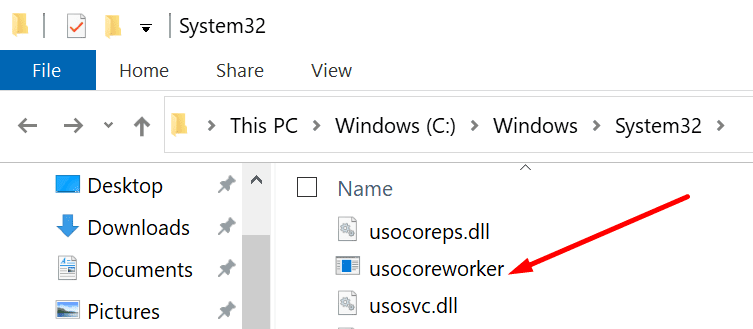
If you go to Settings → Update & Security → Windows Update and you check for updates, you’ll notice that SOCoreWorker.exe shows up on the Task Manager.
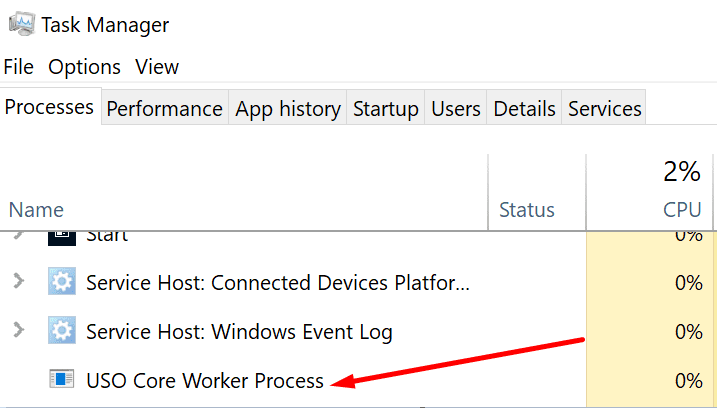
Also, if you launch the Services app and scroll down to the letter U, you’ll find the Update Service Orchestrator.

Is USOCoreWorker Safe?
USOCoreWorker.exe is safe. This process is not related to any malware activities. As a matter of fact, USOCoreWorker is a Windows 10 native process used for installing the latest updates on your device.
How Do I Get Rid of USOCoreWorker.exe?
If the USOCoreWorker.exe process causes high CPU usage or overheating issues, you can disable it. You can use the Services app to do that.
- Press Windows + R and type services.msc in the Run window.
- Hit Enter to launch the Services app.
- Scroll down to the Update Orchestrator Service.
- Right-click on the service and select Stop.
- Then double-click on the Update Orchestrator Service and select Properties.
- After that, set the Startup type to Disabled.

- Restart your computer.
Many Windows 10 users complained the USOCoreWorker.exe process is constantly waking up their computers from sleep. If you’re experiencing the same problem, you can simply disable the service as shown above.
To conclude, the USOCoreWorker executable file is a genuine Windows 10 process. The OS uses it to install the latest system updates on your device.

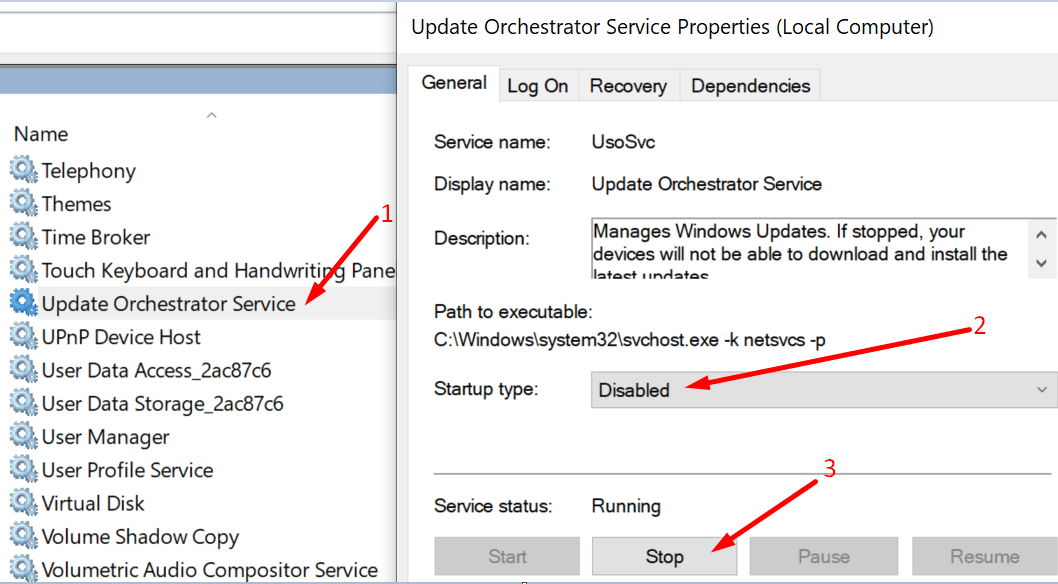



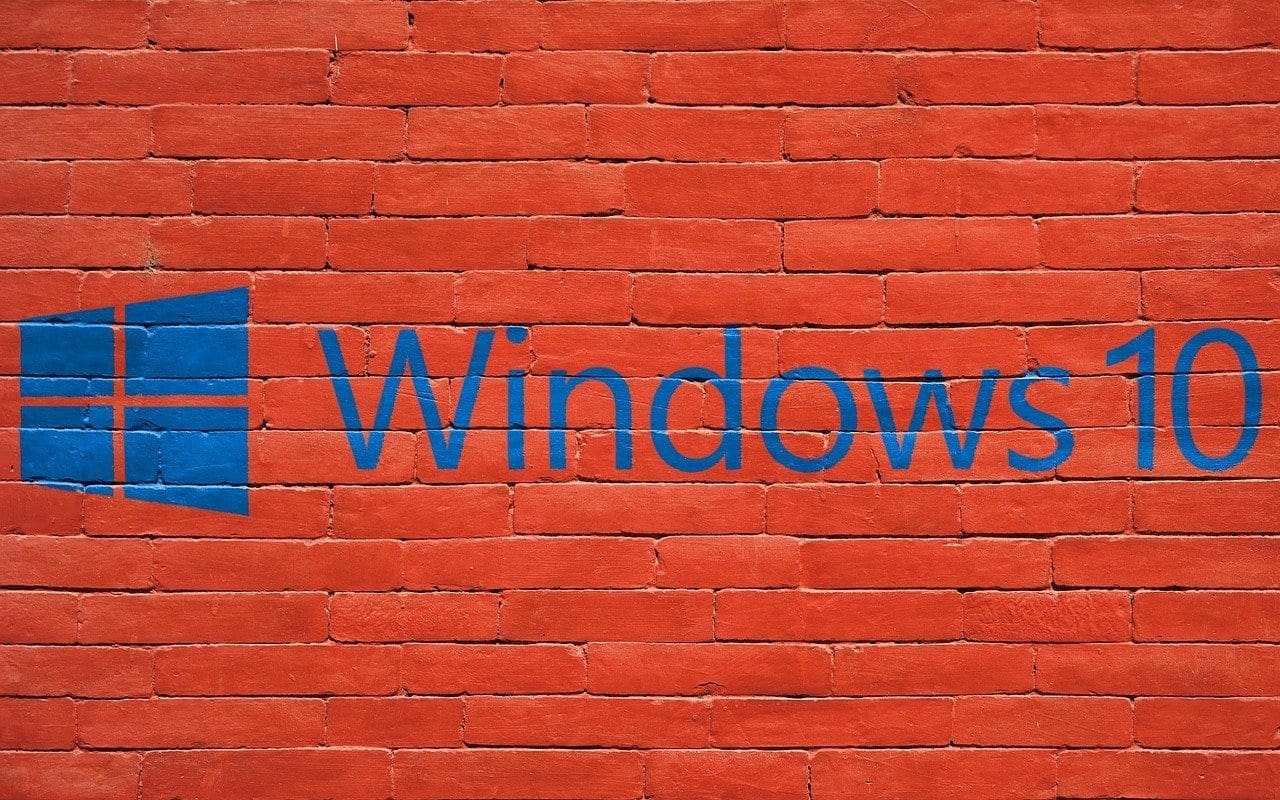
Thank you , Stephen. I LOATHE Microsoft’s fascist invasions of our privacy. Effing little clerks on screwed up POWER TRIPS. ????????????????????
I seem to have found another solution to fix the uso.exe not letting the computer to sleep.
After approximately 3 hours counting the wait time to online chat with a Microsoft independent tech.
I was informed that going thru the services app stopping and disabling the uso..exe is only a temporary fix.
During the session and many searches for information the tech had a final solution to try.
Go into: Windows PowerShell Admin then enter the command powercfg -restoredefaultschemes let that work until complete then restart the computer. The tech discontinued the session before my computer had completed the task seems he was a bit impatient but the task seems to have solved the problem so far.
This is a home computer that is plagued with the usocoreworker.exe that WILL NOT stay disabled.
This is extremely annoying. NO help from help.microsoft.com and very invasive and concerning that Microsoft can manipulate a private computer at will. How do I permanently stop this plague the solution from the article works but only for a day or less.
Are you in a corporate environment? Something is probably re-enabling the service. It’s extreme, but you could try moving the exe file to another location.
I appreciate your input on how to disable the USO aggravation in Win 10. I have been overrun with this plague for a long time.
Your instructions work marvelously, but only for about a day then the USOcoworker.exe reenables itself.
How does one get this to stay inactive? And why does Microsoft have such a need to ease drop on Windows users?. I do believe that Windows users know how to check for updates without being smothered with invasive oversight..