Some people prefer reading digital clocks in the 24-hour “military” format. However, a lot of people instead prefer 12-hour clocks. Windows 10 defaults to using the 24-hour format. This guide will cover how to change the clock to use the 12-hour format.
You can configure the time format settings in the Settings app. The easiest way to get to the right page is to right-click on the clock in the taskbar and then click “Adjust date/time”. This option will be near the top of the drop-down box.
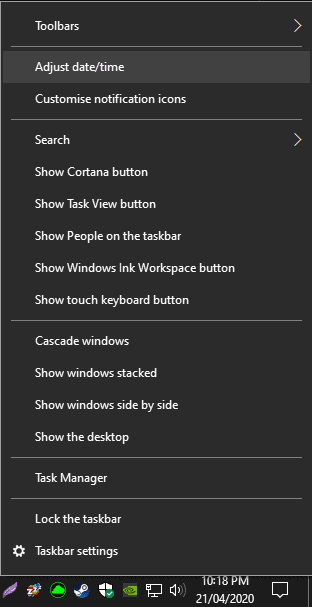
This will open the Settings app on the “Data & time” page. Here you can set what time zone you’re in, but annoyingly you can’t choose between the 12- and 24-hour clocks. To get to the right page, you can click “Date, time & regional formatting” under “Related settings” in the top right. Alternatively, you can click on the “Region” tab. Both will take you to the same place.
In the Region settings, click the link at the bottom of the page, “Change data formats”.
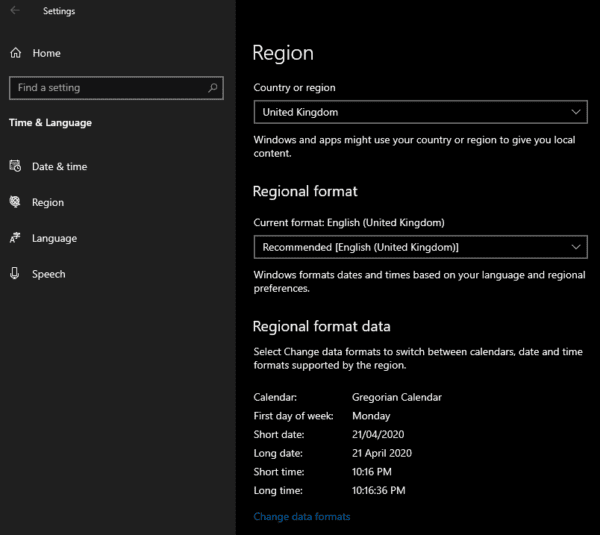
Here you can change the short and the long time displays to be in the 12-hour format. To do so, click on their respective drop-down boxes and select the short format you prefer. The clock options are the 24-hour and 12-hour clocks, both with and without leading 0’s.
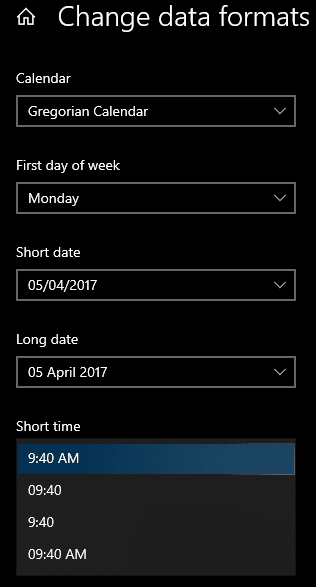





@Sonovgad
You saved the day.
Your short comment tends to be more helpful than the long blog post. Your detailed procedure worked wonders for me. Thanks a lot
Yes thanks a ton. I saw these settings but still went through it due to uncommon time settings. They must give a toggle switch to shift time format between 12 and 24 hrs. Simple as that.
In fact, Sonovgad post on July 10, 2021 at 12:51 pm finally put to rest the battle to set my clock to 12 hour time format. I deeply appreciate. Thanks for the step by step guide.
THANK YOU! So helpful while I am working. :)
Thank you ????
Very helpful and clear but couldn’t solve my problem. But I just found a way to solve it.
STEPS
1. Right click on your PC date and time
2. Left Click adjust date/time
3. Scroll down and left Click on “Date,time & regional formatting”
4. Scroll down and left Click on”Additional date,time & regional settings”
5. Left Click ” change date,time and number formats”
6. Left Click “additional settings”
7. Left Click Time
8. Then edit short and long time to small letter “h”.
9. Thank you!
10. Am so happy it would help someone whom the 24hrs format had frustrated just like me. Lol.
I don’t have the option to change the format for some reason, and everyone assumes it just has to be there, not considering the possibility of the 12-hour clock not being an option by default. I still haven’t found a way to change it from 24-hour to 12-hour, but I’ll probably have to edit the registry. I’d appreciate any help with this issue.
what about for google photos on pc? how do I change it
thanks for your help
Very helpful..
so helpful, thank you
Thank you very much because this was annoying me so much. Great explanation and very simple to follow.????????
Can’t imagine I still struggle without a 24h clock lol. It is pathetic but thanks a lot anyway.
Thank you so much!
Excellent guidelines. You gave step by step instructions clearly.
thank youuuu !!
wow daebak ! it works . thanks for making it easy . i was so annoyed by the 24hr format . thanks a ton!
Thank you so much!!
Thanks, i tried so long to do it and i didn’t find it till i saw your photos big thanks
Thank you sir, your accurate perfect guideline helps me go to the right path. It’s really very helpful resource you arranged here. May the Almighty Glorify All Efforts.
Thankfully
Singrai Nirmal Mardi
Bangladesh.
It is not working in current windows update. Go to Control panel choose date and time. There will be a button
” Change date and time” click it anew window will open. In that window bottom left corner there is a “Change calendar setting” click on it. In new window there are date and time formats. Under that change short time and long time from HH:mm to hh:mm from dropdown list. Click apply button. Time will change to 12 hrs format.
Thank you so much. It has useful to me
I didn’t see the related settings when you right-click on the taskbar, so I had to look up “”region settings” in the search menu at the bottom. Then, I just followed the instructions as normal. Thanks!
this doesnt work you have to go to more detailed settings then click time then change HH: to hh:
Thanks for the steps to change the time format !
Change to a 12-hour Clock
Thank you so much – how to connect with you life time..
Thanks for the explanation.
Thanks for the guidance!
Thank You