Facial recognition sounds like a useful technology. It can be used to group photos by the people in them. But some people don’t like the privacy and ethical implications of how this data is stored and analysed, and what it is then used for. What you may not know is that the Windows 10 Photos app includes support for facial recognition, although it is currently disabled by default. This guide will detail how to change or double-check whether facial recognition is disabled in the Photos app of Windows 10.
To configure the options for the Photos app you need to open Photos. To do so, press the Windows key, type “Photos” and hit enter. On the far right of the app, just under the “X” to close the window is a three-dot button. Click the button and then select “Settings” from the dropdown menu.
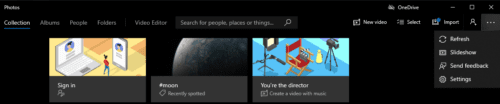
In the Photos app settings, the facial recognition option will be listed under “People”. There is a fair bit of text outlining some of the details. Beneath the text is the slider to enable and disable face recognition and then a link to “Learn more” and to the privacy statement.

If you want to ensure that facial recognition is disabled, verify that this slider is set to “Off”. If you want to enable the feature, click it once and it will immediately apply.
Tip: Disabling the setting will cause a popup to appear to confirm that you understand that disabling facial recognition will delete all the facial grouping data you already have. Click “Accept” to disable facial recognition.




