WhatsApp supports a handy privacy feature that allows you to set your photos and videos to automatically disappear from the chat after the recipient has opened them. You can enable this feature if you don’t want your multimedia files to be saved to the recipient’s device. Unfortunately, View Once may not always work. Let’s explore what could be causing this glitch and how you can fix it.
Contents
What to Do If View Once Won’t Work on WhatsApp
Update Your App Version
To use the View Once option, you need to update WhatsApp to the latest version. Older app versions don’t support this feature.
- Open the Play Store app.
- Type WhatsApp in the search field.
- Hit the Update button next to the app.

- Restart your device.
Speaking of updates, don’t forget to check for Android OS updates. Go to Settings, tap System Update, and check if a new OS version is available for your device.
Clear the App Cache
If you still can’t use the View Once feature, try clearing your app cache.
- Navigate to Settings.
- Go to Applications.
- Select All apps.
- Then, locate and select WhatsApp.
- Hit the Storage button.
- Tap Clear cache.

- Restart your device again.
Reinstall the App
If the issue persists, uninstall and reinstall WhatsApp.
- Long press the app icon and drag it to the Uninstall option at the top.
- Wait for thirty seconds, enable Airplane mode, and turn off your device.
- Turn on your phone, go back online, and open the Play Store app.
- Reinstall WhatsApp.
How Does “View Once” Work on WhatsApp?
- You need to select the “View Once” option for every photo or video you want to send out as a view once file.
- Recipients can’t save View Once photos and videos on their devices. They can’t forward them either.
- However, they can take a screenshot of that file before it disappears.
- If the recipient doesn’t open the media file within 14 days, WhatsApp automatically deletes it from the chat.
- WhatsApp can access View once media files if the recipient reports them as unsafe.
Conclusion
If the View Once option is not available on your Android device or nothing happens when you select it, restart your phone. Then, update your OS and WhatsApp to the latest version. If the issue persists, clear the app cache and reinstall WhatsApp.
How often do you use the View Once option on WhatsApp? Is there anything you’d like Meta to improve about it? Share your thoughts in the comments below.

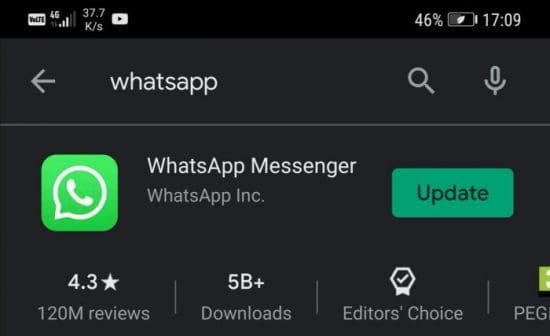
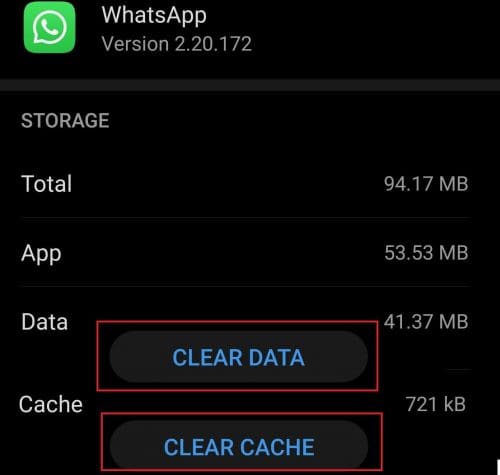

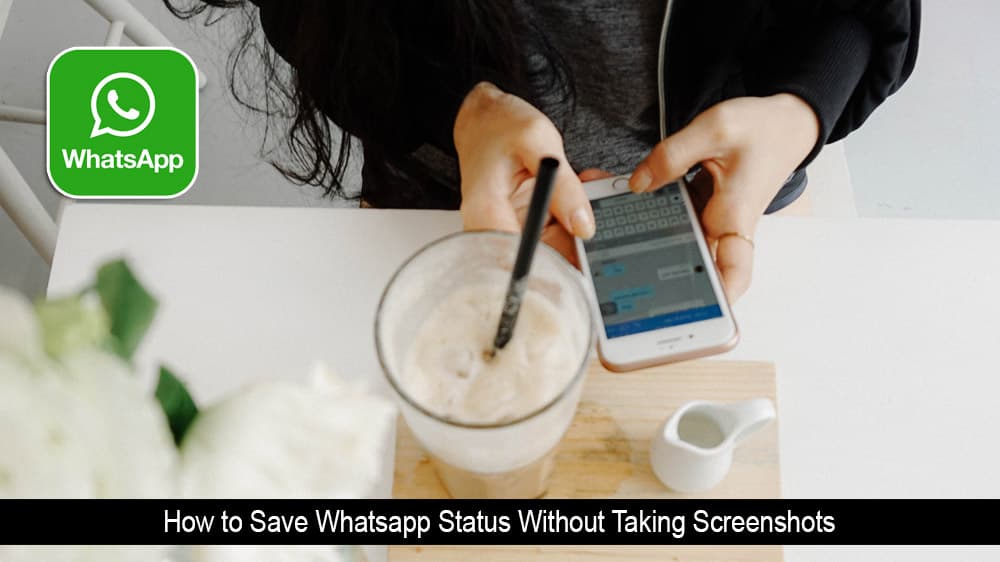

My one time view media doesn’t open
Very useful. However mine was working using Opera in windows but seems to have stopped. It is now showing an emoji icon. Have done everything suggested but no luck. Any suggestions. Thanks