Select where you want to share the screenshot. Occasionally, when using a computer, you may want to share a copy of what’s on your screen. To do so, you want to take a screenshot. Screenshots are great for showing most things that are on your screen.
For example, if you just got a new high score in-game, you can share your new record with your friends. Similarly, If you’re partway through a piece of digital art and want to quickly share an in-progress shot, a screenshot also works well.
Screenshots are also a good way to share things in virtual reality. As with everywhere else, they work great to show off your new high score or to show off a cool environment. That all requires you to know how to take and share screenshots; however, Oculus Quest 2 doesn’t have a screenshot button.
Thankfully, taking screenshots is actually quick and simple, thanks to an undocumented shortcut. To take a screenshot, press and hold the Oculus button on the right controller, then press the trigger on either controller. Once you’ve done so, an audio notification will play, and a small popup will appear to confirm you’ve taken a screenshot.
How to Share a Screenshot
Taking a screenshot is all well and good, but to show it to other people, you need to be able to share it too. With Oculus being owned by Facebook, that is the only platform you can share screenshots too. To do so, press the Oculus button to open the menu; next, click on the sharing icon, then either select which of your five most recent screenshots you want to share or click “View All.”
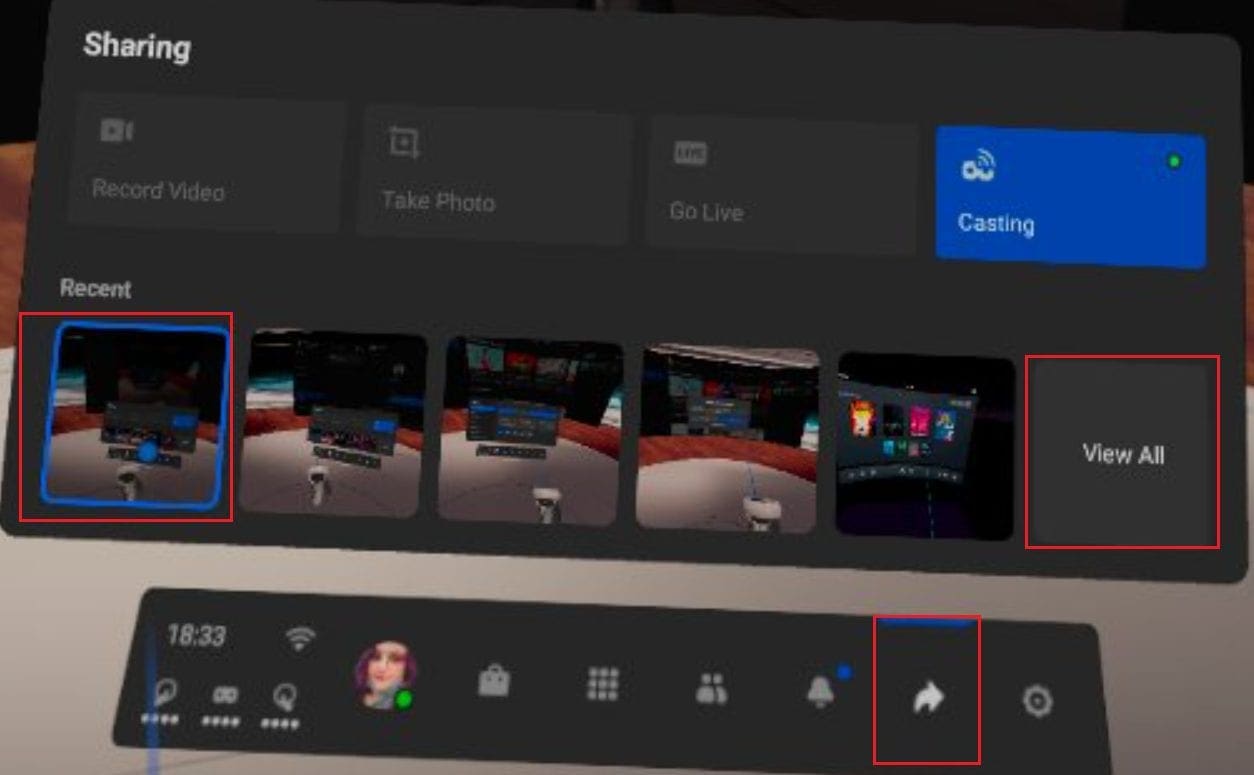
When viewing the screenshot, click the Share icon in the top-right corner to open the sharing options.
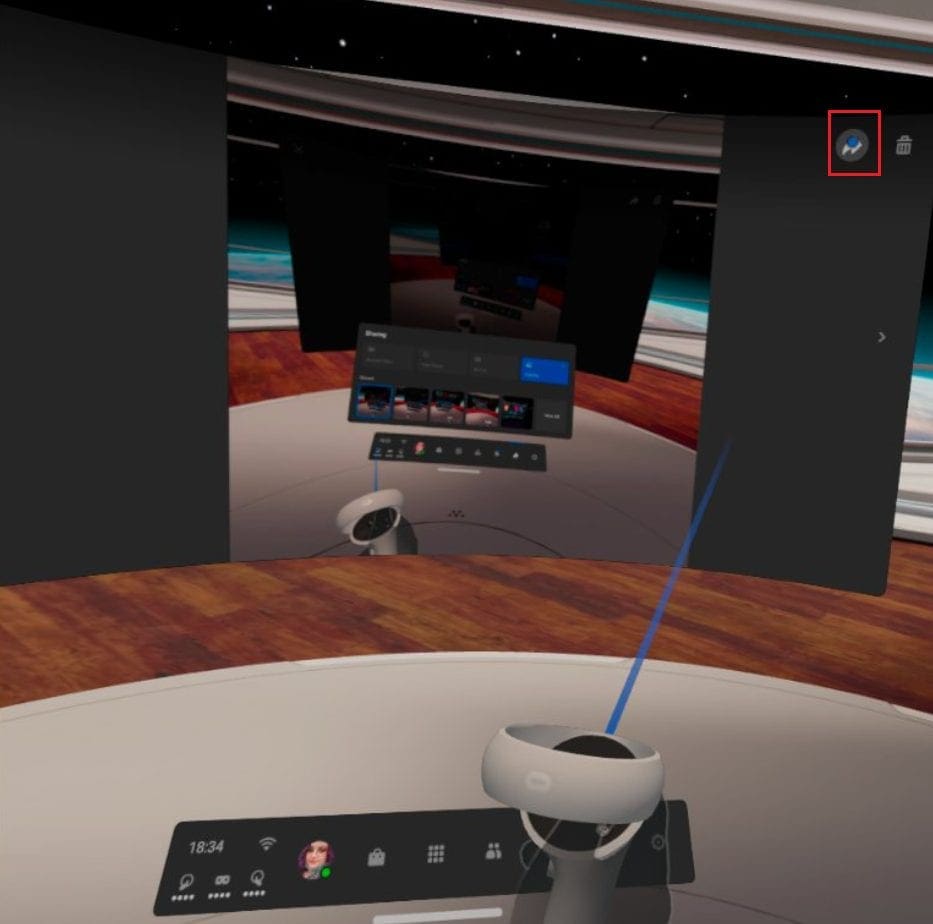
You can choose to share to your Facebook feed, to a Facebook group, or through Facebook Messenger in the sharing options. Recently used options will also appear at the top of the page as a shortcut. Simply select where you want to share the screenshot, and it will be instantly shared.
Tip: There’s no confirmation dialogue if you misclick, so be careful to select the right option the first time.

Sharing a screenshot is a great way to show off something cool. By following this guide’s steps, you can take and share screenshots from the Quest 2 VR headset.

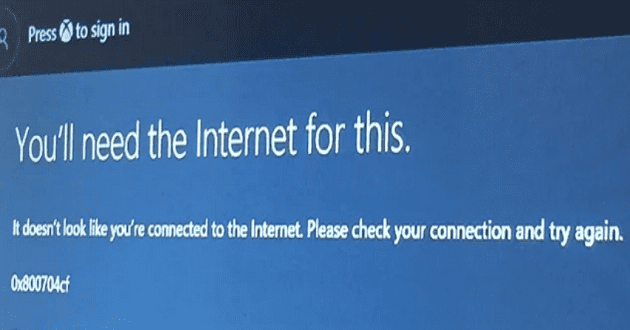

no, you didnt show how to get that bar, that bar is nmot anywhere on my oculus quest 2