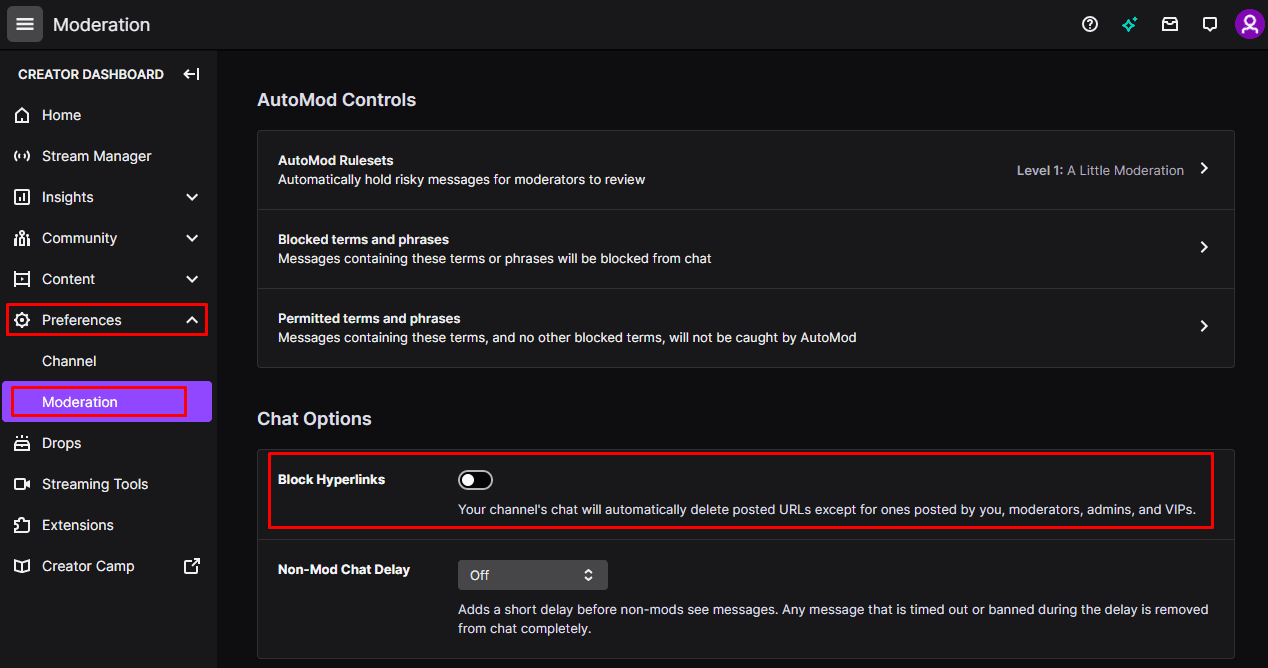One of the core features of streaming on Twitch is chat. Twitch chat allows you to communicate with your viewers in near-real-time and allows your viewers to talk amongst themselves as you’re playing. This type of communication between yourself and your viewers helps people to feel more involved. It makes them more likely to stick around and become a long-term regular viewer.
One of the issues you can have in Twitch chat, though, is people sharing links. These links will often be legitimate or only self-advertising, but occasionally these links can be malicious. While moderators are great at getting your chat to follow the rules, they shouldn’t be expected to check if links are malicious or not. As such, it’s easier and safer to ban all links.
How to Ban All Links on Twitch.tv
You can ban all links from your chat in the moderation preferences of the creator dashboard. To open the dashboard, click on your profile picture in the top-right corner, then click on “Creator Dashboard.”
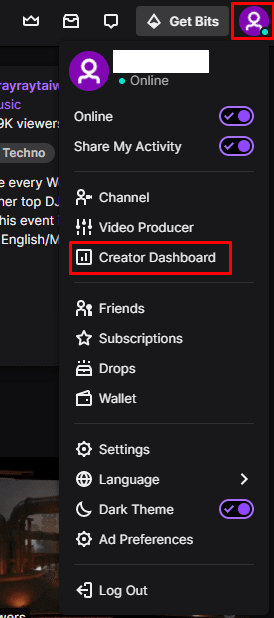
Once in the creator dashboard, expand the “Preferences” category in the left column, then click on “Moderation.” To block all messages containing links in your chat, click the “Block Hyperlinks” slider that is the fourth option from the top to the “On” position. Enabling this option to block links will prevent normal users from sending messages that include links. You will still be able to post links in your own chat, as well as your moderators, admins, and VIPs.
Tip: Twitch Admins are twitch employees. VIPs are a special status you can grant to favored and trusted viewers that let them stand out from the crowd and avoid chat restrictions such as “slow mode” and not send links.