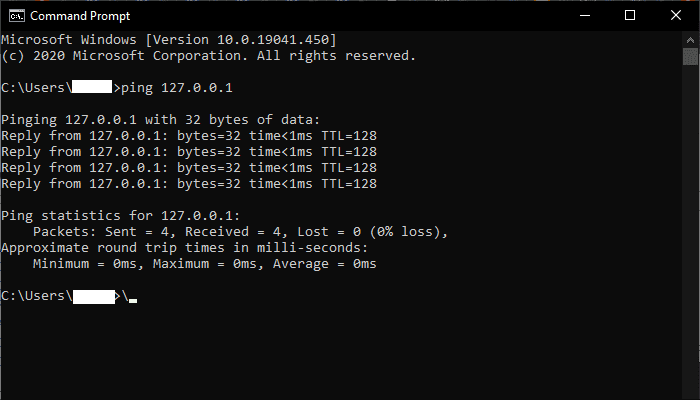If you’re trying to make it as a streamer on Twitch and get to the point where you can make a living off of it and stream full time, you should really sort out some sort of branding for yourself. Part of branding is finding the right name. It generally helps brand recognition and word of mouth if your channel name is relatively easy to remember and say. It’s also critical that your brand name at least somewhat unique, primarily because you don’t want your username to be taken everywhere, but also because it makes it less likely that people will find other accounts when searching for yours.
If you created a Twitch account a while ago, but now aren’t really feeling your account name and have a better idea, you could create a new account. Twitch, however, allows you to not only change your display name but your account username too, allowing you to completely rebrand without necessarily starting again and losing any viewers you already have.
There are some rules for changing your username, however. Usernames still need to be unique, so you can’t take someone else’s. Once you have changed your username, you will be unable to do so again for sixty days. Additionally, your old username will be held for at least six months before being recycled, allowing other users to pick it. During this six-month period, you are unable to switch back to your old username, you can only do so once it has been recycled.
How to change your username
To change your username, you need to go into your account settings. To do so, click on your profile picture in the top-right corner, then click “Settings”.

In the default “Profile” tab of the settings, click on the pencil icon on the right of the “Username” box to be able to change your username. A popup box will appear allowing you to enter your new username. Your username must be between four and twenty-five characters and must be unique. At the bottom of the popup, you can see what your new channel URL will be. Once you’re happy with your username and URL, click “Update” to immediately apply the change.
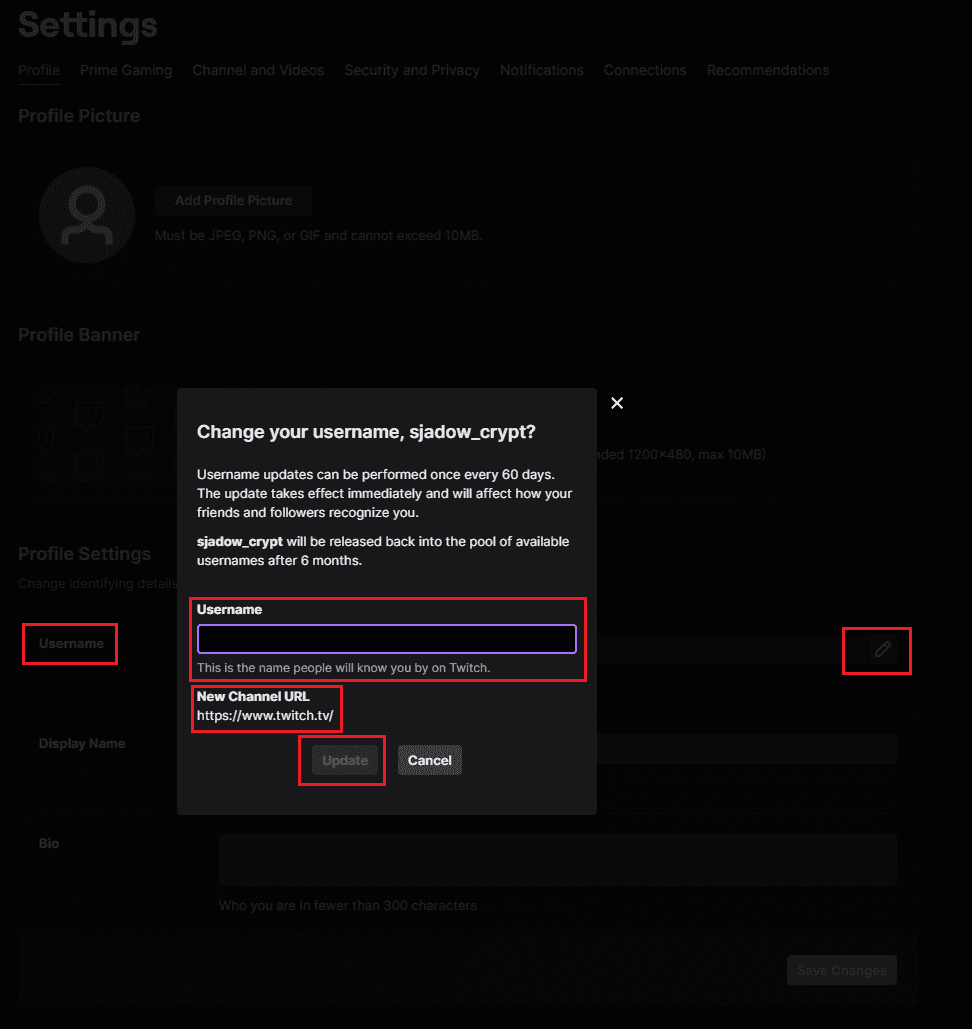
Your display name is the name shown in chat and at the top of your channel page, here you can configure the capitalisation of your username if you want. You can also change the display name to be completely different from your username if you want, which could be ideal if your established brand name is already taken as a username.
To change your display name, simply type the display name you want in the “Display Name” text box, then click “Save changes”.